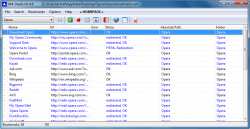 Bookmarks (or favorites, as they are known in Internet Explorer) are very useful in helping keep track of websites we want to revisit in the future, for one reason or another. The issue with bookmarks is often people have so many bookmarks, it is hard to manage them all. So a program that gets rid of dead bookmarks (bookmarks for websites or pages that no longer work) and gets rid of duplicate bookmarks (multiple bookmarks of the same page) is an essential tool to have. AM-DeadLink is one such tool.
Bookmarks (or favorites, as they are known in Internet Explorer) are very useful in helping keep track of websites we want to revisit in the future, for one reason or another. The issue with bookmarks is often people have so many bookmarks, it is hard to manage them all. So a program that gets rid of dead bookmarks (bookmarks for websites or pages that no longer work) and gets rid of duplicate bookmarks (multiple bookmarks of the same page) is an essential tool to have. AM-DeadLink is one such tool.
WHAT IS IT AND WHAT DOES IT DO
Main Functionality
AM-DeadLink identifies dead and/or duplicate bookmarks for Internet Explorer, Firefox, Chrome, and Opera, allowing you to delete them.
Pros
- Identifies dead bookmarks
- Identifies duplicate bookmarks
- Note: AM-DeadLink will identify duplicate bookmarks that are of the same page and URL. Two bookmarks that are of the same website but of different pages or URLs are not considered to be duplicates.
- Supports Internet Explorer, Firefox, Chrome, and Opera
- Note: AM-DeadLink does not explicitly support portable versions of browsers but you can modify it to work with portable versions by going to Options -> Settings -> Bookmark files and pointing AM-DeadLink to the folder where your portable browser is.
- Allows you to delete (or edit) dead and duplicate bookmarks for Internet Explorer, Chrome, and Opera right from within AM-DeadLink; deleted bookmarks are then automatically saved to the respective browser once you hit the ‘Save’ button — there is no import/export required
- Has the ability to check for dead/duplicate bookmarks stored in HTML, URL, comma-separated TXT, and tab-delimited TXT files.
- Note: Although AM-DeadLink does not support less popular browsers, AM-DeadLink will work with less popular browsers if you use this feature of checking bookmarks stored in HTML, URL, comma-separated TXT, and tab-delimited TXT files — simply have your browser export to the supported format and use AM-DeadLink on that file.
- Bookmarks can be opened (previewed) using AM-DeadLink’s built-in browser or you can set AM-DeadLink to open bookmarks in a regular browser instead
- Has a built-in basic search tool
- Can export bookmarks comma-separated or tab-delimited TXT
- Is portable
Cons
- Will identify dead/duplicate Firefox bookmarks, but cannot directly delete Firefox bookmarks. You either need to manually delete bookmarks from within Firefox itself or you can use a workaround (read the ‘Discussion’ section below for info on the workaround).
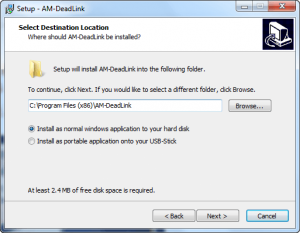 Portable version is not a separate download. It is one of those programs that you must select to use the portable version during installation, which I find to be annoying.
Portable version is not a separate download. It is one of those programs that you must select to use the portable version during installation, which I find to be annoying.
Discussion
AM-DeadLink is a very easy-to-use program that allows you to delete dead or duplicate bookmarks. It works with the installed versions of Internet Explorer, Firefox, Chrome, and Opera but you can configure it to work with the portable versions of Firefox, Chrome, and Opera by pointing AM-DeadLink to the folder in which your portable browsers reside via Options -> Settings -> Bookmark files.
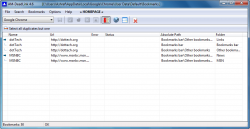 The best part about AM-DeadLink is it allows you to delete dead or duplicate Internet Explorer, Chrome, and Opera bookmarks right from within the program, without any import/export required. When you run AM-DeadLink, simply select the browser who’s bookmarks you want to check and then hit the ‘Check Bookmarks’ or ‘Find duplicates’ button.
The best part about AM-DeadLink is it allows you to delete dead or duplicate Internet Explorer, Chrome, and Opera bookmarks right from within the program, without any import/export required. When you run AM-DeadLink, simply select the browser who’s bookmarks you want to check and then hit the ‘Check Bookmarks’ or ‘Find duplicates’ button.
‘Check Bookmarks’ checks ten bookmarks at a time to find dead bookmarks, so if you have a lot of bookmarks it could take a few minutes to check them all. Once all bookmarks are checked, hit the ‘Sort Bookmarks with errors to the top of the list’ and all bookmarks that did not load properly are shown to you in red. To delete the bookmarks with errors, simply highlight it and right-click -> Delete or press the ‘Delete’ key on your keyboard. You can delete multiple bookmarks at once by Shift + left-clicking to highlight multiple bookmarks at once.
AM-DeadLink tells you what type of error it ran into when checking a bookmark and allows you to open bookmarks, so you can manually double-check to make sure a bookmark is actually dead before deleting it (if you want to). It is safe to delete pretty much all bookmarks that have errors except for the bookmarks that come back with “401 authentication failure” errors; a “401 authentication failure” does not necessarily mean a bookmark is dead but rather that it is a page that requires a username and password and as such AM-DeadLink was unable to access it. You probably don’t want to delete bookmarks with “401 authentication failure” errors.
‘Find duplicates’ lists for you all the duplicate bookmarks you have for the browser you are checking. Finding duplicates is instant and doesn’t take any waiting because it does not require AM-DeadLink to make connections to outside websites. Nor does finding duplicates require you to sort anything — you are simply shown all the duplicates. After (if) duplicates are found, you have the ability to delete whatever duplicates you desire in the same manner as described for dead bookmarks — highlight and right-click -> Delete or pressing the ‘Delete’ key on your keyboard.
Take note when looking for duplicates, some of the duplicates found may be duplicates but they are duplicates in different bookmark areas. For example, I have the same bookmark in Firefox’s general bookmarks and on Firefox’s bookmarks toolbar. AM-DeadLink shows them as duplicates but they are intentional duplicates (this is how I like it to be), so I don’t want to delete them. You may be in the same situation.
Be sure to hit the ‘Save’ button after deleting dead and/or duplicate bookmarks, otherwise AM-DeadLink will not save the changes in the respective browser (i.e. won’t delete the bookmarks you deleted).
The biggest drawback in AM-DeadLink is for people who use Firefox. Unfortunately for Firefox users, AM-DeadLink is able to read but not delete Firefox bookmarks. This means AM-DeadLink can and will find dead/duplicate Firefox bookmarks… but it does not allow you to delete bookmarks directly from within AM-DeadLink. Rather, once AM-DeadLink tells you which bookmarks are dead/duplicates, you need to go into Firefox’s bookmarks manager and manually delete the bookmarks from there.
Why does AM-DeadLink not allow you to delete Firefox bookmarks from within the program? The developer says it is because “this restriction is required to avoid possible conflicts with the Firefox bookmark database (or also future changes to the Firefox bookmark database)”. Whatever the reason may be, it is easy to see how this may be a deal-breaker for Firefox users — it is bloody annoying having to manually delete bookmarks from within Firefox as opposed to deleting them from within AM-DeadLink. Thankfully, there is a workaround if you use Firefox.
The workaround is exporting Firefox bookmarks to HTML, using AM-DeadLink on that HTML file, saving changes made to the HTML file, and then importing the HTML file back into Firefox. This is a bit cumbersome but it works if you use Firefox. Do take note, however, if you use this workaround then you need to make sure to delete all Firefox bookmarks from within Firefox after you export; if you don’t delete all of them from within Firefox after export, you will have duplicates when you import the HTML file later because Firefox simply imports bookmarks — it does not replace existing ones. If you go this route, be sure to create a backup of Firefox bookmarks in case something goes wrong.
CONCLUSION AND DOWNLOAD LINK
The conclusion here is a no-brainier if you use Internet Explorer, Chrome, or Opera: AM-DeadLink is an excellent tool for identifying and deleting dead or duplicate bookmarks and favorites. Firefox users have a bit more difficult decision to make due to the fact that AM-DeadLink cannot directly delete Firefox bookmarks, and I’ll let Firefox users decide if they are OK with using the above-mentioned workaround or not. Overall, however, AM-DeadLink is highly recommended by dotTech.
Price: Free
Version reviewed: 4.6
Supported OS: Windows 2000 and higher
Download size: 1.9 MB
VirusTotal malware scan results: 0/46
Is it portable? Yes
[Thanks jaysestee!]

 Email article
Email article



