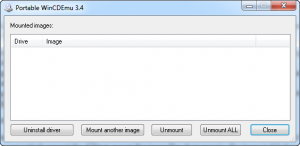 In today’s day and image, ISO, CUE, IMG, and other disc image mounting software are a dime a dozen; there are so many programs out there that mount disc images and they all, more or less, work the same so there it really makes no big difference which one you use. For the longest time VirtualClone Drive has been a dotTech favorite (and still is). However, WinCDEmu offers something VirtualClone Drive and many other mounting software don’t — portability.
In today’s day and image, ISO, CUE, IMG, and other disc image mounting software are a dime a dozen; there are so many programs out there that mount disc images and they all, more or less, work the same so there it really makes no big difference which one you use. For the longest time VirtualClone Drive has been a dotTech favorite (and still is). However, WinCDEmu offers something VirtualClone Drive and many other mounting software don’t — portability.
What is it and what does it do
Main Functionality
WinCDEmu is a program that allows you to mount (and unmount) and explore disc images. WinCDEmu emulates CD/DVD/Blu-ray/HD-DVD drives, so the disc image can be of a CD, DVD, Blu-ray, or HD-DVD and WinCDEmu will be able to mount it.
Pros
- Supports ISO, CUE, NRG, MDS/MDF, CCD, IMG disc images
- Can mount both data and movie CD/DVD/Blu-ray/HD-DVD
- Allows you to mount as many disc images/virtual drives at a time as you like, aka unlimited mounts
- Mounting is as easy as double-clicking a supported disc image file or right-clicking a supported disc image file -> ‘Select driver letter & mount’; unmounting is as easy as double-clicking the disc image file again, after it has been mounted, or right-clicking the mounted disc -> ‘Eject’
- Allows users to create ISOs of CD/DVD/Blu-ray/HD-DVD discs by simply right-clicking on disc in My Computer -> ‘Create ISO Image’
- When mounting a disc image, WinCDEmu automatically detects what type of disc image it is (i.e. data vs movie, CD vs DVD vs Blu-ray vs HD-DVD) but you are given the option to manually change, if desired
- When mounting a disc image, WinCDEmu automatically assigns a letter drive but gives you the option to change, if desired
- Is able to restrict mounting of ISOs to people with administrator access only, if you opt to set it to work that way during installation (check ‘Customize installation options’) or via its program settings after installation
- Extremely small and lightweight; is less than 1 MB download and is not “always on” in the background (only runs when you need it)
- Has both portable and installer versions
- Open-source
Cons
- The portable version is indeed portable but it is impossible to mount disc images without a use of a non-Windows driver. As such, when you run the portable version it tells you that it needs to “install” the driver, which you must do or else you won’t be able to use the program. On the bright side, installation of the driver is on-the-fly (quick and painless, takes literally one second) and the driver can easily be removed with the click of a button from within the portable version’s program window
- Note: Portable version does not get any of the right-click context menu entries (i.e. no ‘Select drive letter & mount’ or ‘Create ISO Image’) nor can you customize drive letters nor can you customize drive types nor can you simply double-click disc images to mount them if you are using the portable version. If you are using the portable version, you must do all mounting/unmounting from within the portable version’s program window, and you simply mount/unmount with the portable version — no customization features.
- For some odd reason, the ‘Select drive letter & mount’ and ‘Create ISO Image’ entries in the right-click context menu are not added on my Windows 7 machine (even though I ran as administrator) but are added just fine on Windows XP
Is unable to associate ISO, CUE, NRG, MDS/MDF, CCD, IMG file formats as a WinCDEmu file (i.e. cannot designate itself the default program for those file types). This means if another program takes control of those extensions, then you will no longer be able to double-click to mount/unmount — you will have to do it via right-click context menu.- Is unable to create ISOs of DRM-protected discs
Discussion
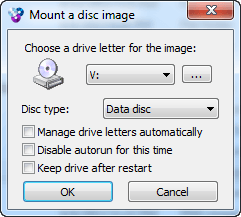 When it comes down to it, WinCDEmu is pretty much like all other disc mounting programs; it allows you to quickly and easily mount/unmount disc images. What makes WinCDEmu different are four features:
When it comes down to it, WinCDEmu is pretty much like all other disc mounting programs; it allows you to quickly and easily mount/unmount disc images. What makes WinCDEmu different are four features:
- First, and probably the most important, feature is portability. WinCDEmu has a portable version — a version of the program you can run without install and can take it with you on a USB flash drive or similar external media.
- Second, WinCDEmu is extremely lightweight. The download size is less than 1 MB (the installer version is slightly larger than the portable version, but both are under 1 MB).
- Third, WinCDEmu can generate ISO images of (non-DRM protected) CD/DVD/Blu-ray/HD-DVD discs. This is obviously not a core functionality of WinCDEmu but is a nice extra for those that need it.
- Lastly, unlike many other disc image mounters, WinCDEmu is not “always on” in the background. So you don’t need to worry about it eating your system resources.
That said, WinCDEmu isn’t without its flaws. The biggest flaw with WinCDEmu is in regards to its portability.
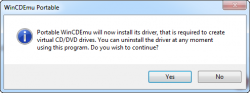 You see, it is technically impossible to mount disc images in Windows without the use of a third-party driver because, with the exception of Windows 8, Windows does not natively support the ability to mount disc image files. So to mount a disc image in Windows, regardless of its format, requires the use of a third-party driver. Even though WinCDEmu itself is portable, it still needs that third-party driver in order to mount a disc image. So when you run the portable version of WinCDEmu, you are prompted with a message that tells you that a driver needs to be installed and you must allow it to be installed, otherwise WinCDEmu will not work.
You see, it is technically impossible to mount disc images in Windows without the use of a third-party driver because, with the exception of Windows 8, Windows does not natively support the ability to mount disc image files. So to mount a disc image in Windows, regardless of its format, requires the use of a third-party driver. Even though WinCDEmu itself is portable, it still needs that third-party driver in order to mount a disc image. So when you run the portable version of WinCDEmu, you are prompted with a message that tells you that a driver needs to be installed and you must allow it to be installed, otherwise WinCDEmu will not work.
Requiring the installation of a driver is counter to the whole idea of portability but is a limitation that WinCDEmu — and other disc mounting programs — cannot work around. On the bright side, installing the driver is quick and painless; the driver is installed instantly, on-the-fly with the click of a button and removed instantly, on-the-fly with the click of a button. In other words, installing/uninstalling the driver does not require you to restart your computer nor does it require technical knowledge — you just need to click a button.
Another issue I ran into with WinCDEmu is, for some reason, it doesn’t create any right-click context menu entries on my Windows 7 machine. (Yes, I ran as administrator during install.) The right-click context menus — ‘Select drive letter & mount’ or ‘Create ISO Image’ — are created just fine on my Windows XP but not on Windows 7, which is very odd.
The big question is: when considering the fact that there are so many other disc mounting programs out there, do the pros outweigh the cons of WinCDEmu? In my opinion, yes the pros outweigh the cons… unless you really like your right-click context menu entries and you run Windows 7.
Conclusion and download link
WinCDEmu is a good disc image mounter. It does have its quirks, but its portability, small footprint, and I-don’t-need-to-always-be-running-in-background attitude add enough value-added features to WinCDEmu to differentiate WinCDEmu from the horde of disc image mounters. Personally speaking, I don’t like the fact that WinCDEmu doesn’t add right-click context menu entries on my Windows 7 so I will be sticking to VirtualClone Drive. However, that is my personal decision and not necessarily a hint to stay away from WinCDEmu. Indeed, overall, WinCDEmu is good enough to get a recommendation from dotTech: get it if you need or want it.
Price: Free
Version reviewed: 3.6 (installer), 3.4 (portable)
Supported OS: Windows XP/2003/Vista/2008/Win7 (32-bit and 64-bit)
Download size: 812 KB (installer), 230 KB (portable)
VirusTotal malware scan results: 0/46 (installer), 0/46 (portable)
Is it portable? Yes
[Thanks Giovanni!]

 Email article
Email article



