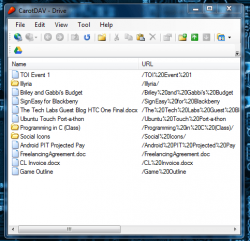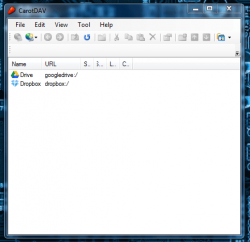 Cloud storage is quickly becoming the norm, and this is probably due to the adoption rate of mobile devices. Lots of people have moved from using traditional desktops on a daily basis, to doing a brunt of their work on a smartphone or tablet. Various cloud storage services offer a central location to store files, which can be easily accessed from any device with an active internet connection. CarotDAV is a free desktop client that is compatible with multiple cloud storage services and supports simple drag and drop uploading and downloading.
Cloud storage is quickly becoming the norm, and this is probably due to the adoption rate of mobile devices. Lots of people have moved from using traditional desktops on a daily basis, to doing a brunt of their work on a smartphone or tablet. Various cloud storage services offer a central location to store files, which can be easily accessed from any device with an active internet connection. CarotDAV is a free desktop client that is compatible with multiple cloud storage services and supports simple drag and drop uploading and downloading.
What is it and what does it do
Main Functionality
CarotDAV is a simple application that can connect to various cloud storage services, in order to download and upload files. It’s available in both a standard install version, and a standalone portable version.
- Compatible with popular cloud storage services: Google Drive, Dropbox, SkyDrive, Box, and SugarSync
- Also compatible with WebDAV, IMAP and FTP accounts
- Allows you to download to and upload files from connected accounts
- You can also cut, copy, paste, rename, and delete files
- You can run multiple instances of CarotDAV at once, to make file transfers between accounts that much easier; this means you can connect to multiple different accounts at the same time (e.g. you can have active connections to Google Drive, Dropbox, and FTP at the same time)
- Supports drag and drop for file downloads and uploads
- You can password protect the program
- Clean UI
- Quick, responsive and relatively lightweight (uses approximately 15,000KB of RAM)
- Has a portable version
- Does not come with any bloatware/crapware during installation
- I used the portable version when reviewing this software. However, for the purpose of the review I also downloaded and installed the software using the installer package. I’m sure you’ll be happy to know that there’s no bloatware/crapware included, and CarotDAV does not try to install any third party software.
Cons
- Getting new connections setup can be a bit confusing for new users (tip: type in a name for “setting name”, click the “authorize” button and follow-on screen instructions when setting up a cloud storage connection, and then click “ok”)
- You cannot directly transfer files from one storage account to another without physically downloading a file to your computer first
- Some notable services not compatible or missing, like Amazon Cloud, Wuala, SpiderOak, and CX
- Some of the supported cloud storage services have limitations on the size of files you can upload via their API, which limits the size on files you can upload via CarotDAV. For example, you cannot upload files larger than 150MB to Dropbox via CarotDAV because Dropbox API has a 150MB limit.
- No tabs or multiple panes
- No offline or online Help
- Requires .NET Framework 2.0
Discussion
 The user interface for CarotDAV is clean and simple. The developer is clearly not going to win any awards for amazing visual aesthetics but the application gets the job done, and that’s what is most important.
The user interface for CarotDAV is clean and simple. The developer is clearly not going to win any awards for amazing visual aesthetics but the application gets the job done, and that’s what is most important.
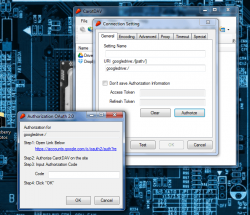 The first thing to note is that the connection process is relatively quick and easy for each cloud service. While the process involved differs slightly for each of them, I’m going to walk you through the steps required to set up Google Drive access. All I had to do was highlight “new connection” from the dropdown menu under file, and choose Drive from the list. This opens a submenu with various connection settings. Next I just clicked the “authorize” button which opened yet another pop-up window. In this final window is a link to authorize CarotDAV and provide it access to your account. When you click the link it brings you to a webpage where you’re prompted to either allow or deny access to your Drive account (as you’ll see in the screenshot). Once you allow access to the application, you’re then given a unique verification code which you can enter in the appropriate text box back in the CarotDAV window. All you have to do next is click the “OK” button and everything is all set up. You can then test the connection to see if it’s actually working. I can assure you that going through the motions yourself is not quite so exhausting, you can see why it would be unreasonable for me to provide instructions on how to connect to every service available. They’re all pretty straightforward and easy to setup.
The first thing to note is that the connection process is relatively quick and easy for each cloud service. While the process involved differs slightly for each of them, I’m going to walk you through the steps required to set up Google Drive access. All I had to do was highlight “new connection” from the dropdown menu under file, and choose Drive from the list. This opens a submenu with various connection settings. Next I just clicked the “authorize” button which opened yet another pop-up window. In this final window is a link to authorize CarotDAV and provide it access to your account. When you click the link it brings you to a webpage where you’re prompted to either allow or deny access to your Drive account (as you’ll see in the screenshot). Once you allow access to the application, you’re then given a unique verification code which you can enter in the appropriate text box back in the CarotDAV window. All you have to do next is click the “OK” button and everything is all set up. You can then test the connection to see if it’s actually working. I can assure you that going through the motions yourself is not quite so exhausting, you can see why it would be unreasonable for me to provide instructions on how to connect to every service available. They’re all pretty straightforward and easy to setup.
Once you’re connected to a service, it will be added to the main connections list. It’s basically a home page for your accounts. Selecting one of the services from the connections list will query the account, and display all of your uploaded files in a list format (or whatever format you specify in the settings). Most of the menu buttons and settings have to do with the way files are organized in the window. You can sort files in several ways, group them and view them as small, or large icons, or in list and tile views (they’re basically the same view options as Windows Explorer).
To download and upload files all you have to do is click and drag them out of the window, or in respectively. Folders are displayed with a folder icon in the list, and you have to double click them to see the contents stored inside.
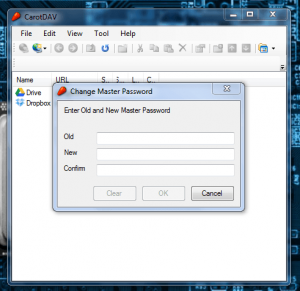 With all of those accounts accessible in one place, it stands to reason that there’s sensitive information stored somewhere in that treasure trove of goodies. One of the most useful features is the option to set a master password for the application. Unfortunately, the master password entry form only appears when starting the application. If you already have the software running and you walk away from your computer, then someone will have access to your files. You can, however, set a timeout limit that will automatically timeout individual connections based on idle time, by the way. However, that doesn’t really help protect your data if the program is still running because someone can easily reconnect to the service that has been timed out.
With all of those accounts accessible in one place, it stands to reason that there’s sensitive information stored somewhere in that treasure trove of goodies. One of the most useful features is the option to set a master password for the application. Unfortunately, the master password entry form only appears when starting the application. If you already have the software running and you walk away from your computer, then someone will have access to your files. You can, however, set a timeout limit that will automatically timeout individual connections based on idle time, by the way. However, that doesn’t really help protect your data if the program is still running because someone can easily reconnect to the service that has been timed out.
Under connection properties, or when setting up a new connection, you can alter the encoding standards, set up a proxy connection, adjust the timeout limits (in seconds), setup an encryption key and auto split or combine files over a specified size (you can customize the size).
I’m sure you’ll be fascinated to know, like I was, that CarotDAV can also connect to WebDAV, FTP and IMAP accounts.
Now for the million dollar question; how does the software work? Quite well actually, given that it connects to a wide range of services. It’s incredibly responsive and easy to navigate. The drag and drop feature is always easy to use, and it’s convenient primarily because it saves a lot of time.
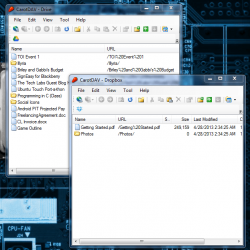 One little nuance that I did notice -although minor- is that you cannot transfer files from one storage account to another in the same window or even in another instance without first downloading the content to your computer. For example, you cannot just drag a file from Google Drive and drop it into your Dropbox account. You have to physically download the file to your computer first, and then transfer it over. The workaround is not difficult, but it takes a few extra steps that could easily have been eliminated. It seems silly to have to download the file first, especially when the accounts are connected through a single app.
One little nuance that I did notice -although minor- is that you cannot transfer files from one storage account to another in the same window or even in another instance without first downloading the content to your computer. For example, you cannot just drag a file from Google Drive and drop it into your Dropbox account. You have to physically download the file to your computer first, and then transfer it over. The workaround is not difficult, but it takes a few extra steps that could easily have been eliminated. It seems silly to have to download the file first, especially when the accounts are connected through a single app.
Still, if you’re looking for a great way to download and upload files to one of the supported cloud storage services, than CarotDAV is one of the better ways to go.
Conclusion and download link
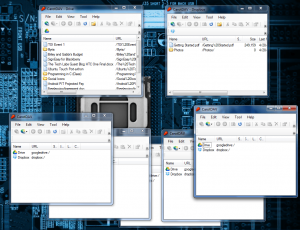 CarotDAV is an incredibly useful tool if you use any of the multiple cloud storage services CarotDAV supports. And the fact that CarotDAV also supports WebDav, IMAP and FTP is a bonus, especially since the application is portable. I highly recommend this application for anyone that frequents Google Drive, Dropbox, SkyDrive, Box, and SugarSync or uses FTP.
CarotDAV is an incredibly useful tool if you use any of the multiple cloud storage services CarotDAV supports. And the fact that CarotDAV also supports WebDav, IMAP and FTP is a bonus, especially since the application is portable. I highly recommend this application for anyone that frequents Google Drive, Dropbox, SkyDrive, Box, and SugarSync or uses FTP.
Price: Free
Version reviewed: 1.9.9
Supported OS: Windows (2000, 2003, 2008, XP, Vista, Seven)
Download size: 1.39MB (portable compressed), 3.09 (portable unzipped), 1.89MB (install package unzipped)
VirusTotal malware scan results: 0/46 (install package), 0/46 (portable package)
Is it portable? Yes

 Email article
Email article