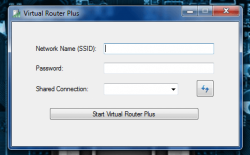 Every once in a while you run into a situation where you have access to a wired internet connection but you have no wireless router nearby. This can be a real pain especially when you have multiple devices like a smartphone or tablet that you would like to connect to the internet. One place in particular where I can think of this occurring is when you’re on vacation. Virtual Router Plus is a free application that allows you to turn your laptop into a wireless hotspot.
Every once in a while you run into a situation where you have access to a wired internet connection but you have no wireless router nearby. This can be a real pain especially when you have multiple devices like a smartphone or tablet that you would like to connect to the internet. One place in particular where I can think of this occurring is when you’re on vacation. Virtual Router Plus is a free application that allows you to turn your laptop into a wireless hotspot.
What is it and what does it do
Main Functionality
Let me paint a scenario for you. You have your iPod, tablet, or other Wi-Fi enabled device and the only connection around is a wired ethernet port. Virtual Router Plus will allow you to plug the wired connection into your laptop (or desktop), and turn it into a wireless WiFi hotspot (as long as you have a WiFi radio) so that you may connect your other gadgets.
Pros
- Turn your desktop or laptop into a wireless WiFi hotspot
- Allows for wireless encryption using WPA2
- Minimizes to system tray and runs in the background, staying out of your way
- Incredibly simple UI and easy to use, just enter the information and go
- Portable and light on resources (4,700KB of RAM)
Cons
- The official site does not list Windows XP as a compatible OS (use at your own risk if you are on XP)
- You need a WiFi adapter in your laptop or desktop (duh) and your network adapter drivers on your laptop or desktop must support hosted networks (there are instructions provided in the ‘Discussion’ section below on how to check for this)
Discussion
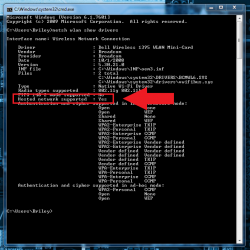 Before we begin, or at least before you try to use the application you need to make sure that your wireless network adapter supports a hosted network. More specifically, you need to check your certified Windows 7 or 8 driver to see if it supports the feature. The process to check on this is pretty simple.
Before we begin, or at least before you try to use the application you need to make sure that your wireless network adapter supports a hosted network. More specifically, you need to check your certified Windows 7 or 8 driver to see if it supports the feature. The process to check on this is pretty simple.
- Open the Windows command prompt. If you don’t know where it’s located type “cmd” into the search bar and click on the result with the same label (the icon is a little black box with a C in it).
- You should see a directory and a blinking cursor, type in the following with the spaces: netsh wlan show drivers
- A list of information pertaining to your network adapter will be displayed. Scroll down until you see the “Hosted network supported” option. If it says “yes” than you’re good to go. If it says “no” than I’m afraid you’re out of luck.
Virtual Router Plus is open source, and it’s portable. That means there’s nothing to install, but you will have to unzip the download folder. Once that’s done you can actually start the application. Before doing so, make sure your laptop is already connected to the wired access point and that there’s internet access.
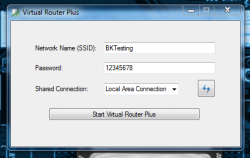 From here on out the program is extremely straightforward and incredibly easy to use. When you start it up you’ll see the entire interface right in front of you. The first thing you’ll want to do is enter a custom Network SSID or name. The SSID is the name that appears when you search for the wireless network.
From here on out the program is extremely straightforward and incredibly easy to use. When you start it up you’ll see the entire interface right in front of you. The first thing you’ll want to do is enter a custom Network SSID or name. The SSID is the name that appears when you search for the wireless network.
Next you have to set up a password for your hotspot. It must be at least 8 characters in length so keep that in mind.
In the “shared connection” dropdown box, you have to select the network adapter you’re going to use. Make sure this is designated as your LAN or local area connection, and make sure it’s the proper one (some machines have more than one LAN adapter).
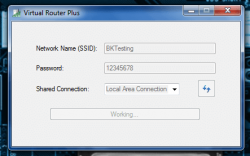 When you’re all done, just click the “start virtual router plus” button and off you go. The application will hang slightly for a minute while it sets up the wireless network. When it’s all done you should be able to connect to the network with any device that has a wireless network adapter.
When you’re all done, just click the “start virtual router plus” button and off you go. The application will hang slightly for a minute while it sets up the wireless network. When it’s all done you should be able to connect to the network with any device that has a wireless network adapter.
Virtual Router Plus will run in the background, and an icon will also appear in the system tray. Left clicking on the icon will bring the Virtual Router window into focus. The only way to close the application is to click the red X in the top right corner of the main window. Remember this, because you don’t want to click the close button by accident when you’re really trying to minimize the window.
There are no other settings or options to configure. That’s it.
Virtual Router Plus will use about 4,700KB of RAM while running in the background. That’s not bad at all, which means the application is definitely light on resources. And I can’t provide exact insight on signal strength provided by Virtual Router Plus because that is going to depend on the wireless adapter in your laptop or desktop, but with my own setup it was great. I was able to travel all throughout my house and walk down the street a bit while maintaining a decent signal.
Conclusion and download link
Although there’s not much to Virtual Router Plus, it’s still a pretty useful application. It’s perfect for those moments where you have multiple devices that need access to the internet but you only have one wired connection available and no wireless transmitter or router to share that connection. It works fairly well, is lightweight, and is easy to use. Best of all, the application is portable, so you can shove it on a USB drive and take it with you on trips if you need to. If you need the ability to create a wireless WiFi hotspot with your laptop or desktop, check out Virtual Router Plus.
Price: Free
Version reviewed: 2.1.0
Supported OS: Windows (2008, 2012, Vista, Seven, Eight)
Download size: 87.8KB (compressed), 232KB (unzipped)
VirusTotal malware scan results: 0/46 (zip), 0/46 (exe file)
Is it portable? Yes
Virtual Router Plus Homepage [Scroll down a bit and select the “Download Latest Release” option to download the application.]

 Email article
Email article



