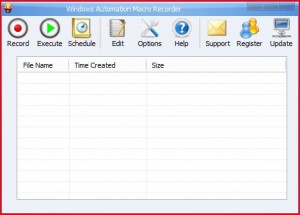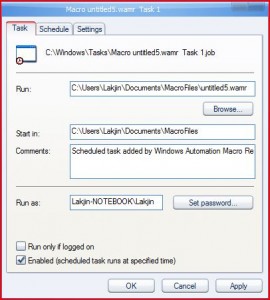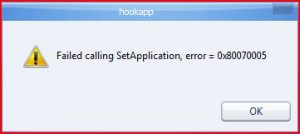{rw_text}Giveaway of the day for December 01, 2008 is Windows Automation Macro Recorder.
[rssless]————————-{/rw_text} –>
{rw_good}
- Easy to easy.
- Small footprint – does not use much computer resources.
- You can schedule tasks/macros to run at a specific designated time.
{/rw_good} –>
{rw_bad}
- The program is not very ‘intelligent’ – horrible macro accuracy.
- There is no option to specify hotkeys for each macro.
- Schedule task/macro will not work unless you run program as administrator.
- Options reset to default every time the program is closed/reopened if you do not run program as administrator.
- This program will rearrange your desktop icons.
{/rw_bad} –>
{rw_score}
{for=”Features as Described” value=”6″}I give this a 6 because this program needs to be babied if you want the macros to work properly.
{/for}
{for=”Ease of Use” value=”10″}Can’t fault program here. It is literally click and shoot type thing.
{/for}
{for=”Usefulness” value=”5″}While the concept behind the program is a very good one, I do not think may people will find this program useful because you need to run each macro in the exact same conditions as was recorded (more on this later).
{/for}
{/rw_score} –>
Installation and registration was easy (no problems on Vista Home Premium 32-bit). Just run Setup.exe and install the program. After installation when you run the program, you should be prompted with a window that has an option to “enter key”. Copy and paste the registration key that is available in readme.txt and you are good to go.
As for the program itself…I was disappointed. It may be that since this is the first time I have tried to use a program like this (automating your daily tasks type program) I had high expectations. Or maybe this program just sucks. Which ever is true, I was disappointed with this program.
This is the main window of the program:
It is really self explanatory – just hit “Record” when you want to record an action. For example, if everyday you open up Firefox, and go to cnn.com you can record this as a macro. Just hit “Record”, open up Firefox, and go to cnn.com. Then hit “StopRecord” when you are done. Once you are done recording the macro, right click on it -> Rename. Name it something that will make you remember what the macro is.
When you want to run a macro, just chose the macro and hit “Execute”. Technically when you choose that macro and hit “Execute”, all that you recorded should run by itself. What I mean is, you should see firefox open, and you should see Firefox open up cnn.com. But many times this will not happen. The developer claims that “Windows Automation Macro Recorder features advanced CUTE Macro Technology with very sophisticated algorithms to ensure the high reliability”. I would have to disagree completely. Less then half the times have the macros I have recorded so far worked accurately. Sometimes the macro opens the wrong program (clicks wrong icon); sometimes it skips/misses a step (such as launching a website); sometimes the macro just “times out” and gives you an error message of “window timed out”. Bottom line is – the macros are not very intelligent. In fact, I would say they are downright dumb. If I had to guess, I would say the developer did not put much effort into this program. It seems the program just, literally, records mouse or keyboard activity and plays it back whenever you execute a macro. The program does not check for the windows that are already open, the current position of the mouse, if icons it is clicking are the correct ones, et.c etc. This is why I said the program is not very “intelligent”. The accuracy of the program improves a little bit if you record keystrokes instead of mouse strokes.
You can sort of fix the “window timed out” error by going to Options -> Wait -> No Wait. Just be sure to run the program as administrator if you are changing the settings, otherwise the settings will be reset the next time you open the program.
Just a couple of examples to back up my above claims:
- I created a macro to click on the Firefox icon on my ObjectBar then to click on the quick launch button in Firefox that opens up my blog (This website). I recorded the macro while no window was open – I was on my desktop. Each time I ran the macro, it seemed to do a different thing, but each attempt ended up in failure. First couple of times I ran the macro, the program would open up Firefox fine, but it would “time out” when it reached the step to click the quick launch button in Firefox. Next couple of times I ran the macro while I had a Firefox window open – it was not even able to open a Firefox window in those trials. Then, I tried again to run the macro with all windows minimized. This time, the macro totally missed my Firefox icon and it clicked my Warcraft III icon that is positioned just to the right of the Firefox icon.
- I created a macro to open up Firefox and type in cnn.com in the URL bar and bring me to that website. The macro opened up Firefox just fine, but I got a “timed out” error when it tried to type in cnn.com in the URL bar.
If you somehow get macros to work properly for you, there is an option where you can schedule macros to run at a time when you specify them to. Left click on a macro and then hit the “Schedule” button. This window will popup:
The task tab should be filled out for you by default, so I see no reason to mess with it. Go to the “Schedule” tab. From here you can set the times you want this macro to run. Hit “New”, choose when you want to run it (daily, weekly, etc.) and what time. You can also set the task to reoccur. You can schedule multiple different times/days for each macro to run. Meaning, you can create one schedule to run on every 9 AM and create another schedule to make it run every 9 PM. Just hit “New” every time you want to add another schedule. Under the settings tab there are a bunch of options you can play around with (mostly housekeeping/power options) – check them out.
If you did not run WAMR as Administrator, you will get the following error window when trying to schedule a task/macro:
I analyzed the program a little bit (to the best of my ability) and I think I understand why this program is so inaccurate. Each macro is based off the position off your mouse. Meaning if you record a macro to open Firefox from an icon on your desktop that is located in the very top left, the macro, when executed, will always go the very top left and double click in that exact area regardless of if you have the Firefox window still there or not. This helps explain why keystrokes give you better accuracy with this program – keystrokes are more definite and not based off location.
The last thing on the agenda I would like to point out: WAMR will rearrange the icons on your desktop! I was not sure at first if it was WAMR that rearranged the icons on my desktop (although I had a suspicion), but someone confirmed with me that his icons were also rearranged by this program.
One key feature this program is missing (excluding the current problems it has): There is no option to set hotkeys to run macros! This kind of feature is badly needed. It is kind of counter productive for me to use a program to try to make my daily tasks faster, yet I cannot use hotkeys for that program.
I would like to add one more thing. If you look at the developer’s website, you will notice that they did not even bother to customize their template. I make websites and that template I have seen dozens of times. The developer did not even bother to remove that default banner and replace it with his own. Presentation is always key for me when I am trying to decide to use a developer’s product or not. And the fact that the developer did not even bother to at least remove the default banner and replace it with this own really turns me off. He/she took a shortcut on his/her website. What is to say he didn’t take a shortcut on his/her program?
Free Alternatives:
AutoHotKey (thx chinkaling)
AutoHotKey is sort of similar to WAMR except that it has a bigger learning curve but it has more functionality also.
AutoHotkey is a free, open-source utility for Windows. With it, you can:
- Automate almost anything by sending keystrokes and mouse clicks. You can write a mouse or keyboard macro by hand or use the macro recorder.
- Create hotkeys for keyboard, joystick, and mouse. Virtually any key, button, or combination can become a hotkey.
- Expand abbreviations as you type them. For example, typing “btw” can automatically produce “by the way”.
- Create custom data-entry forms, user interfaces, and menu bars. See GUI for details.
- Remap keys and buttons on your keyboard, joystick, and mouse.
- Respond to signals from hand-held remote controls via the WinLIRC client script.
- Run existing AutoIt v2 scripts and enhance them with new capabilities.
- Convert any script into an EXE file that can be run on computers that don’t have AutoHotkey installed.
If you are interested, check out the quick-start tutorial. Here is the AutoHotKey wiki.
-AutoHotKey Developer
—-
One thing I should forewarn you guys about: if you are on a public network (such as work), I would wait until home to try this program. It may just be my university network, but everytime I tried to run AutoHotKey, I got disconnected from the internet. :O Maybe the network is thinking I am trying to do something malicious, or it could just a coincidence, I really do not know.
AutoIt (thx Fubar)
AutoIt is a very similar program to AutoHotKey. Personally I found AutoHotKey a bit easier to understand and use, but imo it comes down to personal preference.
—-
AutoIt v3 is a freeware BASIC-like scripting language designed for automating the Windows GUI and general scripting. It uses a combination of simulated keystrokes, mouse movement and window/control manipulation in order to automate tasks in a way not possible or reliable with other languages (e.g. VBScript and SendKeys). AutoIt is also very small, self-contained and will run on all versions of Windows out-of-the-box with no annoying “runtimes” required!
Features:
- Easy to learn BASIC-like syntax
- Simulate keystrokes and mouse movements
- Manipulate windows and processes
- Interact with all standard windows controls
- Scripts can be compiled into standalone executables
- Create Graphical User Interfaces (GUIs)
- COM support
- Regular expressions
- Directly call external DLL and Windows API functions
- Scriptable RunAs functions
- Detailed helpfile and large community-based support forums
- Compatible with Windows 95 / 98 / ME / NT4 / 2000 / XP / 2003 / Vista / 2008
- Unicode and x64 support
- Digitally signed for peace of mind
- Works with Windows Vista’s User Account Control (UAC)
-AutoIt Developer
Click here for the documentation/help/wiki for AutoIt.
Launchy is not a macro creating program. It will not record your mouse and key strokes and try to re run them.
Launchy is a free windows and linux utility designed to help you forget about your start menu, the icons on your desktop, and even your file manager.
Launchy indexes the programs in your start menu and can launch your documents, project files, folders, and bookmarks with just a few keystrokes!
Basically with this program you can in the names of the programs you want to run, and once they show up, just hit enter and they will launch. If you have Vista, you can think of Launchy as a buffed up version of the search box that is in the start menu.
ObjectDock also is not a macro creating program. It will not record your mouse and key strokes and try to re run them.
—-
ObjectDock is a program that enables users to organize their shortcuts, programs and running tasks into an attractive and fun animated Dock. By allowing users to have more control over how they organize their desktop, users can take control of their desktop icons and shortcuts to have them be available when where and how they need them. This, all with the unique style and top-rate performance that ObjectDock is known to deliver!
-ObjectDock Developer
—-
Ever seen the dock/toolbar thing on Macs? Well this program is pretty similar in purpose and function.
RocketDock also is not a macro creating program. It will not record your mouse and key strokes and try to re run them.
—-
RocketDock is a smoothly animated, alpha blended application launcher. It provides a nice clean interface to drop shortcuts on for easy access and organization. With each item completely customizable there is no end to what you can add and launch from the dock.
-RocketDock Developer
—-
This program is similar to ObjectDock – the purpose and function are the same. It is just personal taste as to which one you will like better.
PMnet Verdict: Windows Automation Macro Recorder sucks. No joke. I am going to uninstall it right after I publish this review. As for the alternatives, I am more of a GUI, click and point kind of guy rather then the setup scripts/hotkeys kind of guy so I personally use ObjectDock. It helps save me a lot of time when I have to quickly launch things. Instead of having to go to the desktop or open start menu, I can just click on the icons placed in the dock.
As for Launchy – I will not be getting it because Vista has a similar built in feature but I can tell you this feature is very handy. If you have not tried it yet, you really should. When I first tried this feature on Vista, I did not find it very useful. But after using Vista for so long, I really missed this feature on XP – I will be getting Launchy for my XP desktop.
If you are interested in the whole automating windows tasks with hotkeys type thing (I am not), I suggest you give AutoHotKey a try first, then try AutoIt if you dislike AHK. Just remember: it will take a bit of reading and time to learn how to use either of those programs effectively.
[/rssless]

 Email article
Email article