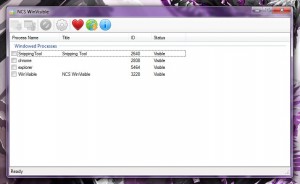 A lot of households have a computer that’s used by multiple family members. Unfortunately, while it’s certainly a practical way to make use of a computer it does sacrifice individual privacy. Any window, application or website that you leave open for later is one that other users can also browse. This can cause a lot of issues, especially when you have users that are prone to closing down open windows- which you need to remain open. In my house, my significant other is always closing down open windows which contain content related to my work. One way to combat this problem, would be to hide open windows from immediate view. NCS WinVisible is a free Windows application that will hide, reveal (unhide), or kill any running programs.
A lot of households have a computer that’s used by multiple family members. Unfortunately, while it’s certainly a practical way to make use of a computer it does sacrifice individual privacy. Any window, application or website that you leave open for later is one that other users can also browse. This can cause a lot of issues, especially when you have users that are prone to closing down open windows- which you need to remain open. In my house, my significant other is always closing down open windows which contain content related to my work. One way to combat this problem, would be to hide open windows from immediate view. NCS WinVisible is a free Windows application that will hide, reveal (unhide), or kill any running programs.
What is it and what does it do
Main Functionality
NCS WinVisible is a Windows application that will allow you to hide, reveal, or terminate open applications/windows/programs. It’s also tied to hotkey shortcuts, making it easier to operate the various functions associated with it. It’s ideal for times when you need to leave a window or two open, but would like to hide them from normal view.
Pros
- Simple and easy to use UI, allows you to hide, reveal and terminate active applications
- Includes a plethora of startup and behavior configuration options
- Uses remarkably few system resources (11,000KB of RAM)
Cons
- Running processes are still visible in the Windows Task Manager and can be opened or killed from there
- No password protection for the program itself. Resourceful users can just open WinVisible to restore hidden applications or windows — this shouldn’t be used as a security program in high-stakes situations.
- Cannot hide open directory or folder windows
Discussion
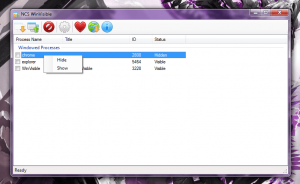 The installation package is offered in a compressed archive which means you will need to use a tool like WinZip, WinRAR or 7Zip to extract the related files. Once extracted, you can then install the program. I did not encounter any bloatware during the install process, but that doesn’t mean every recurring version of the software will be safe.
The installation package is offered in a compressed archive which means you will need to use a tool like WinZip, WinRAR or 7Zip to extract the related files. Once extracted, you can then install the program. I did not encounter any bloatware during the install process, but that doesn’t mean every recurring version of the software will be safe.
NCS WinVisible is pretty easy to use. When you start it up you will see a small window, with a top menu bar and a single listbox. Obviously, it queries running applications and displays them in the list automatically. Keep in mind, the application only handles running programs. With it, you cannot hide open directories or folders.
To hide application windows, you just have to select the related entry in the list and click the ‘Hide Selected Window’ button in the top menu bar. You can also use the designated hotkey shortcut to do it quickly and efficiently. You can terminate programs or reveal them the same exact way, but with different buttons or hotkeys of course. The default hotkey setup to hide apps is to use the ‘Shift+Alt+H’ keys, and to unhide it’s the ‘Shift+Alt+S’ keys.
When a window or application has been hidden it does not appear in the taskbar at all, nor do any icons appear in the system tray. However, the process still appears in the Windows Task Manager list. This is an issue with Windows itself, because if apps were able to hide from the Task Manager there would be no way to terminate malicious software. Therefore, just keep that in mind. Resourceful computer users will still be able to discern what apps are running in the background if they know how to access the Windows Task Manager. That being said, they cannot gain access to the hidden apps or processes unless they use WinVisible.
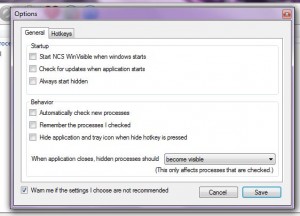 The application settings for WinVisible can be accessed by pressing on the big gear button. It’s split into two tabs, one for general settings and the other for hotkeys. Obviously, the hotkeys tab allows you to customize the keys associated with the different app functions. You can also disable the hotkey used to terminate apps, that way you don’t risk accidentally killing your work.
The application settings for WinVisible can be accessed by pressing on the big gear button. It’s split into two tabs, one for general settings and the other for hotkeys. Obviously, the hotkeys tab allows you to customize the keys associated with the different app functions. You can also disable the hotkey used to terminate apps, that way you don’t risk accidentally killing your work.
The general tab includes settings to configure how WinVisible and the hidden apps work. Here’s the list of options:
- Startup
- You can start WinVisible with Windows
- You can check for software updates at startup
- You can start WinVisible as a hidden process
- Behavior
- The app can automatically query new processes that start
- It can remember processes you checked, even after being closed
- You can hide the application and related tray icon when the hide hotkey is pressed
You can also designate what happens to hidden applications after you close WinVisible. For example, hidden windows can become visible, remain hidden, or be forced to close altogether.
For reference, WinVisible uses nearly 11,000KB of RAM while running.
Conclusion and download link
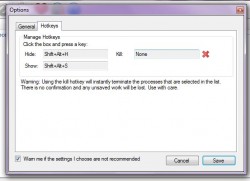 WinVisible is a simple Windows application that allows you to hide, reveal (unhide), or terminate (close) running programs and open windows. It’s ideal for times when you want to quickly hide windows from someone else. However, resourceful users can just scan the Windows Task Manager or pull up WinVisible to see what windows have been hidden. So you should not use WinVisible as an end-all-be-all security program — it’s really only efficient when dealing with users who are not quite so tech savvy. That being said, it works as advertised and uses remarkably few system resources. Although, I would like to see some sort of password lock implemented in order to gain access to the WinVisible window, the program as it stands is good enough for quickly hiding open windows and programs. Check it out if you need such functionality.
WinVisible is a simple Windows application that allows you to hide, reveal (unhide), or terminate (close) running programs and open windows. It’s ideal for times when you want to quickly hide windows from someone else. However, resourceful users can just scan the Windows Task Manager or pull up WinVisible to see what windows have been hidden. So you should not use WinVisible as an end-all-be-all security program — it’s really only efficient when dealing with users who are not quite so tech savvy. That being said, it works as advertised and uses remarkably few system resources. Although, I would like to see some sort of password lock implemented in order to gain access to the WinVisible window, the program as it stands is good enough for quickly hiding open windows and programs. Check it out if you need such functionality.
Price: Free
Version reviewed: 1.0.6.6
Supported OS: Windows (NT, 2000m XP, Vista, Seven, Eight)
Download size: 494.84KB (zipped), 1.09MB (unzipped)
VirusTotal malware scan results: 0/47
Is it portable? No

 Email article
Email article



