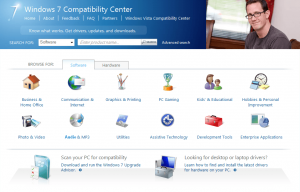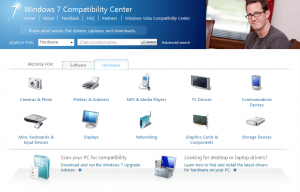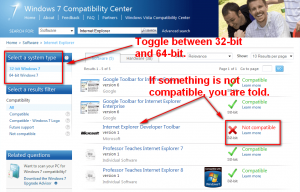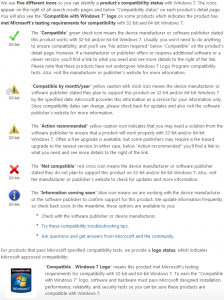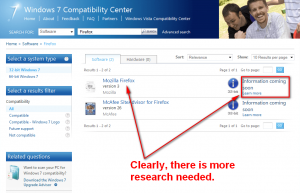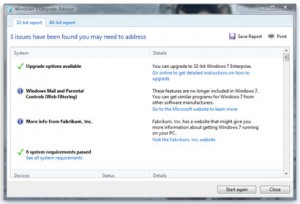One of the biggest issues with Windows Vista was the lack of compatibility with existing hardware and software. Microsoft released a Windows Vista Compatibility Center to help address the issue and inform users of what works with Vista and what does not (although a compatibility center did not solve the core issue of how Windows Vista pre-SP1 was horrible and mostly incompatible with just about everything). Windows 7, just released 3 days ago, does not suffer, for the most part, from similar incompatibility issues. However a wise consumer will want to be 100% sure their computer, hardware and software wise, will work on Windows 7 before they shell out money to upgrade. So, for that reason Microsoft provides two tools: Windows 7 Compatibility Center and Windows 7 Upgrade Advisor.
Windows 7 Compatibility Center
The Windows 7 Compatibility Center allows users to search for specific hardware and software and see if it is compatible with Windows 7 (32-bit or 64-bit):
As per Microsoft, each software/hardware will be marked with a specific icon indicating its Windows 7 Compatibility status:
Now the Windows 7 Compatibility Center is far from a complete database; it is not a “know-all-be-all” place yet:
However, the Windows 7 Compatibility Center is a good place to start if you are unsure if your software or hardware will work with Windows 7.
Windows 7 Upgrade Advisor
Image by Microsoft.
Windows 7 Upgrade Advisor is an 8.3 MB download Windows XP and Windows Vista users can get to see if their current computer configuration (all hardware and software) will work with Windows 7. You simply need to download Windows 7 Upgrade Advisor and let it scan your computer. It will then report back what it finds and even give you tips, if applicable, to what you can do to fix any possible issues.
Two things to note before using the Upgrade Advisor:
- Information about your PC will be sent to Microsoft, but no information will be used to identify or contact you. For more information, read the Windows 7 Upgrade Advisor privacy statement.
- Before scanning your PC with the Windows 7 Upgrade Advisor, be sure to plug in and power on any USB devices or other devices, such as printers, external hard disks, and scanners, that you regularly use with the PC you’re checking.
You may access both the Compatibility Center and the Upgrade Advisor from the following links:
[via gHacks]

 Email article
Email article