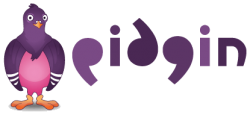 If you’re a Steam user and a Pidgin user you may know that it can be a pain to have two different chat clients open at one time, especially knowing that the Steam Linux client can be a bit heavy. There’s good news though! Open Steamworks exists! With this guide, you’ll learn how you can get Steam chat working in Pidgin on Ubuntu!
If you’re a Steam user and a Pidgin user you may know that it can be a pain to have two different chat clients open at one time, especially knowing that the Steam Linux client can be a bit heavy. There’s good news though! Open Steamworks exists! With this guide, you’ll learn how you can get Steam chat working in Pidgin on Ubuntu!
Before We Begin
Though the OpenSteamworks plugin works on all Linux distributions, this method will only work with Ubuntu. If you’re interested in the plugin itself, it can be found at this link.
You must have Pidgin installed on your system. Do this by entering the command below in your terminal window.
sudo apt-get install pidgin
You must have a Steam account.
How To Use Steam Chat In Pidgin On Ubuntu
- Open up a terminal window. This can be done by opening the Ubuntu dash and searching for ‘terminal’. Once open, enter the command into your terminal below.
sudo add-apt-repository ppa:lasall/pidgin-opensteamworks
- After adding the PPA to your system (a server that holds software for us), we need to update our software sources so that Ubuntu can see the PPA. We do this by entering the command below into the terminal window.
sudo apt-get update
- Once the software sources on your system have been updated, we can install the plugin.
sudo apt-get install pidgin-opensteamworks
- When the plugin is finished installing, launch Pidgin (if you’ve had pidgin open this whole time restart it). Once you have Pidgin opened, go to “Accounts” then “Manage accounts”and look for Steam in the drop-down area. Enter your Steam credentials and log in. You will not be able to log in right away because of Valve’s Steam guard. Check your email and copy the code that Valve has emailed you.
- In pidgin, go back to “Accounts” then “Manage accounts”, click on Steam, and then click “Modify”. Once in the “Modify” window, click on the Advanced tab and paste your Steam guard code that Valve sent to your email.
- After you’ve entered the Steam guard code, your Steam account will log in and you’ll see your Steam buddies in your buddy list along with any of your other logged in accounts.
Done!
Conclusion
Steam is a great service, but having Steam and Pidgin open at the same time can get a bit annoying. Luckily, with this guide, you’ve learned how to install Open Steamworks to Pidgin! Enjoy!

 Email article
Email article



