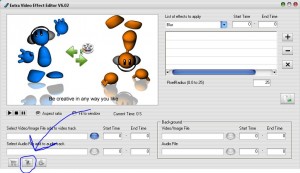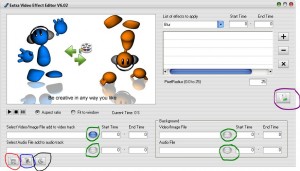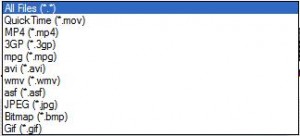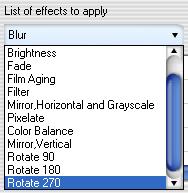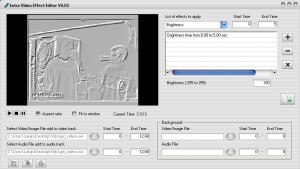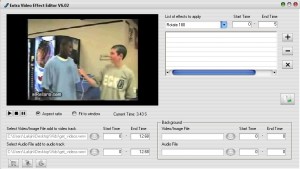{rw_text}Giveaway of the day for December 13, 2008 is Extra Video Effect Editor.
[rssless]————————-{/rw_text} –>
{rw_good}
- You can add multiple effects at once.
- Supports many input formats.
- Fairly easy to use.
{/rw_good} –>
{rw_bad}
- No tooltips to explain program when move hovers over a button or area.
- Registration button needs to be labeled.
- Very buggy (most features are not working/program freezes).
- Only four output formats: mpg, avi, wmv, mov
- Not digging the color scheme/Mac OSX type look.
- Does not have frame-by-frame editing/viewing ability.
{/rw_bad} –>
{rw_score}
{for=”Features as Described” value=”6″}I give this a very low score because I am experiencing quite a few bugs + none of the rotate/flip features are working at all.
{/for}
{for=”Ease of Use” value=”7″}While the program is fairly easy to use once you understand it, the lack of tooltips lowers this score.
{/for}
{for=”Usefulness” value=”6″}To appeal for simple video editing, this program needs more effects (and needs to make the effect it has already work). To appeal to intermediate-advanced video editing, this program would need more features.
{/for}
{/rw_score} –>
Installation and registration was successful. You have to enter the registration key that is in readme.txt after you install the program. For some reason, not only did the developer make the icon for the button that you must click to enter the registration key not very obvious (meaning you would not know what it is just by the look of it), but the developer did not add tooltips to explain what it does either. To register this software, you have to click the following button:
The program itself is pretty easy to use but since there are no tooltips to explain what each button/region does, it is confusing to understand what some buttons do. So lets first start off explaining the not-so-obvious parts of the program window:
- The button circled in red will open up this page in your default web browser. It is a page where you can purchase Extra Effect Video Editor from.
- The button circled in blue, as explained above, is the button that will bring up a window where you can enter your registration code for this program.
- The button circled in black will open up this page in your default web browser. It is the developer’s page on his website for Extra Effect Video Editor.
- The buttons circled in green are what can be termed “browse for files” buttons. They will allow you to chose what file you want to use from your computer.
- The button in purple is the “Save As” button. You get to save your video with this button.
- The “X” button (I did not circle it) removes all the effects listed in the white lined box next to it, not just a specific single effect.
Now using this program is fairly simple. Just chose the video you want to add effects to by clicking the “…” button located next to “Select Video/Image File add to aideo track” which is near the bottom-left of the program window. If your video has audio, the audio part (located right under the video area) should also be filled automatically. If the video does not have audio and you would like to add some, or the video does have audio but you would like to add different audio, browse for your desired audio file and load it just like you loaded the video. These are all the input formats (audio/video) that this program supports:
Next go to where it says “Lists of effects to apply” (top-right of program window). Click on whatever effect you want to add via the dropdown menu. These are the effects that you can add with this program:
In the boxes “Start Time” and “End Time”, enter when you want this effect to start and end in your video. Also, there should be some options that appear beneath the box with lines. Mess with those options as you please (they are related to the effect you chose), then click the “+” button to add the effect. You can add as many effects as you want and each effect can overlap another in terms of start/end time.
I have run into problems with adding effects. The effects Blur, Brightness, Fade, Film Aging, Filter, Color Balance, Mirror Vertical, Rotate 90, Rotate 180, Rotate 270 are not working at all. Whenever I try to add either of these effects, the video turns into a grayish type thing:
This is what the original video looks like:
The only effects that are working properly are Pixilate and Grayscale. Even Mirror Horizontal (which is w/ grayscale) is not working, but it does not add that grayish type thing that the other effects do. I thought it may be a problem with this video, but I tried another .avi video and the same thing happened. Then I thought, maybe there are problems with .avi format. So I tried .wmv format – same thing happens. I also tried running EVEE as Administrator. Same problem happened. To make sure this is not being caused because of some installation problem, I uninstalled and reinstalled as Administrator. Same problem. Then I tried to run the program as Windows XP (thinking maybe it is a Vista thing) – same problem. This bug effectively destroys this software. If anyone is able to get this software to work properly, please let me know.
Anyway, after you have added your effects, you can do two more things (located under “Background” in the bottom-right of the program window):
- Video/Image File – I assume what this feature is supposed to do is had some image/video in the background of your current video, but I have tried it so far on two different videos and nothing happens. I tried adding a video and an image both. Same result of nothing.
- Audio File – this feature is one of the few that actually work. Any audio file you add here will be played during the start/end time you designate along with the main audio from the video.
You can preview your movie after you have added all your effects/done whatever else you wanted to. Just hit the play button and the movie will play. If you are satisfied, click the save as button to save your video. You can only save in .mpg, .avi, .wmv, or .mov formats. If you are not, change the effects and what not and preview -> save again.
Besides the bugs I mentioned above, the program keeps ‘freezing’ (kind of). You see I am constantly opening/minimizng the program as I write this review and every other open/minimize the program ‘freezes’. What I mean by ‘freezes’ is that it refuses to maximize when I click on it. I am forced to Alt + Ctrl + Delete and end the program that way. Heck it has happened so many times, I just left Windows Task Manager window open so I would not have to hit Alt + Ctrl + Delete too many times.
Overall? Big thumbs down. Literally 90% of the features are not working properly. I see no reason to keep this software.
If we were to assume that all the features did work properly, I would still have a bone to pick with the developer:
- Please add tooltips for buttons when a mouse is hovering over one of them.
- Please change color scheme and Mac OSX look.
- Please add more output formats then just .mpg, .avi, .wmv, and .mov. Formats like .3gp and .mp4 should be added at the very least.
- Please add more effects. Presently, in my mind this program does not appeal to the simple, on the go adding of effects audience because it does not have very many effects.
- Please add some way to preview each effect besides having to replay the movie over from the start. Presently, it gets annoying having to reply the movie over and over to see how the effects changed. On the same note, adding a frame-by-frame editing/viewing ability would be nice too.
Free Alternatives:
Windows Movie Maker gives you the tools to create, edit, and share home movies. Compile and edit a movie from video clips with drag-and-drop functionality. Add special effects, music, and narration with ease. Share your movie over the Web or master it to DVD media. You can also save your movie back to the DV tape in your camera.
-Download.com
—-
Simple and free, I have used Windows Movie Maker for my video editing/making needs up til now (which were not very high at all). You can add all (most of) the effects Extra Video Effect Editor can in a simple manner. You should have Windows Movie Maker installed on your computer already. If you do not, you will have to download it. Here is the download for XP, and here is the download for Vista.
VirtualDub is a video capture/processing utility for 32-bit Windows platforms (95/98/ME/NT4/2000/XP), licensed under the GNU General Public License (GPL). It lacks the editing power of a general-purpose editor such as Adobe Premiere, but is streamlined for fast linear operations over video. It has batch-processing capabilities for processing large numbers of files and can be extended with third-party video filters. VirtualDub is mainly geared toward processing AVI files, although it can read (not write) MPEG-1 and also handle sets of BMP images.
-Download.com
—-
The GUI for VirtualDub is not very esthetically pleasing and the program it self is not very user friendly but for the basics, this program will get it done. You can do frame-by-frame editing/viewing, and VirtualDub has a lot more effects then EVEE (go to Video -> Filters).
Avidemux is a free video editor designed for simple cutting, filtering and encoding tasks. It supports many file types, including AVI, DVD compatible MPEG files, MP4 and ASF, using a variety of codecs. Tasks can be automated using projects, job queue and powerful scripting capabilities.
-Avidemux Developer
—-
Although the file size is fairly big, 12 MB, and the program is a bit more complicated then Windows Movie Maker and EVEE, this is an excellent program. It does everything VirtualDub does, more or less, but I like the interface better. To add effects to videos, go to Video -> Filters.
PMnet Verdict: EVEE has too many bugs – at least for me. I do not recommend it. For every simple video editing, I would say go for Windows Movie Maker because of how simple it is to use and the fact that it actually works. Otherwise for a bit more advanced work, both VirtualDub and Avidemux are nice software, but I personally recommend Avidemux because I like the interface better.
[/rssless]

 Email article
Email article