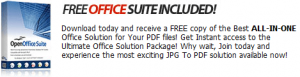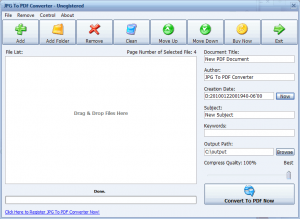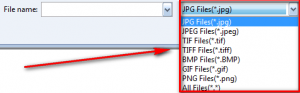{rw_text}Software reviewed in this article:
Version reviewed:
v2.1
System Requirements:
Windows 2000, XP, and Vista
Price:
$29.95 (USD) but you can get it for free for a limited time at Giveawayoftheday.com!
Software description as per the developer:
JPG To PDF Converter is a windows utility that quickly convert multiple images into a single pdf document. With JPG To PDF Converter users can create pdf files from image formats like JPG, GIF, BMP, TIF, PNG and PSD.
————————-{/rw_text} –>
{rw_good}
- Straightforward and easy to use.
- Support multiple image formats, including JPG, PNG, TIFF, GIF, BMP, and PSD.
- Allows users to turn single or multiple images to PDF.
- Supports drag + drop.
- Gives user the ability to select the quality of the images in the PDF.
{/rw_good} –>
{rw_bad}
- Does not support batch processing.
- Overwrites existing PDF files of the same name in the output folder without prompt.
- What is up with the weird “D:20100122002448-06’00” date format?
{/rw_bad} –>
{rw_score}
{for=”Ease of Use” value=”10″}Point and click although the odd date format makes it hard to understand.
{/for}
{for=”Performance” value=”10″}Performs well for what it does.
{/for}
{for=”Usefulness” value=”2″}I am sure some people will like the ability to convert images to PDFs, but come on. A program that only converts images to PDFs and does nothing else? Not too many people will bother to get a program that has such limited functionality.
{/for}
{for=”Price” value=”1″}$29.95 for a program that just converts images to PDFs? Not even in my dreams.
{/for}
{for=”Arbitrary Equalizer” value=”2″}This category reflects an arbitrary number that does not specifically stand for anything. Rather this number is used to reflect dotTech’s overall rating/verdict of the program in which all the features and alternatives have been considered.
{/for}
{/rw_score} –>
{rw_badb}
On the developer’s website, it states JPG To PDF Converter can convert PDF files to other formats:
However, JPG To PDF Converter only does image -> PDF conversions. It does not do PDF to other format conversions.
Also, the developer tries take advantage of OpenOffice by claiming people who purchase JPG To PDF Converter can get a “free” copy of “OpenOffice Suite”:
I am not sure if “OpenOffice Suite” is the same thing as OpenOffice.org Office Suite (which is always available for free regardless of if you purchase JPG To PDF Converter or not) , but it sure is a play on words and images trying to take advantage of OpenOffice to further the developer’s sales.
{/rw_badb} –>
{rw_verdict}[tdown]
{/rw_verdict} –>
In today’s world, there is no shortage of PDF converters. Everyone and their grandma is out creating their own PDF converter. Typically, most PDF converters come in the form of a PDF virtual printer because the PDF virtual printers allow users to convert anything you can print (which is pretty much anything on your computer) to PDF files. JPG To PDF Converter is yet another PDF Converter. However, JPG To PDF Converter is not a PDF printer.
JPG To PDF Converter is standalone program that allows you to convert images (single or multiple) into PDF files. That is, literally, all it does. The developer claims JPG To PDF Converter can convert JPG/JPEG, GIF, PNG, BMP, TIF, PSD, ICO, and “more than 20 other formats” to PDF. I have been so far able to confirm it works with JPG, GIF, PNG, BMP, TIF, and PSD images.
This is what JPG To PDF Converter looks like:
Using JPG To PDF Converter is really easy. Simply load the images you want to turn to PDF (you can use the “Add” button for single images, “Add Folder” for multiple images, or drag + drop them), order them as you want them to appear in the PDF, set the PDF properties (“Document Title”, “Author”, etc. from the left), set where you want to output the PDF file, set the quality of the images (“Compress Quality”) that will be placed in the PDF, and click the “Convert to PDF Now” button. After the PDF is done being created – PDFs are created fairly quickly – the output folder will open up automatically from which you can view the PDF you just created. The output quality is nothing I can complain about.
Make sure when you are selecting images to load into the program to select other images formats to look for from the bottom right drop down menu, otherwise you will only find JPG images by default:
Another thing to take note of is the fact that JPG To PDF Converter will automatically overwrite any existing PDF files in the output folder with the same name as the output file. So be careful not to overwrite anything important by accident.
All in all, while JPG To PDF Converter does convert image to PDF files well, I give it a thumbs down for these reasons:
- Batch processing is not supported. Why in the world would anyone want to purchase/download/install a PDF converter that can only convert image files to PDF and create single PDFs at a time? Any PDF printer can do that.
- On a similar note, my second con with this program is that it only converts images files to PDFs. Why would anyone want a separate program to convert their images to PDF when any PDF printer can do that? Simply select the images you want to turn to PDF, and print them using your PDF printer and you get the same result as JPG To PDF Converter. Without more features, this program doesn’t have a bright future.
Last but not least, although it was not necessarily the reason why I gave the program a thumbs down, I would just like to say what in the world is up with the “Creation Date” that you can enter for each PDF: “D:20100122002448-06’00”. I mean, I know what they stand for (created on 2010-01-02 at 12:14:48 AM) but I don’t think anyone except a robot can properly understand those dates.
This review was conducted on a laptop running Windows 7 Professional 32-bit. The specs of the laptop are as follows: 3GB of RAM, a Radeon HD 2600 512MB graphics card, and an Intel T8300 2.4GHz Core 2 Duo processor.
{rw_freea}
eXPert PDF 5 Pro is a whole PDF package; it comes with a PDF editor, PDF printer, PDF batch creator, and a PDF to Word converter.
CutePDF is one of the best PDF printers I have ever used. However it is very simple (no real options to deal with – just clicking print and saving PDFs) and you to install some extra scripts to use (you will be prompted to install the scripts upon installation of CutePDF).
CutePDF is a fairly simple printer however.
PrimoPDF is another excellent free PDF printer. It has more features than CutePDF, i.e. lets you control output PDF settings, but it has built-in advertisement for commercial PDF products.
A fairly simple PDF printer.
Think of Bullzip as a CutePDF but with more features such as encrypting PDFs, adding watermarks, etc.
{/rw_freea} –>
{rw_verdict2}While JPG To PDF Converter does convert image to PDFs just fine, my problem is that is all it does – thumbs down. For anyone that wants PDF creating abilities – including images to PDF – take your pick from any of the free alternatives mentioned above. eXPert PDF 5 is a “full package” that you may want to consider first. However, if you prefer to not get the whole eXPert PDF 5 Pro package just get one of the PDF printers mentioned; CutePDF, PrimoPDF, and Bullzip are all good choices. If I were to pick, I would say Bullzip is better than CutePDF and PrimoPDF because it comes with more features than the other two; however all three are excellent.
{/rw_verdict2} –>

 Email article
Email article