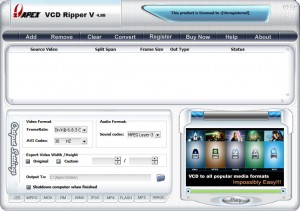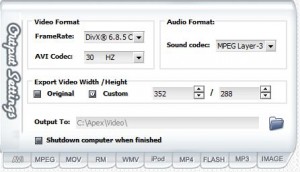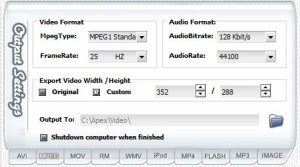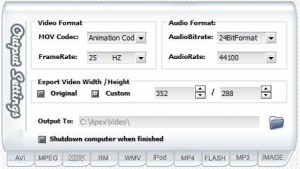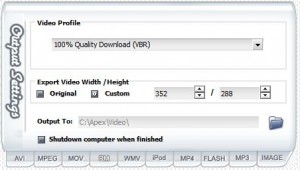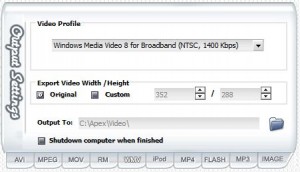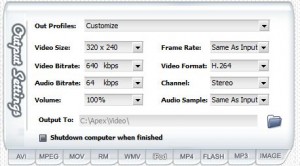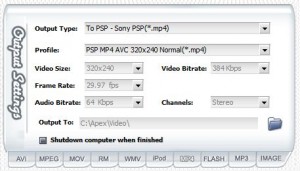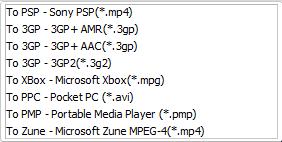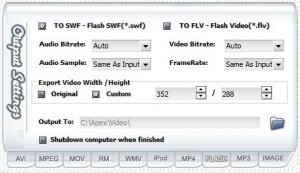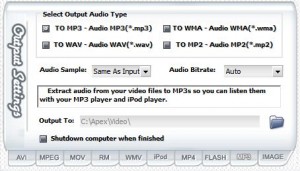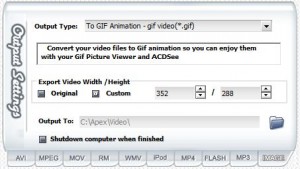{rw_text}Giveaway of the day for December 14, 2008 is Apex VCD Ripper.
[rssless]————————-{/rw_text} –>
{rw_good}
- Simple and easy to use.
- Supports many output formats.
- Rips quickly (usually).
- Ability to recognize and load VCD if you have VCD in drive.
- Can work with VCD files that are not burned onto a CD.
- Option to shutdown computer after conversion is done.
- Works on Vista, even though it is not listed as a supported OS.
- You can rip multiple VCDs at once.
- You can rip just audio if you want.
- Quality of output file is fairly similar to quality of input file (although it is codec dependent).
{/rw_good} –>
{rw_bad}
- When installing the program, you wil be prompted to install a Xvid codec and Windows Media 9 Runtime files even if you already have them on your computer or an updated version on the computer.
- Does not list Vista as supported OS but it works on Vista.
- You cannot rename the output file from within the program.
- When ripping multiple VCDs at once, you cannot chose the output format for each individual one. All the VCD rips must be same output format.
- Framerate and Codec are mislabeled for AVI output format tab.
{/rw_bad} –>
{rw_score}
{for=”Features as Described” value=”10″}Dum, dum, dum.
{/for}
{for=”Ease of Use” value=”10″}Very easy to use.
{/for}
{for=”Usefulness” value=”5″}I can’t see many people needing to rip VCDs.
{/for}
{/rw_score} –>
Registration and installation went well. Even though Vista is not listed as being supported, this program works fine on Vista Home Premium 32-bit. The only thing that I was displeased with is that when you install the software, you are prompted to install Xvid MPEG-4 Codec and Windows Media 9 Runtime files even if you already have them on your computer or have an updated version. Not to mention Windows Media 9 Runtime files are kind of old now. But this is not a big deal. You can refuse to install each of them the program will still install fine. If you are not sure if you already have these files, just install them anyway. No harm will be done if you overwrite your current Xvid codec, and if you have an newer version of the Windows Media files, you will be prompted with that. For regisration just copy the registration code from readme.txt and paste in into the designated box in the window that opens up when you hit the “Register” button in the program window.
The irony of reviewing this whole program is that I gave up pirating things a long time ago. And pirated movies were my only source of VCDs (although VCDs are definitely not only used for pirating purposes). So I did not have any VCD on hand to test this software with. I had to scramble and find a VCD sample on the internet. After about 30 minutes of searching I found a 20 second VCD sample that I tested this program with.
Okay so this program is pretty straightforward and easy to use. This is what the program window looks like:
As you can see the program window is well documented and self explanatory. When you want to rip a VCD, click on “Add”. A small drop down menu will open that will give you the following options:
- Load VCD – this will automatically detect if you have a VCD inserted into your CD drive, and if you do, it will load the VCD into the program.
- Open VCD File – this allows you to browse for a VCD file on your computer. Thus, you do not have to have your VCD burned onto a CD to rip it. You can just load the file with this program to rip it.
- Open Folder – this allows you to load everything that is located in a specific folder. If you have multiple VCD files in one folder, just load that folder and all VCD files will be added into the program.
Once you load/open a VCD, it will be listed in the box beneath the buttons. You can add multiple VCDs. As you load/open more, they will be listed in that box. To remove a VCD source file, just click on it and press the “Remove” button. The preview window in the bottom-right will allow you to watch the VCD source files you have loaded into the program.
Once you have the VCD source file loaded into the program, you need to decided what format you want your output file to be. If you have multiple VCD source files loaded, you will not be able to pick and choose what output format you want to each individual one. You can only choose one output format for all of them. This program allows you to rip a VCD into the following formats:
For each output format you have a little customization abilities:
AVI
The developer has mislabeled the Video Codec and Framerate drop down menus for AVI. The top drop down menu under Video Format is actually the codec menu and the bottom one is the frame rate menu. Also another thing to take notice: by default the AVI codec is set to DivX 6.8.5 Codec (2 Logical CPUs). I left it as this codec when I did my first VCD rip. This codec is S.L.O.W. I changed it to XviD MPEG-4 Codec after that. XviD goes a lot faster and quality is similar.
MPEG
MOV
RM
“Video Profile” is has a direct correlation with the quality of the end RM video file. If you change the video profile to accommodate 56k, the quality will obviously be low as opposed to you set it to accommodate broadband.
WMV
iPod
MP4
With MP4 you can chose more then just .mp4 format (under “Output Type”):
Flash
MP3
Image
With Image, you have the ability to rip your VCD into an animated .gif file. The quality will be bad, and the .gif file will be huge in size, but if for whatever reason you desire to do this, you can. Other then that, you can turn the first frame of your video into an image. From “Output Type” you chose what format you what the image file to be. Literally all image formats are supported: .gif .bmp .eps .jpg .pcx .psd .pdf .tiff .wmf .emf.
By default, for each format the output location is set to C:/Apex/Video. You can change this by clicking the folder icon and choosing your own location. Every time you change the location to save a video, that location is made the default until you change it again.
Also, you may have noticed, no matter what output format you choose, you have the ability to set it so the program will shut down your computer once the ripping is finished since sometimes ripping a VCD might take a long time.
Once you are done choosing your output format and changing any settings as you desire, just hit the “Convert” button, sit back, and relax. When the ripping/converting is done, a window will popup telling you it is finished. Unfortunately you cannot choose the filename of the output file. The program automatically names the output file the samething as the input file with just the extension being changed respectively. You can, however, rename the file manually after you are done with the ripping.
As for actual testing, I used was provided my labDV: this VCD as the source file. You will have to mount the image with something like Daemon tools if you want to view it. I ripped the VCD to (right click -> Save Location/File As if you want to view these videos):
- .avi (AVI) format with Xvid MPEG-4 Codec and rest of settings default.
- .mpg (MPEG) format with the default settings (MPEG-1 codec).
- .rmvb (RM) format with default settings (100% Quality Download profile).
- .wmv (WMV) format with Window Media 8 for Broadband (NTSC, 700 kbps) profile.
The quality and size of your output file will depend on the profile/codec/settings you use.
Overall, I must give this program a thumbs up. Sure many people will not find it very useful, but for what the program is intended to do, rip VCDs, it does pretty well in a easy and quick fashion.
Free alternatives:
VCDGear is a tool written to effortlessly extract MPEG streams from CD images, convert VideoCD files to MPEG, correct MPEG errors, create (Super)VideoCDs and more!
-vcdgear Developer
—-
With vcdgear you can rip a VCD but only to .mpg format. This is not a big deal because you can always convert the .mpg video to some other format with something like FormatFactory. The program is not nearly as aesthetically pleasing as Apex VCDR, but it gets the job done. Also, with this program not only can you rip VCDs, but you can also create VCDs, which is a nice added bonus. Also you get to actually choose the name of your VCD rip unlike Apex VCDR. Its a nice program, and even though it is 2 years old, it still works fine.
PMnet Verdict: For the purposes of ripping VCDs, Apex VCD Ripper is an excellent program. It is very easy to use, it supports multiple output formats and it works well and quickly. Vcdgear is a good free alternative although it is limited in the ripping department as compared to Apex. Many people might not find this program very useful, but for the purpose of ripping VCDs, Apex VCD ripper is a keeper.
[/rssless]

 Email article
Email article