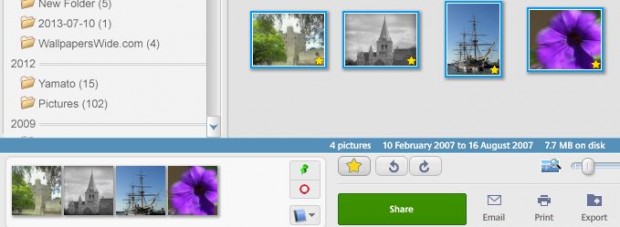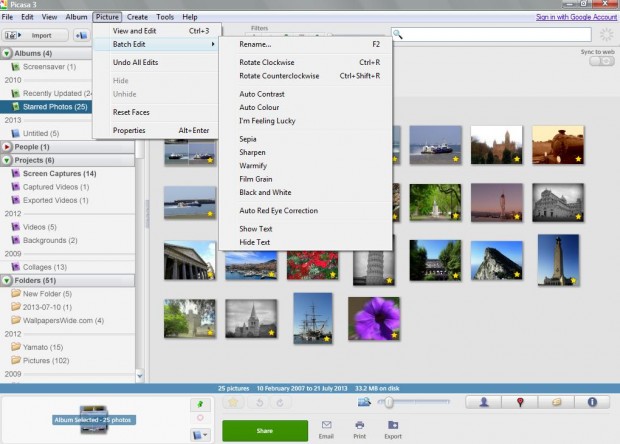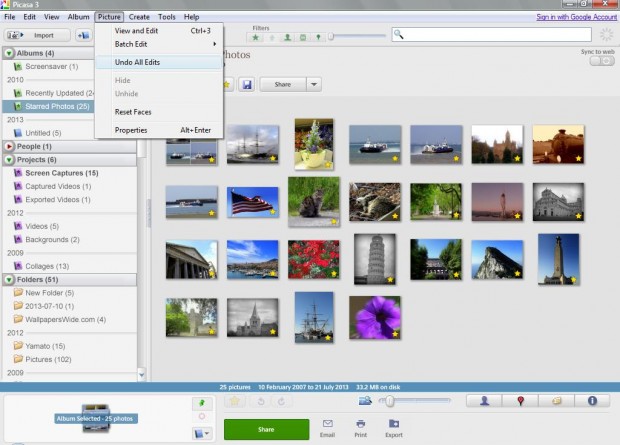If you have a lot of photos to edit, edit them in batches. Some image editing software packages include a Batch Edit option with which you can add the same editing to multiple photographs. For example, you can convert 10 photos to black and white at the same time. Read on to learn more.
Among the freeware software packages that include a Batch Edit option is Google Picasa 3.9. Picasa is compatible with both the Windows Vista, 7, 8 and Mac OS X platforms; and you can find the download link at the Picasa website. Picasa is photo cataloging software, but still has plenty of options for image editing.
Open the Picasa window, and select a batch of photo thumbnails to edit. To select multiple photographs, hold the Ctrl key; and click the photos to edit. The photos selected should then have blue borders around them, and their thumbnails will be included in the Picasa selection box at the bottom left of the window.
Then click the Picture option at the top of the Picasa window. Select Batch Edit to open a submenu with a variety of editing options such as Sepia, Black and White, Rotate, Film Grain and Sharpen. Select a suitable edit option, and Picasa will add the editing to the photographs.
You can also undo the batch editing without selecting the photos separately. Select the photos to remove the editing from. Click on Picture > Undo All Edits. Then the editing previously added to the photographs is undone.
Picasa’s Batch Edit option should be sufficient for the editing of multiple photographs. However, if further software is still required, install freeware software such as ImBatch 2. This is a more comprehensive batch editing package for the Windows XP, Vista, 7 & 8 platforms which has a greater number of options.

 Email article
Email article