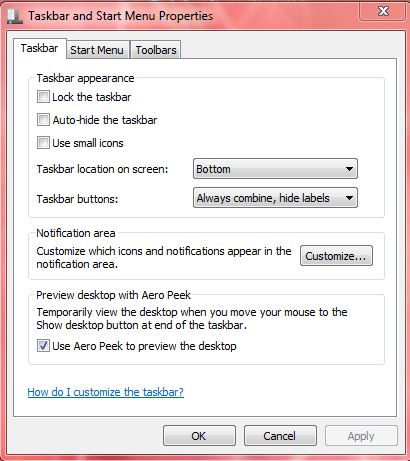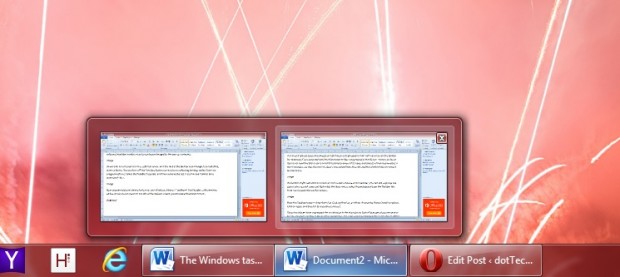Windows 7/8/8.1 groups open documents so that they are all grouped in their software icon on the taskbar. For example, if you open multiple Word documents they are grouped in the W icon. When you hover the cursor over the Word icon a small thumbnail preview of its open documents is then displayed as in the shot below. As they do not include any document titles, this reduced the width of the Windows 7/8/8.1 taskbar icons.
Whilst this might reduce the number of minimized windows on the taskbar, you can still ungroup the window icons. Right-click the Start menu, select Properties and then the Taskbar tab. That should open the window below.
Note the Taskbar buttons drop-down list. Click on that list, and then choose the Never Combine option. Click on Apply and then OK to close the window.
That should ungroup the windows as in the shot above. Each of the open documents now has its very own window in the taskbar. In addition, the open windows also include a part of each of the document titles.
The document title makes it a little clearer exactly which document is which. And the windows still include the Aero Peek thumbnail previews. To revert back to the grouped taskbar windows reselect the Always combine, hide labels option from the Taskbar buttons drop-down list.

 Email article
Email article