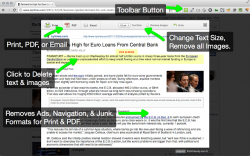 In Chrome, you can directly print any web page or save it as PDF. This feature is already integrated with Chrome so whenever you want to print a page, all you need to do is to select the Print option from its context menu. The only downside to this option is that you’re not allowed to format or edit the page that you want to print. You may be allowed to remove the headers, footers, background colors and images but what if you want to delete some unnecessary ads, paragraphs, annotations and comments? Well, you can’t. So if you want to gain more control over the appearance and layout of the web pages that you want to print or save as PDF, you better try using this simple tool called Print Friendly and PDF.
In Chrome, you can directly print any web page or save it as PDF. This feature is already integrated with Chrome so whenever you want to print a page, all you need to do is to select the Print option from its context menu. The only downside to this option is that you’re not allowed to format or edit the page that you want to print. You may be allowed to remove the headers, footers, background colors and images but what if you want to delete some unnecessary ads, paragraphs, annotations and comments? Well, you can’t. So if you want to gain more control over the appearance and layout of the web pages that you want to print or save as PDF, you better try using this simple tool called Print Friendly and PDF.
What is it and what does it do
Main Functionality
Print Friendly and PDF, simply called as “Print Friendly”, is a free web application that you can use to print any web page or save it as PDF. It also allows you to directly email the web page to your recipients. The functionality of this web application is similar to Chrome’s Print a Page option but what makes it different is that it actually allows you to edit and format the pages that you want to print so that it would look more neat, organized and of course – print-friendly. Speaking of which, here are some of the things that you can do with Print Friendly and PDF:
- Print any web page
- Save any web page as PDF
- Email any web page to your contacts or recipients
- Edit and format any web page by removing ads, texts and other unnecessary elements
- Change text size and remove images
Print Friendly and PDF comes in the form of an extension for Chrome and a bookmarklet for all other browsers. We specifically reviewed the extension for the purposes of this review but the bookmarklet should more or less work the same way.
Pros
- Easy to use
- Lightweight, responsive and stable
- Can easily print any web page or save it as PDF
- Can edit, format and preview the web page that you want to print or save as PDF
- Has a built-in direct email function – you can directly email the web page or article to your contacts or recipients
- Compatible with all browsers — an extension for chrome and a bookmarklet for other browsers such as Firefox, Opera, Safari and Internet Explorer
Cons
- Does not allow you to set your preferred text alignment (ex. align text to left, center, right or justified)
- You cannot change the text color and font style
Discussion
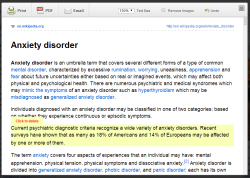 Print Friendly and PDF is a very useful tool that you can use whenever you need to print a web page or save it as PDF. It’s also very handy and convenient to use. It is also compatible with other browsers but instead of using the browser extension, which is only intended for Chrome, you can use its bookmarklet. Anyways, what I like most about this tool is that it gives you the ability to edit, format and preview the web page that you want to print or save as PDF.
Print Friendly and PDF is a very useful tool that you can use whenever you need to print a web page or save it as PDF. It’s also very handy and convenient to use. It is also compatible with other browsers but instead of using the browser extension, which is only intended for Chrome, you can use its bookmarklet. Anyways, what I like most about this tool is that it gives you the ability to edit, format and preview the web page that you want to print or save as PDF.
If in Chrome, all you can do is to tweak the web page a bit by removing its header, footer, background color and images; In Print Friendly and PDF, you can remove all of the unnecessary elements that you do not want to include in the print or PDF version. One good example of this is when you’re going to print a web page and yet, it has a lot of ads and annoying sections. With the help of this tool, you can easily remove those elements so you can maximize the printing space plus you also get to save a lot of printing ink and paper. Aside from that, the print or PDF version of the web page will look more neat, organized and easy to read.
To use this tool, all you need to do is to install the extension to your Chrome web browser. After which, just open or load any web page that you like and then click the Print Friendly and PDF icon which is located on your browser’s omnibar. Thereafter, a new window will pop-up on your screen and this is where you do the necessary editing and formatting. If you’re using a different browser such as Firefox, Safari or Internet Explorer, you’ll need to use the Print Friendly bookmarket.
All in all, I can say that this tool definitely makes your printing task a whole lot easier. Plus, it can also save any web page as PDF. So instead of downloading a separate software or program just to convert or edit the web pages that you want to print or save as PDF, you can just opt to use this tool.
While I don’t really have any serious issues with this tool, it does have some limitations. Like, for example, you cannot change the font style and even the font color. There’s also no option for setting your preferred paragraph or text alignment. It would be nice if these options would be included in its future updates and versions.
Conclusion and download link
If you are looking for a hassle-free way to print or save any web page as PDF, I highly suggest that you try Print Friendly and PDF. It’s easy to use plus it gives you the ability to efficiently edit and format the web pages that you want to print which, in return, helps you reduce your printing costs. Even if you don’t plan on printing, it helps make the pages that you want to save as PDF look more neat, organized and readable. Check this out.
Price: Free
Version reviewed: 2.3
Requires: Any modern web browser on desktop operating systems — Windows XP, Vista, 7, 8, Linux and Mac OS X
Print Friendly and PDF bookmarket | Print Friendly and PDF on Chrome Web Store

 Email article
Email article



