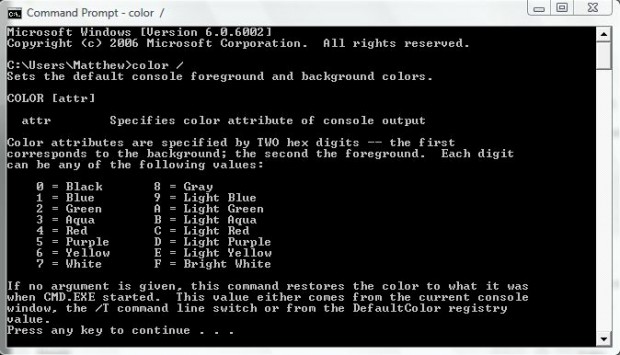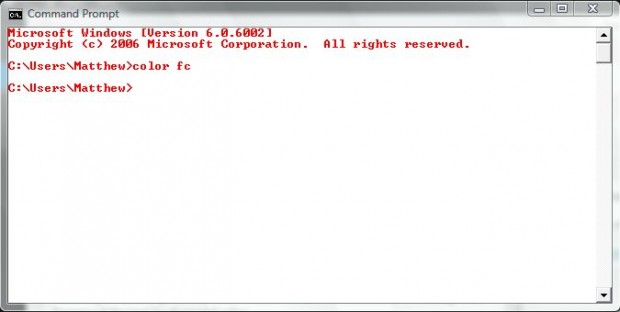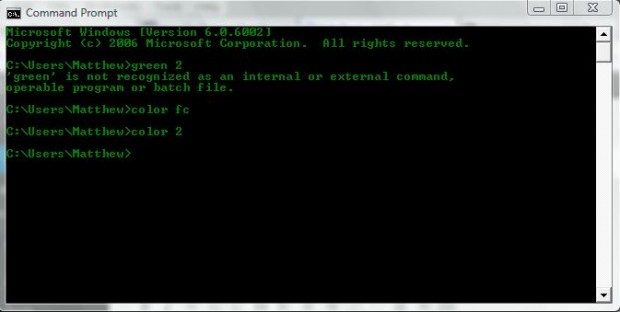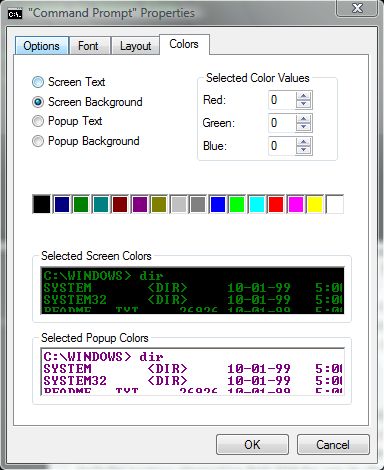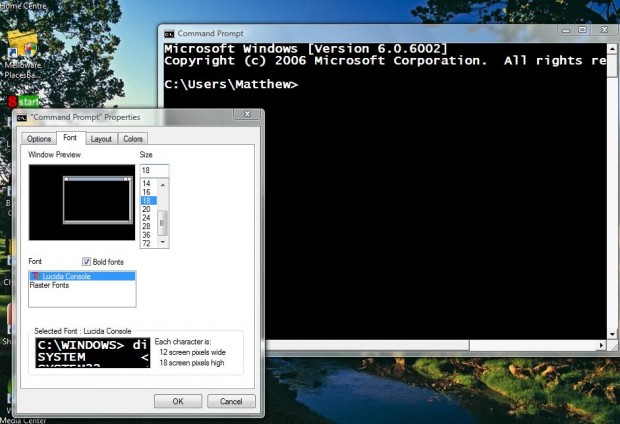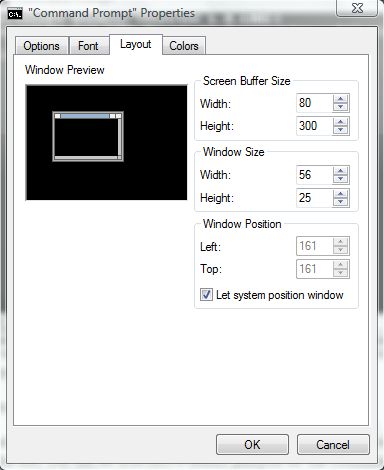The Command Prompt is the antiquated DOS in a window. You can open the Command Prompt from Run. Open Run and then input Command Prompt to open its window. From there you can input DOS command to open software and documents. Command Prompt also includes a variety of customization options.
Input the color / command to open the color attribute list in the shot below. You can change the color of the Command Prompt text to a variety of alternatives such as green, red, gray and blue. There are also commands which change the Command Prompt background color.
For example, input the command color fc. That will then change the Command Prompt colors to red text over a white background as below. That’s better than the default black and white.
To change just the text color, you should add a number to the end of the command. To change to green text input color 2. Then you have green text as below.
Of course, you can also change the colors from the Command Prompt Properties window. Right-click the top of the window and select Properties. That should open the window below. From there select the Colors tab for further options.
The Properties window also includes font customization option. Click on the Font tab to open the window below. Then click on Lucida Console which includes a Bold fonts check-box. Select that to add a bold font to the Command Prompt. It also includes various alternative font sizes for you to choose from.
The Command Prompt window opens with a default size. You can adjust that by selecting the Layout tab. From that tab input alternative numbers into the window size width and height boxes. That will change the window size to the new values, and the Command Prompt window will also remain the size when you open it again.
Also note the Let system position window check-box. If you remove the tick from the box, you can set alternative default positions for the Command Prompt window. Input alternative numbers into the left and top boxes. Click OK to close the window and change the window position.
Overall, there are a few customization options for the Command Prompt. With those settings you can make the Command Prompt more colorful, add alternative fonts and sizes and change default window size and position.

 Email article
Email article