 The Galaxy Mega is a phablet sized mid-range Android smartphone available in two sizes – 5.8 inches and 6.3 inches. It became rapidly popular upon release as an affordable alternative to the Galaxy Note 2, and has been last updated to Android 4.2.2 Jelly Bean. If you happen to own one of these and are looking to extend the capabilities of your device by way of flashing custom ROMs, you need to have a custom recovery like TWRP installed on your device. Here’s a step-by-step guide which will help you flash the TWRP custom recovery on your Galaxy Mega 5.8 or 6.3.
The Galaxy Mega is a phablet sized mid-range Android smartphone available in two sizes – 5.8 inches and 6.3 inches. It became rapidly popular upon release as an affordable alternative to the Galaxy Note 2, and has been last updated to Android 4.2.2 Jelly Bean. If you happen to own one of these and are looking to extend the capabilities of your device by way of flashing custom ROMs, you need to have a custom recovery like TWRP installed on your device. Here’s a step-by-step guide which will help you flash the TWRP custom recovery on your Galaxy Mega 5.8 or 6.3.
Disclaimer: This guide is intended as a helpful how to. dotTech and its writers are not responsible for any gain or loss (including but not limited to bricked devices) incurred as a result of following this guide. Custom recovery may void your warranty. Proceed at your own risk.
Requirements
This guide is meant for the Samsung Galaxy Mega 5.8, model number GT-I9152 or the Galaxy Mega 6.3, model numbers GT-19200, GT-I9205. You can confirm the model number by going to Settings > About Device on your phone or by checking the packaging box labels. Do not try this method on any other phones.
Before We Begin
Be ready with the following things before you start with the guide:
- Samsung Device Drivers – Download and install on your PC
- ODIN – Download and extract zip to desktop
- TWRP Tar file for Galaxy Mega 6.3 – Download to desktop into same folder as ODIN
- TWRP Tar file for Galaxy Mega 5.8 – Download to desktop into same folder as ODIN
How To Install TWRP Recovery on Samsung Galaxy Mega
- First of all, download and install the Samsung USB drivers on your PC
- Next download the TWRP tar file for your device model from above, and save it to your desktop
- Download the ODIN package and extract it to your desktop too
- Power off your phone
- Open the ODIN folder you extracted in Step 4 and run the Odin3 exe file as administrator
- Now power on your phone while pressing the Volume Down + Home + Power buttons at the same time. This will boot your phone into Download Mode
- Now plug in your phone to the PC. You should see an Added! message in the Odin window
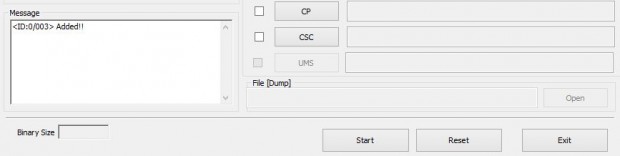
- Click the AP or PDA button in ODIN and load the openrecovery-twrp-2.6.3.0-xxxxxx.tar file that you downloaded earlier
- Uncheck the Auto reboot button in ODIN. It is checked by default. If the phone automatically reboots to Android after flashing the recovery, the stock ROM tends to replace the newly flashed recovery with the default stock recovery and we do not want that.
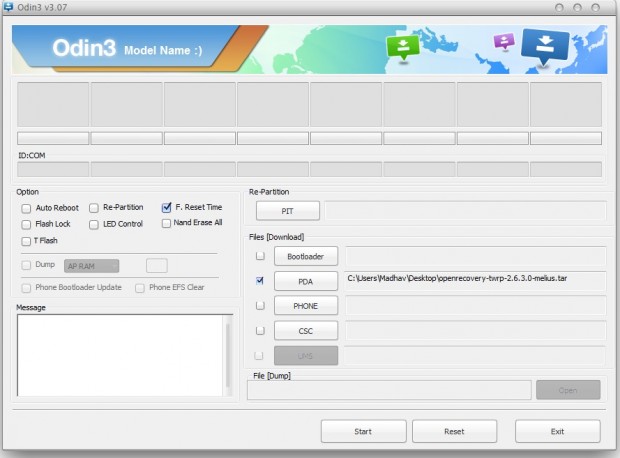
- Click the Start button in ODIN to start flashing the TWRP recovery on your device
- Once the flashing is complete, you should see a Green PASS message at the top left in ODIN. It is now safe to disconnect your phone. TWRP Recovery has been flashed on your device
- Reboot your device to TWRP recovery now. To do that press and hold Volume Up + Home + Power buttons together
- Once in TWRP recovery, tap the Reboot Tile and then tap System
- TWRP will prompt you if you want to fix root access. If your device is already rooted, select No. If not, slide the blue circle to root your device.
That’s it!! You now have TWRP recovery flashed on your Galaxy Mega and are all set to try any of several custom ROMs available for your phone.

 Email article
Email article



