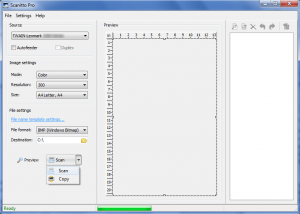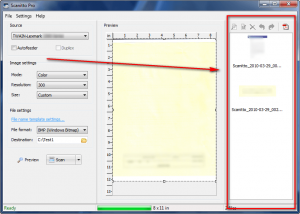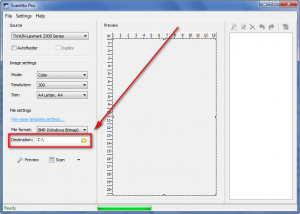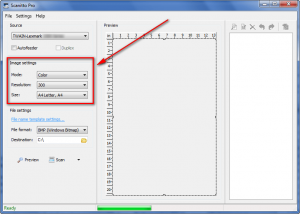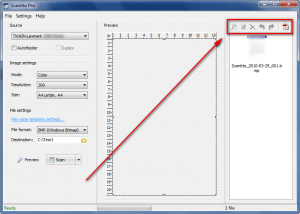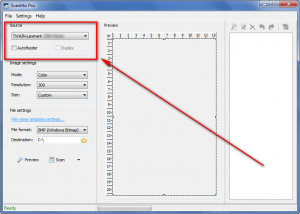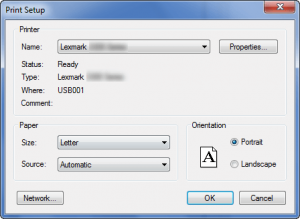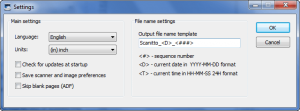{rw_text}Software reviewed in this article:
Scanitto Pro by Master ITC Software
Version reviewed:
v2.0.6.76
Supported OS:
Windows 2000+
Price:
$25 (USD) for a single license but you can get it for free for a limited time at Giveawayoftheday.com!
Software description as per the developer:
This scanner software is lightweight, fast and not overloaded with tons of unnecessary features. Fine-tune your scanner settings, make one-click document copies and save documents to multi-page PDF’s – it’s a choice you will never regret making! If you have a scanner that you use for a limited range of purposes (copying, simple text and photo scanning) and are looking for a tool that would be drop-dead easy to use, user-friendly, inexpensive and would do the job well every day, you definitely should check out Scanitto Pro.
————————-{/rw_text} –>
{rw_good}
- Allows users to save scanned items as BMP, JPG, TIFF, JP2, or PNG images.
- Users can control the “mode” (color, black & white, gray), resolution, and size of output images.
- Users can output scanned documents as a PDF.
- Users can manually select portions of documents to scan instead of whole document.
- Users can send scanned documents directly to the printer.
{/rw_good} –>
{rw_bad}
- Does not have any features/value that would make this a program worthwhile over program that comes with scanners (most – if not all – scanners come with software).
- No proper documentation.
{/rw_bad} –>
{rw_score}
{for=”Ease of Use” value=”9″}For the most part it is very easy to use. However, without proper documentation, such as a “Help” section, users can be a bit confused initially now how to use the software.
{/for}
{for=”Performance” value=”10″}Works well for what it does.
{/for}
{for=”Usefulness” value=”2″}I don’t see many people finding this useful simply because this does not have any features that would make it worth while considering most, if not all, scanners come with software already.
{/for}
{for=”Price” value=”2″}Does not really have any features/values to justify the extra cost considering most, if not all, scanners already come with software.
{/for}
{for=”Arbitrary Equalizer” value=”4″}This category reflects an arbitrary number that does not specifically stand for anything. Rather this number is used to reflect dotTech’s overall rating/verdict of the program in which all the features and alternatives have been considered.
{/for}
{/rw_score} –>
{rw_verdict}[tdown]
{/rw_verdict} –>
Scanitto Pro is a software that aims to help you use your scanner. (Note: Scanitto Pro is not an OCR program.) This is what the main program window looks like:
Scanitto Pro has three main functions:
- “Scan” – this is, obviously, the scan feature.
- “Preview” – this allows users to scan the document in their scan and “preview” it; it appears in the “Preview” box in the main program window. Note that “previewing” a document does not mean it has been scanned; after you preview a document you have to hit the “Scan” button to actually scan the document. The reason you may want to use preview, though, is once a document is in the “Preview” area you can select a portion of the document to be scanned instead of the whole document.
- “Print” – this feature makes it so the document in your scanner is scanned and sent directly to the printer.
Once a document has been scanned, it appears in the list located to the right of the program window:
If a document is listed there that means it has already been scanned and can be found in the “Destination” folder:
By default the “Destination” folder is C:/ but you can change that. Similarly, by default all documents are saved as BMP images, but you can change that from the “File format” drop down menu located right above the “Destination” box. Other output image related settings you can change are the “mode”, “resolution” (this is DPI by my guess but impossible to know for sure since there is no proper documentation), and “size”:
If you plan on making any changes to the above mentioned settings, be sure to make the changes before you scan your documents otherwise the changes won’t do anything.
Once a document has been scanned, and it appears in the above mentioned list, users can view it, rotate it, rename it, delete it, or save it to a PDF via the button toolbar located right above the list:
If you select multiple documents from the list, all of them will be saved to PDF.
Other than that, there are only three other things worth mentioning about Scanitto Pro:
- If you have multiple scanners, or high-tech scanners (average, run-of-the-mill scanners usually won’t have autofeed capabilities), you can select the “source” scanner and change some of its settings via the “Source” box:
- If you plan on using the “Print” feature, you can change the printer settings (such as which printer the documents will be sent to) via “File” -> “Print Setup”:
- The settings/preferences of Scanitto Pro (“Settings” -> “Preferences”) that can be changed:
There are two main things to take note of under “Settings”:
- “Save scanner and image preferences”. Without this option checked – and it isn’t check by default – all the settings you change, such as “Destination” and “File format” that I mentioned earlier, are not saved when you close Scanitto Pro. So if you plan on changing the default settings (and you should at least be changing the “Destination” considering it is set to C:/ by default), be sure to check this option.
- “File name settings”. Scanitto Pro uses a macro naming scheme of all the documents it saves. This is where you can control that scheme.
Overall, I must say I really don’t like Scanitto Pro. Scanitto Pro is not a bad program in the sense that it is buggy and doesn’t work properly. No, it works just fine. It is “bad” in the sense that it is useless. You see most, if not all, scanners come with software. In fact, most scanners – like my Lexmark – won’t even work properly unless I install Lexmark’s software (otherwise I would have to find a third party driver from a third party to use). So I see absolutely no reason to spend $25 to purchase a scanner software which really does not have any special features; it is a fairly simple software and not really worth the money. Even if, by darn bad luck, the scanner you have doesn’t come with software, Windows has a built in scanner wizard that can satisfy your scanning needs just fine. There is no reason what-so-ever to spend another $25 – for scanner software – on top of what you already paid for your scanner.
This review was conducted on a laptop running Windows 7 Professional 32-bit. The specs of the laptop are as follows: 3GB of RAM, a Radeon HD 2600 512MB graphics card, and an Intel T8300 2.4GHz Core 2 Duo processor.
{rw_freea}
Most, if not all, scanners already come with software. The developer of Scanitto Pro claims “Most bundled applications that come along with new scanners are supplied as trial versions, while their full versions are quite on the expensive side…” This is true to an extend; some scanners do come with trial software. However, most, if not all, scanners will have at least some basic software that allows you to use the scanners. There is no need to go out and purchase extra software. And, as I already mentioned, if by chance your scanner does not come with software, Windows has a built in Scanner Wizard that allows you to use your scanner just fine. Similarly, if the scanner you plan on buying does not have scanner software, consider taking the $25 you would spend on Scanitto Pro (or a similar commercial scanner software) and putting it towards a better, more expensive scanner that does come with scanner software.
{/rw_freea} –>
{rw_verdict2}Scanitto Pro works fine for what it does. However, the problem is it is a completely unnecessary software considering most, if not all, scanners already come with software of their own. Even that aspect could be overlooked, though, if Scanitto Pro had any special/noteworthy features; it doesn’t – it is very simple. Thumbs down.
{/rw_verdict2} –>

 Email article
Email article