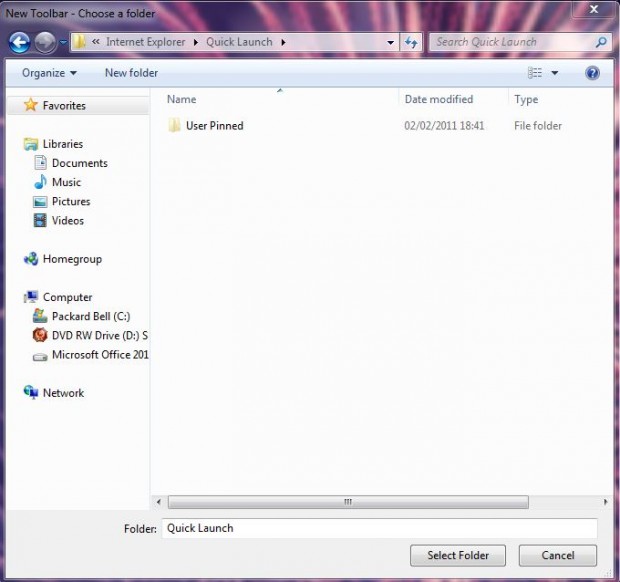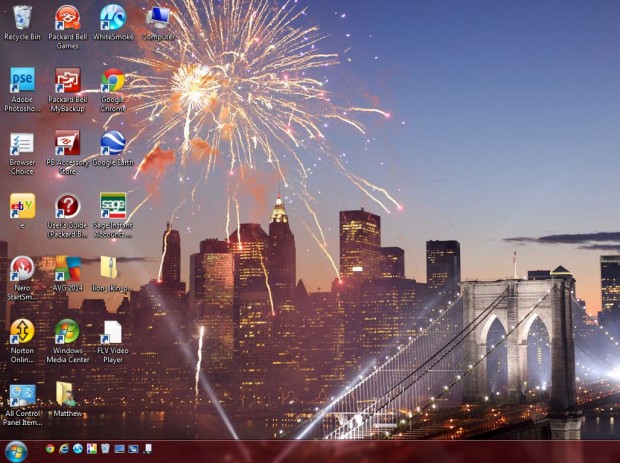The Windows Vista Quick Launch bar added small shortcuts icons to the left of the taskbar. Windows 7 phased out the Quick Launch bar with pinned taskbar shortcuts, but you can still restore it on Windows 7. A little customization of the Windows 7 taskbar will add a new Quick Launch bar to it.
Right-click the taskbar, select Toolbars and New toolbar to open the window below. In the New Toolbar – Choose a folder window’s address bar you should input: %appdata%\Microsoft\Internet Explorer\Quick Launch. Then click the Select Folder option.
Then there should be a Quick Launch toolbar on the right of the taskbar. If the taskbar is locked, you should right-click it and select Lock the Taskbar so that you can drag the toolbars. Then drag the Quick Launch toolbar to the far left of the Windows 7 taskbar as in the shot below.
To remove the text from the taskbar, right-click the Quick Launch toolbar on the left of the taskbar; and then click the Show Text and Show Title options to remove text. That transforms the toolbar into a Quick Launch bar, with a variety of software shortcut icons, as below. You can expand the icons by right-click the Quick Launch bar dotted lines, clicking View and Large Icons.
Now you can drag and drop Start menu or desktop shortcuts to the Quick Launch bar. As its shortcut icons are smaller than others added to the taskbar, you can fit more of them on the Windows 7 Quick Launch bar. It’s an exact match of the Windows Vista Quick Launch bar.

 Email article
Email article