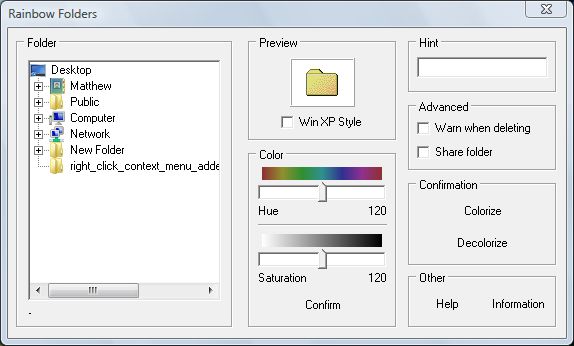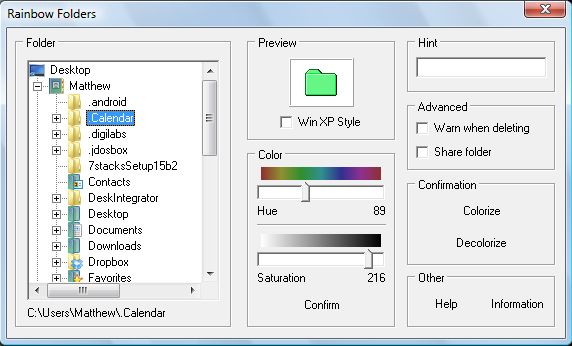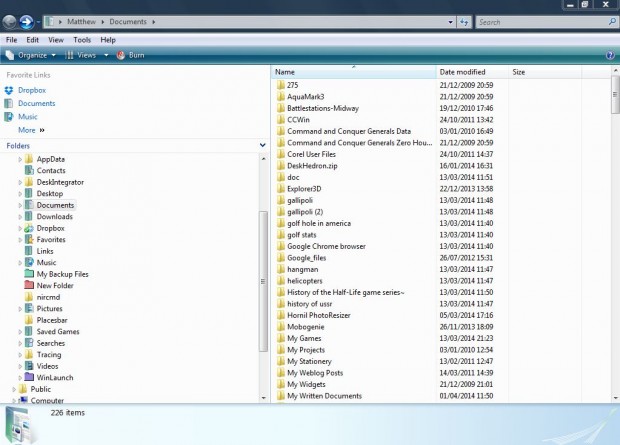The folders in Windows don’t have a great diversity of colors. The standard folder icon is yellow, but you can change folders’ colors. All that’s required is the freeware Rainbow Folders software package.
Rainbow Folders is software with which you can change the color of any folder. Check out this Softpedia page to add Rainbow Folders to Windows XP, Vista or 7. It saves as a Zip folder which you can extract by right-clicking on the folder and selecting Extract All. Then choose a suitable folder location for the extracted folder. Then click the Rainbow Folders.exe to open the software window in the shot below.
On the left is the folder tree where you should pick the folder which you’re going to change color. When you have selected a suitable folder, drag the Color and Hue bars to the left and right. Then click the Confirm option, and the folder’s preview color in the software window should switch to the one you selected with the bar as below.
Now you click on the Colorize option to change the folder’s color. To revert back to the default yellow color you select Decolorize. Note that for the selected folder’s color to change in Windows Explorer, you must restart Windows first. After restarting, open Windows Explorer; and you should find that the folder’s color has changed to the one you selected for it with the software. In the shot below I have added green, red and purple to three folders.
You can change the colors of a wide variety of folders with the software. Add alternative color codes to your folders to highlight what file types or software packages are included within them. For example, red could be system utilities, green multimedia software and blue office packages. Then you might find software and files more quickly.

 Email article
Email article