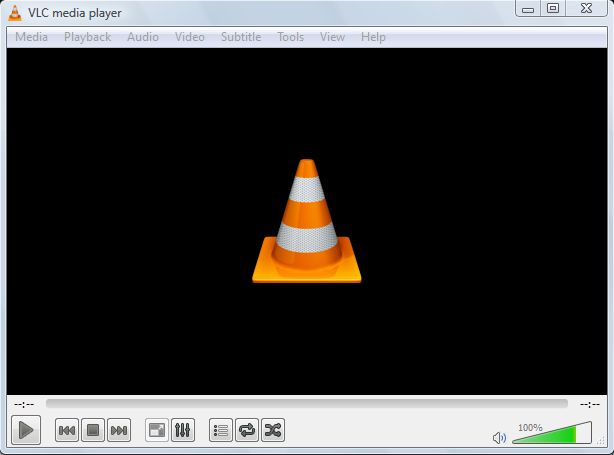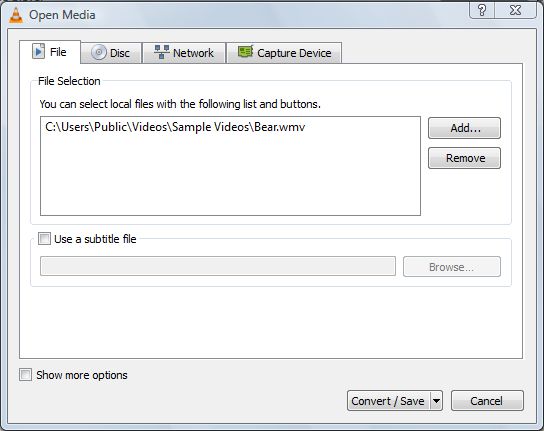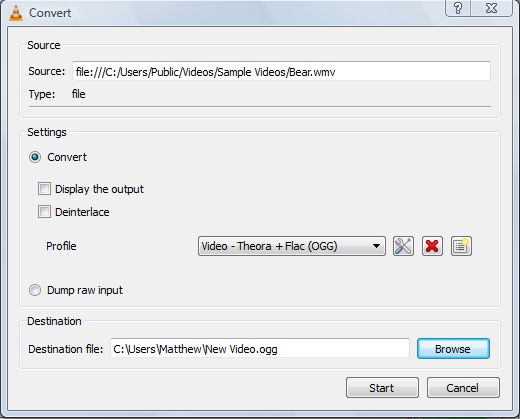There are a variety of file formats for videos, and you can convert video file formats from one to another if required. You could do that with Microsoft packages such as Windows DVD Maker and Movie Maker, or alternative third-party software. The freeware VLC Media Player supports myriad files, and you can convert videos to a variety of alternative formats with the software.
Add the VLC Media Player to Windows XP/Vista/7/8/8.1, Mac OS X, or Linux from their homepage. There click Download Now to add it to your software library. To open the window below, click the VLC Media Player cone icon.
There you should click Media and select Convert/Save to open the window in the shot below. Click on the Add option to select one, or more, videos to convert to alternative formats. Then select the Convert/Save option.
From the Convert window below, select a new video format from the Profile drop-down list. VLC Media Player has a variety of preset configurations to choose from. Click Browse to select a destination folder for the new video file format. Enter a suitable file title, and click the Save option.
Then click Start, and VLC Media Player converts the video to the selected file format. Go to the designated folder location, and play the new video file format (which should have a cone icon) with VLC. Now you can convert a variety of videos to alternative formats with the software.

 Email article
Email article