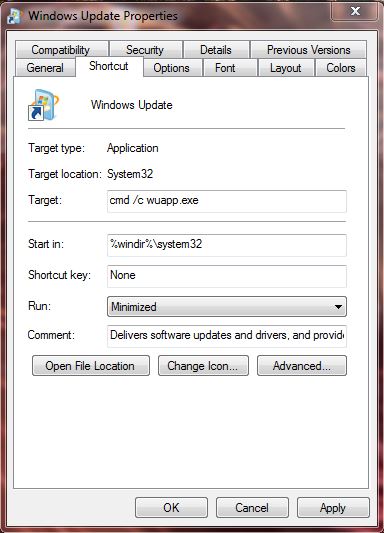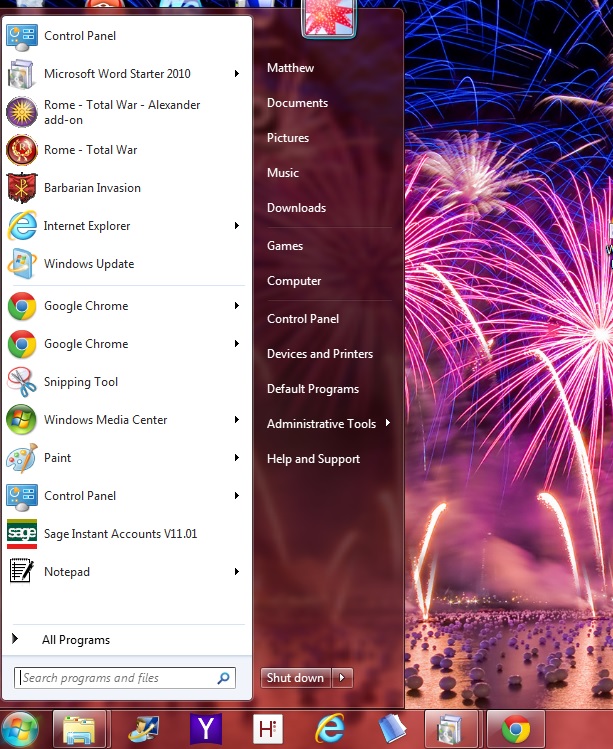The Windows Update shortcut is on the Windows 7 Start menu. You can click on that shortcut to check for Windows 7 updates. However, the shortcut cannot be pinned to the taskbar unless you edit its target properties.
First, you should click the Windows 7 Start menu> All Programs and right-click Windows Update. Hold the right mouse button as you drag it onto the desktop. When you release the mouse button, click Create Shortcuts here.
Then right-click the Windows Update desktop shortcut, and click Properties to open the window in the shot below. There enter cmd /c wuapp.exe in the Target box, and select Minimized from the Run drop-down list.
Click Apply and OK to close the Properties window. Then drag the Windows Update shortcut from the desktop onto the taskbar. Now you can pin it to the taskbar as in the shot below.
In addition, the Windows Update shortcut can now also be pinned to the Start menu. Drag it over the Start button to pin it to the top of the menu as below.
Pinning the shortcut to the taskbar or Start menu gives you better access to Windows Update. In addition, you can also pin other system shortcuts on the Windows 7 Start menu, such as Default Programs, to the taskbar by editing their target with cmd /c wuapp.exe.

 Email article
Email article