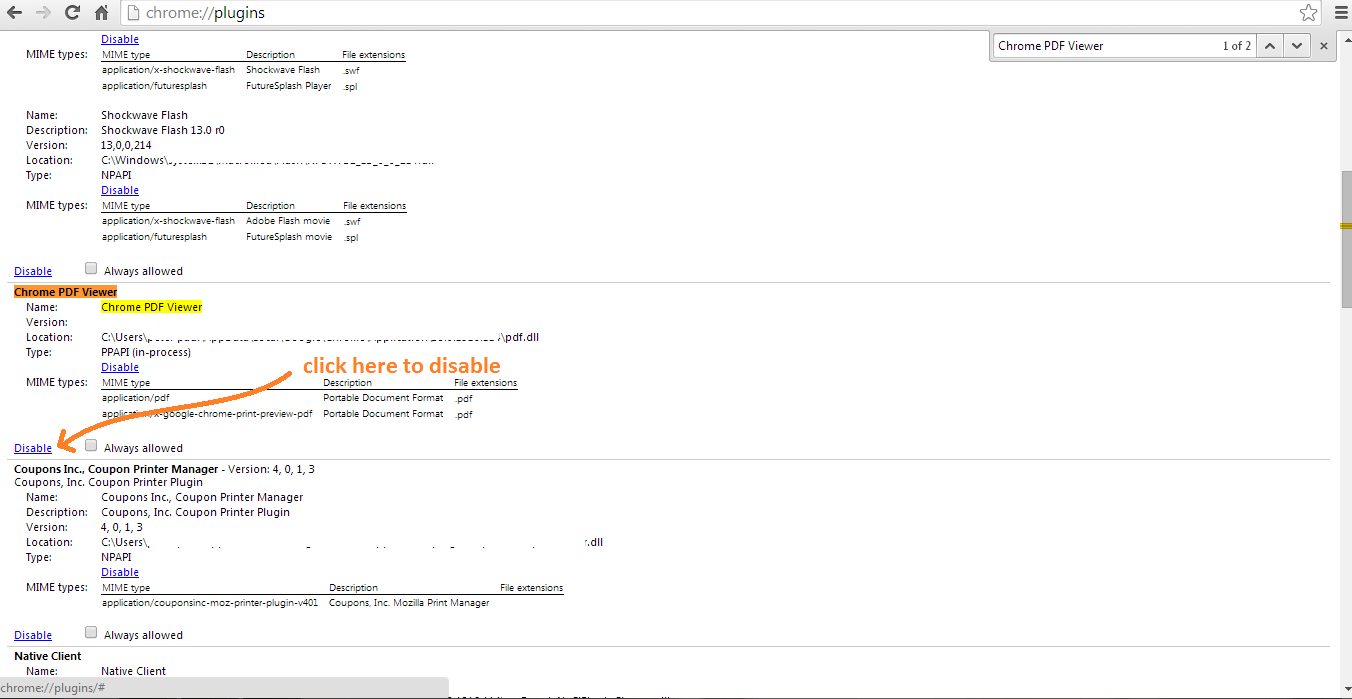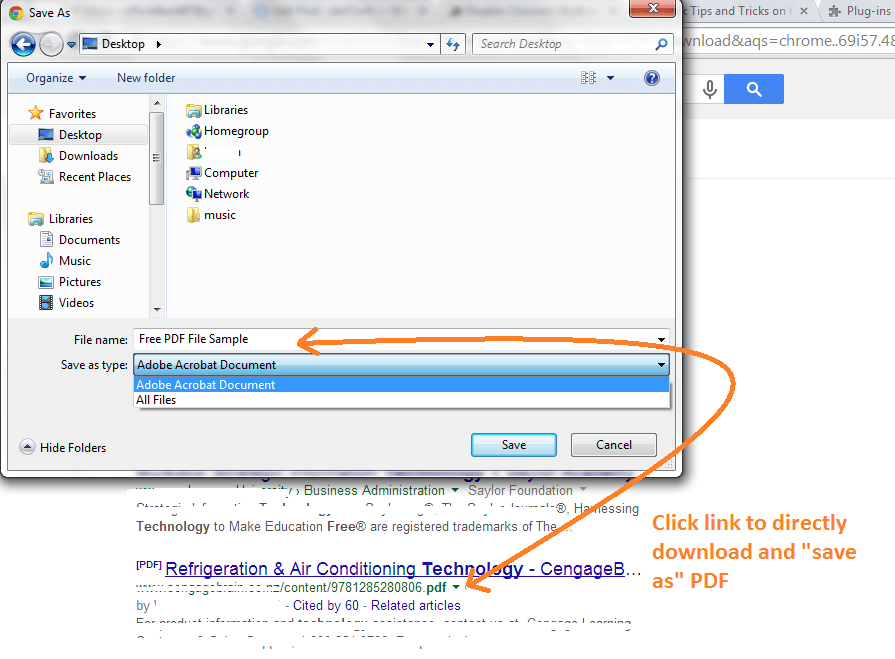As we all know, Google Chrome has a built-in PDF reader. This makes it easier for you to view or read any PDF file or document without having to download and install any software or application. It’s just that it can also become quite annoying especially if you want to directly download any PDF file to your computer.
Apparently, when you click a link that leads to a PDF file, it will open up on Chrome. So if you want to download the file, you can drag and place your mouse over the bottom-right corner of your browser’s built-in PDF viewer then click the “Save” icon (the one that looks like a floppy disk). Now, if you want to skip this step and download the file directly without opening the viewer, you can do so by simply following the steps below.
Disabling Chrome’s Built-in PDF Viewer
Step 1
Open your Chrome web browser then type “chrome://plugins/” on the address bar.
Step 2
On your browser’s Plug-ins page, you will see a list of items. These are the built-in plug-ins that comes alongside with your web browser. Once you see the list, press Ctrl + F then type “Chrome PDF Viewer”. Press “Enter”.
Step 3
The section where your browser’s built-in PDF viewer is located will be highlighted. Once you see the highlighted section, check whether it’s enabled or disabled. If it is enabled, just click the “Disable” link right below it then refresh the said page.
Step 4
Open a new tab and try to search for any PDF file on Google. On the search results, click the link that leads directly to a PDF file. You will know if the link leads directly to a PDF because the URL right below the search title will end in .pdf instead of .com, .htm, .html, etc.
Step 5
If the above mentioned method is successful, your browser will immediately open its “Save As” window instead of its built-in PDF viewer. If this is the case, then all that’s left for you to do is to save the PDF file to your computer.
If, in case, you wish to restore your browser’s built-in PDF document viewer, you can always go back to your “chrome://plugins/” page and click the “Enable” link right below the section for Chrome PDF Viewer.

 Email article
Email article