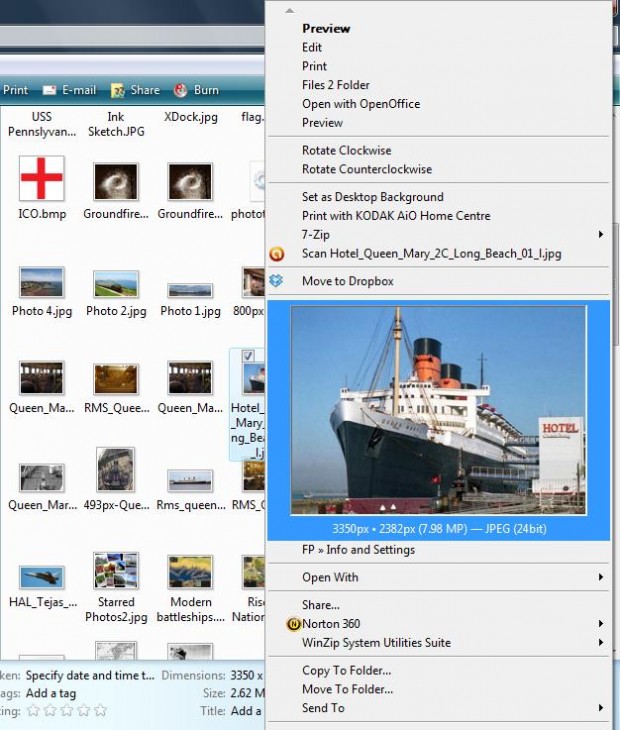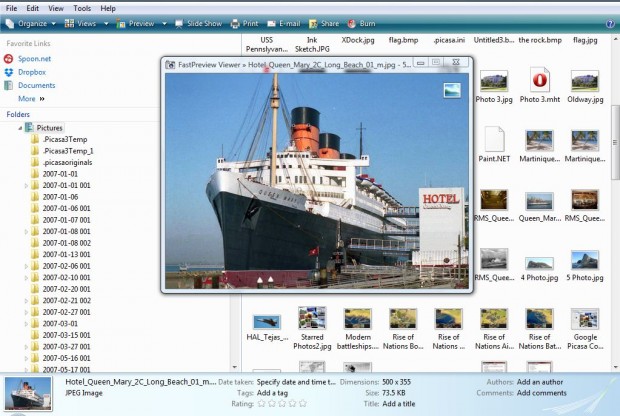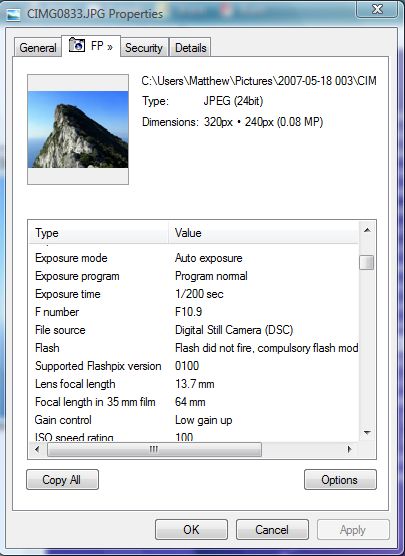Windows Explorer includes thumbnail previews of images. However, as they are thumbnails the previews are a little small. With the FastPreview 4 software you can add an expanded image preview to the right-click context menu.
Check out this page to add the FastPreview 4 to Windows Vista/7 or 8. There you can add either a 32-bit or 64-bit version of the software to Windows. Click on either FastPreview-x86.exe or FastPreview-x86_64.exe to save the setup wizard.
Once you’ve added the software to Windows, open Explorer and an image folder. Then right-click on an image in the folder. You should find there is now an image preview on the context menu as in the shot below. In addition, image documents on the Start menu also include a preview in their context menu.
You can also open images in separate windows with the software. Right-click on an image, click Open With and then select Fast Preview > Viewer. That opens the window in the shot below.
Click on the square at the top right of the window to open its Properties window. Note that the window now includes an FP tab. Click on that tab to open EXIF details for the photo (see image below).
Overall, FastPreview 4 is a handy tool for Windows. The addition of an image preview to the context menu expands upon the thumbnails in Windows, and it provides plenty of extra EXIF details for your photos.

 Email article
Email article