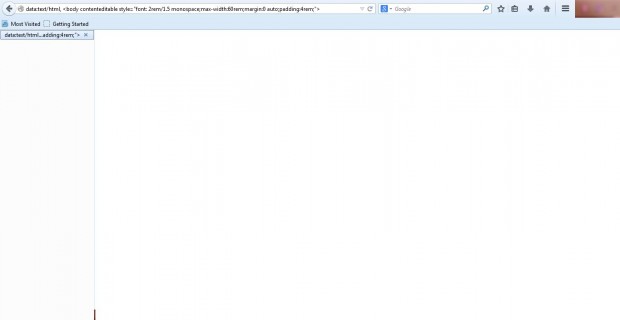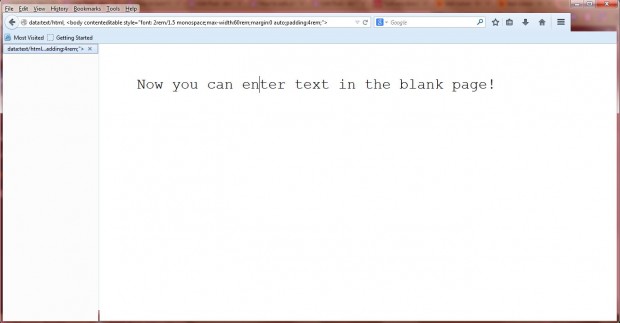Google Chrome, Firefox and Opera all have blank tab pages that might seem of little use. You can open blank tab pages by entering about:blank in the browsers’ address bars. That blank tab page can become a notepad by entering a snippet of code into the address bar.
Open a blank page tab in your Firefox, Google Chrome or Opera browser; and copy the following with Ctrl + C: data:text/html, <body contenteditable style=”font: 2rem/1.5 monospace;max-width:60rem;margin:0 auto;padding:4rem;”> Now paste that code (press Ctrl + V) into the address bar as below.
Press Return and click on the blank page below. Then you should find there is a text cursor where you can enter text. You can now enter text in the blank page as in the shot below.
Consequently, the blank page is now a browser notepad. Note that you must copy the above code into the address bar again to reactivate the notepad after opening the browser or you can bookmark the page for easy re-opening later. Also note that each time you close the browser your notes will disappear.
However, you can save your notes as HTML documents with all three browsers. In the Firefox browser you should click on File > Save Page As. Then you can reopen Firefox notes by selecting File > Open File.
To save notes in Google Chrome, you should click on the menu option at the top right of the browser window. Then select Save page as. To open the saved note, right-click the page file, click Open with and Google Chrome.
With this blank page notepad you can take note down URLs, addresses, codes etc without any additional browser extension. Note that this trick works with the Opera, Chrome and Firefox browsers only.

 Email article
Email article