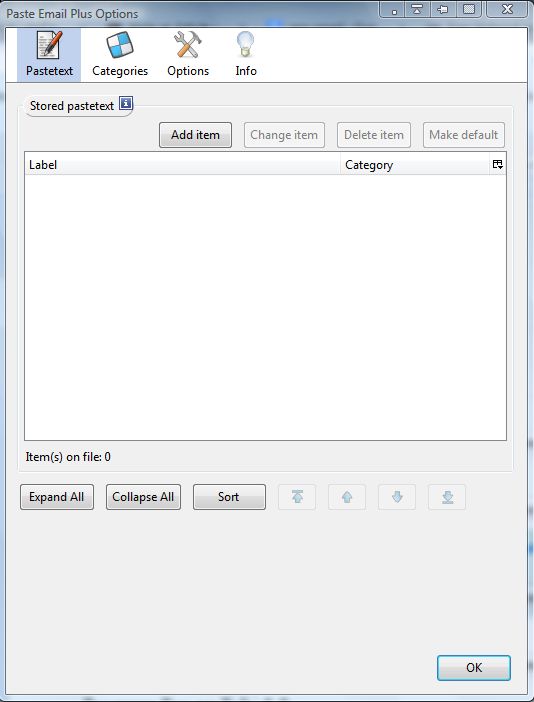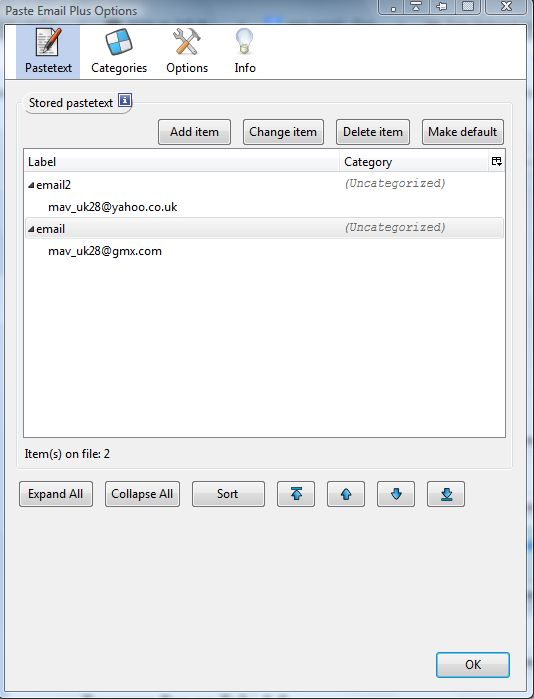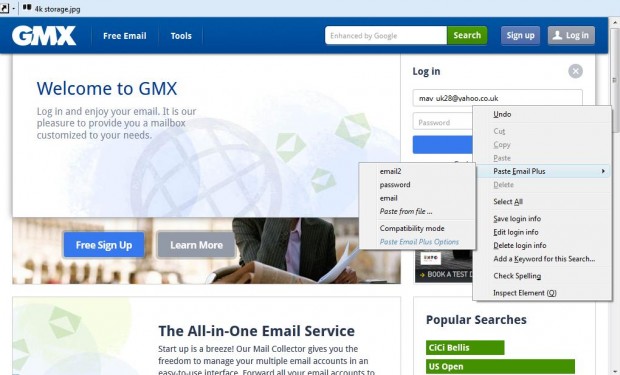Some websites have login text boxes such as user name, email address and password. It would be great if browsers had options with which to paste email addresses, passwords, user names etc into login text boxes. At the moment Firefox, Chrome, IE and co don’t have that option, but you can copy your email or password into text boxes with Paste Email Plus.
Paste Email Plus is an add-on that stores textlines, which you can then paste into textbox fields. This is the Paste Email Plus add-on page. There click on the + Add to Firefox button > Install Now and restart Firefox.
Now click on the Open menu button, Add-ons and press the Paste Email Plus 5.0 Options button. That opens the window in the shot below. There we can add email, passwords and other textlines to paste into text box fields.
To set up an email textfield, click the Add item and enter email in the Label text box. Then input your email in the Pastetext box below that. Click the Save entry button to save the textfields. You can add password, user name details much the same.
Open a login page for your email, or any other website. When you right-click on one of the text boxes, you’ll find the context menu includes a Paste Email Plus option as below. Now you can select one of your textlines from the Paste Email Plus submenu. Select a textline to paste into the text box.
So now you can enter your usernames, emails, passwords etc into text boxes more quickly. The add-on is handy for various website forms. Check out the Paste Email Plus website for further details.

 Email article
Email article