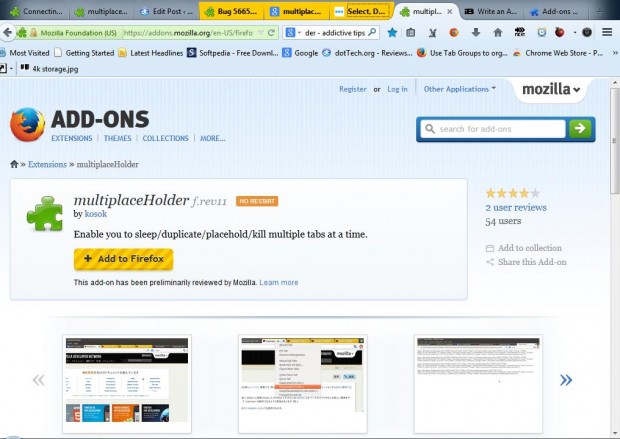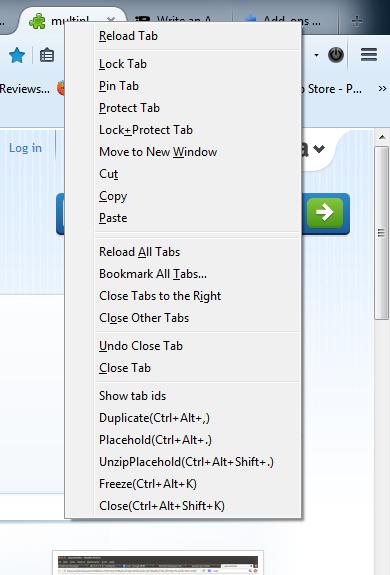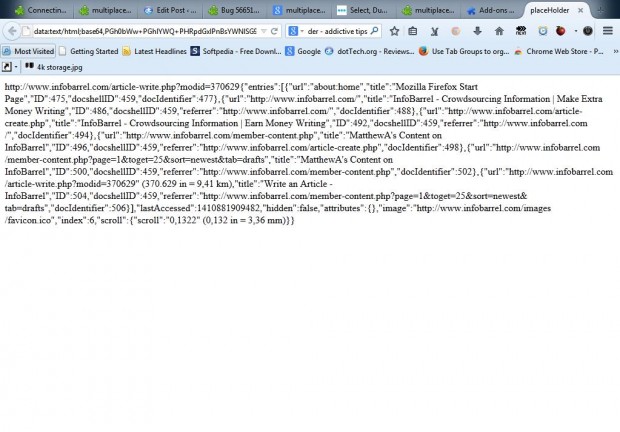Firefox’s API does not support multiple tab selection. Consequently, you can’t select multiple tabs when lots of pages are open in Firefox. However, by adding the multiplaceHolder add-on to the browser you can select multiple tabs and additional options for them.
Click on the + Add to Firefox and Install Now buttons on the mutliplaceHolder page to add multiplaceHolder to the browser. Press, and hold, the Ctrl key and select a few page tabs. The selected tabs are then highlighted orange as in the shot below.
As such, more than one tab is now selected. Right-click on one of the tabs to open the context menu in the shot below. As you might have spotted, it includes extra tab options at the bottom.
To close the multiple tabs, click the Close option at the bottom of the menu. That also has a Ctrl + Alt + Shift + K keyboard shortcut.
Now you can also select a Duplicate tab option from the context menu. Select a few of the tabs, and then click the Duplicate option. Each of the selected tabs are then duplicated on the tab bar.
Another notable option to select from the tab context menu is Placehold. That packs multiple tabs into a single placeholder tab as below. Selecting that option will remove them from the tab bar, and you can reload them by clicking UnzipPlacehold on the context menu.
MutliplaceHolder is another handy add-on for Firefox. With it you can select multiple tabs, duplicate and group them with the Placeholder option. There are also alternative Firefox add-ons such as Bug 566510 that enable multiselect tab operations.

 Email article
Email article