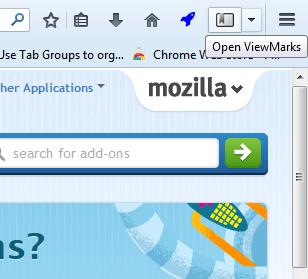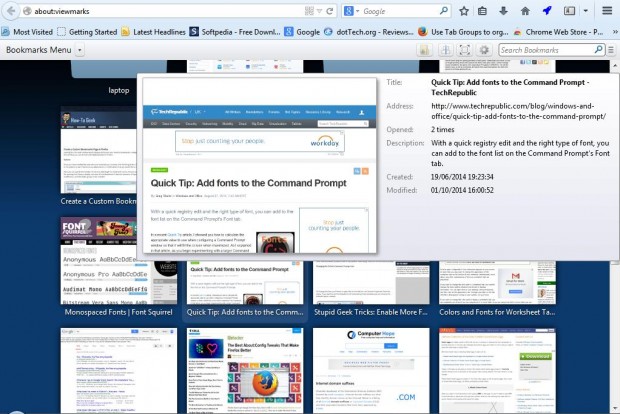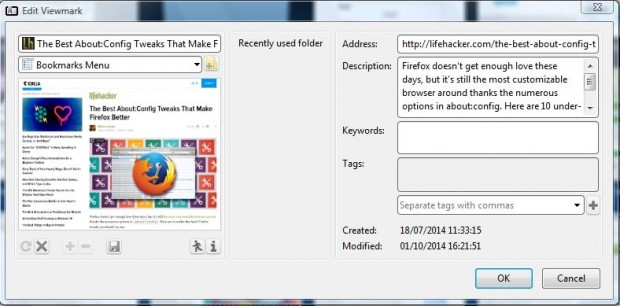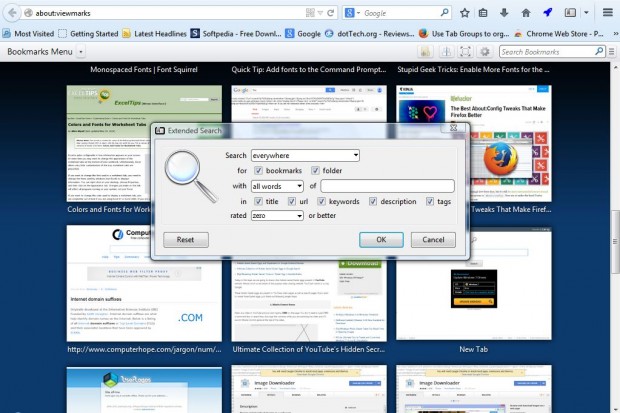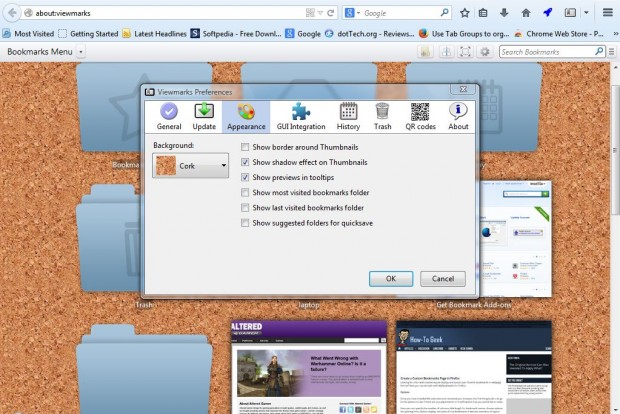There already are thumbnails on Firefox’s New Tab page that show snapshots of website pages. They show you what the shortcut will open, but as of yet the Firefox’s bookmarks do not have thumbnails. Nevertheless, we can add bookmark thumbnails to the browser with the ViewMarks add-on.
This is the ViewMarks page on the Mozilla website. There click on + Add to Firefox > Install Now and then restart the browser. Then there will be a ViewMarks button on Firefox’s toolbar as below.
Click on that button to open the page in the shot below. That includes your bookmarked websites, which now have thumbnails! Move the cursor over the thumbnails to expand them.
To edit the bookmarks, click the Edit Bookmark button at the top left of the thumbnails. That opens the shot in the page below. There you can add additional details for each bookmark, keywords and tags. At the bottom of the window there’s also a Load Thumbnail Image button that you can select to add alternative images to the thumbnails.
At the top of the page there are some extra options. Press the Change thumbnail size button to expand or reduce the page thumbnails on the page. You can also move the thumbnails to the left or right of the page by clicking the Set alignment button. Enter keywords in the search box to locate specific bookmarks. Beside the search box there is an Extended Search option that opens the window below.
Press the Open Preferences button for further options. That opens the window in the shot below from which you can select alternative backgrounds for the page and other options. Click Appearance and then the Background drop-down list to open a menu with a variety of wallpapers to select from. There you can also add borders and shadow effects to the thumbnails.
Overall, ViewMarks is a great bookmark manager for Firefox. With the add-on you can browse your bookmarks visually and add notes to them. You can find further details at the ViewMarks website.

 Email article
Email article