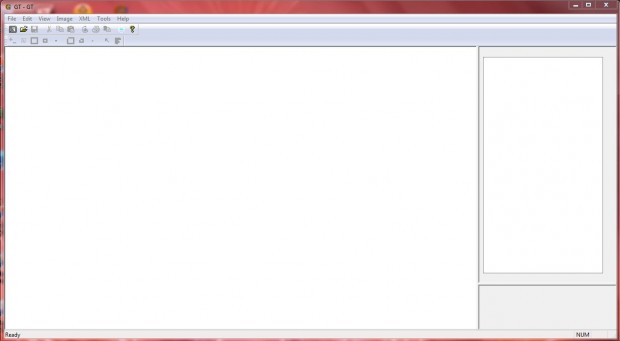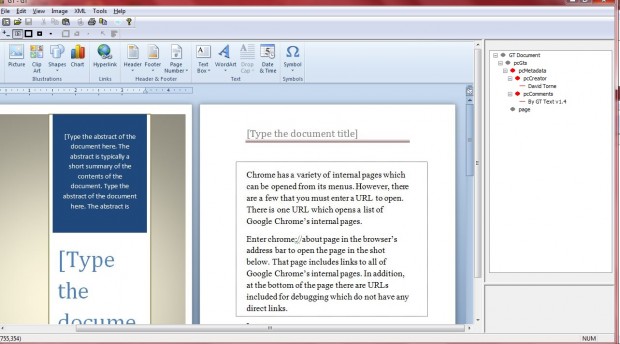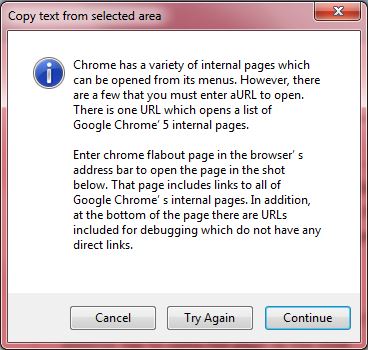OCR is Optical Character Recognition software. OCR packages extract text from images. As such, if you ever need to add text in an image to a word processor document you can extract it with OCR software instead of typing it out again. Ground Truth Text is one open source OCR application that extracts image text.
Head over to the Ground Truth Text website and click on the gttext_1.4.5.exe at the top of the download page to add the most update edition of the software to Windows. You can add the software to the Windows XP, Vista and 7 platforms; it may or may not work on Windows 8 and 8.1.. Then open the Ground Truth Text window in the shot below.
Click the Open Image option on the toolbar to choose a photo or picture to extract text from as in the shot below. Select Tools and click the Area Text OCR option on the menu. Then you can expand an area rectangle across the image by pressing and holding the left mouse button as below.
So now you can select text to extract from the image by expanding the rectangle around it as above. When you let go of the left mouse button, the window in the shot below opens. That shows you the text that it will extract.
Press the Continue button to extract the selected text. Now you can paste that text into any word processor. Open a word processor, and then press the Ctrl + V hotkey to paste the extracted image text.
To extract all the text in an image, select Tools > Copy Area Text from. Select Full Page to extract all the text from a page. Then you can copy and paste that text to word processor as before.
If the extracted text doesn’t exactly match that within the image, press the Try Again button. The extracted text doesn’t always match that within the image, especially if the fonts are small. It’s generally best to extract text in an image that has an expanded font with minimal formatting.
Ground Truth Text is just one of the OCR software packages you can extract image text with. The application works ok so long as the image includes more basic text fonts. Note that the software might not effectively extract image text with more abstract fonts.

 Email article
Email article