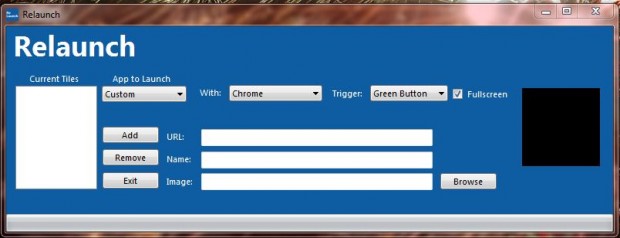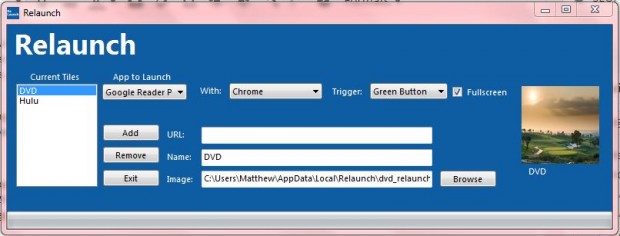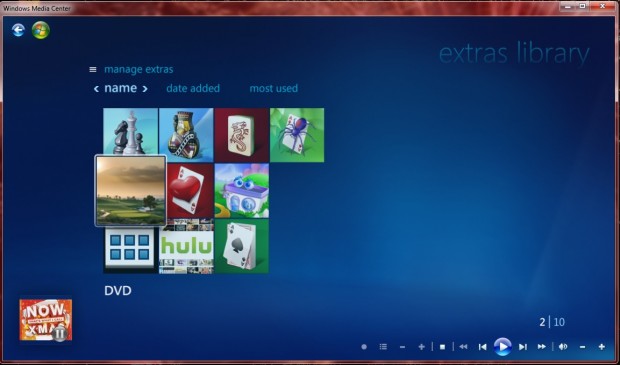The Windows Media Center includes an extras library with shortcuts to various Start menu games. However, the Windows Media Center doesn’t have any options to add additional software and Web app shortcuts to the extras libary. Nevertheless, you can add web apps and other programs to the Windows Media Center with the open source Relaunch application.
Open the Relaunch website and click on Relaunch203.exe to add the software to Windows Vista or 7. Next, open the Relaunch window in the shot below.
To add a program shortcut to the Windows Media Center, click the App to Launch drop-down list and select Custom. Then click the With drop-down list and select Program. Press the Browse button to choose a software package to open from the Media Center.
You’ll also need to add an image for the shortcut. Press the Browse button beside the Image text box, and then select an image to add to the Windows Media Center Extras library. Enter a title for the shortcut, and press the Add button to add the program shortcut to the Windows Media Player.
Now open Windows Media Center and select extras library. That will open the window in the shot below. Now it will include the program shortcut and image you selected to add to the Media Center with Relaunch.
You can add Web apps to the Media Center’s extras library much the same, except that you should select an app from the App to Launch drop-down list. Select a browser from the With drop-down list. Then the URL, Name and Image text boxes are filled with the app details.
So with Relaunch you can add both program and app shortcuts to the Windows Media Center. That might be handy if your desktop already has loads of shortcuts on it.

 Email article
Email article