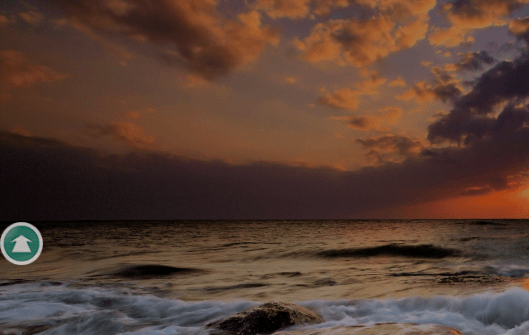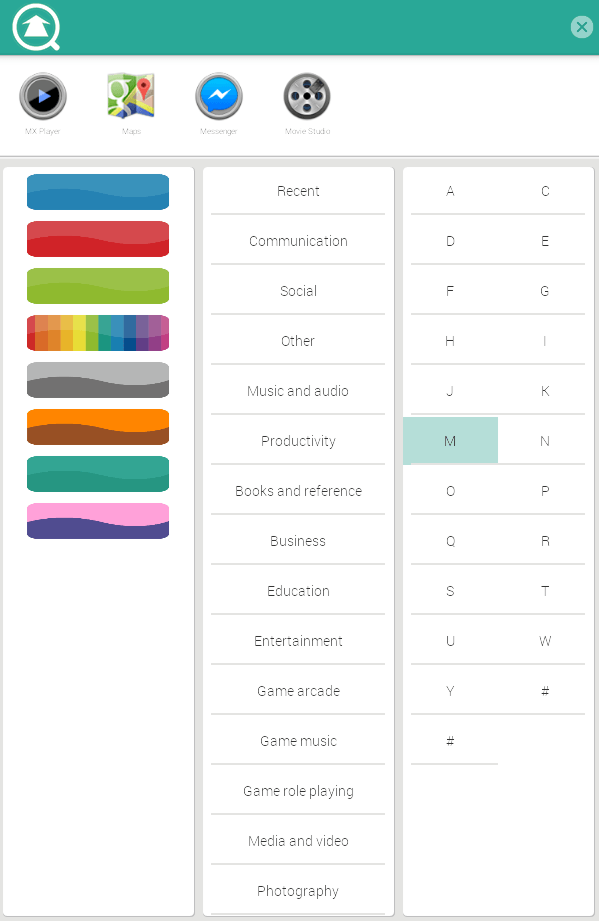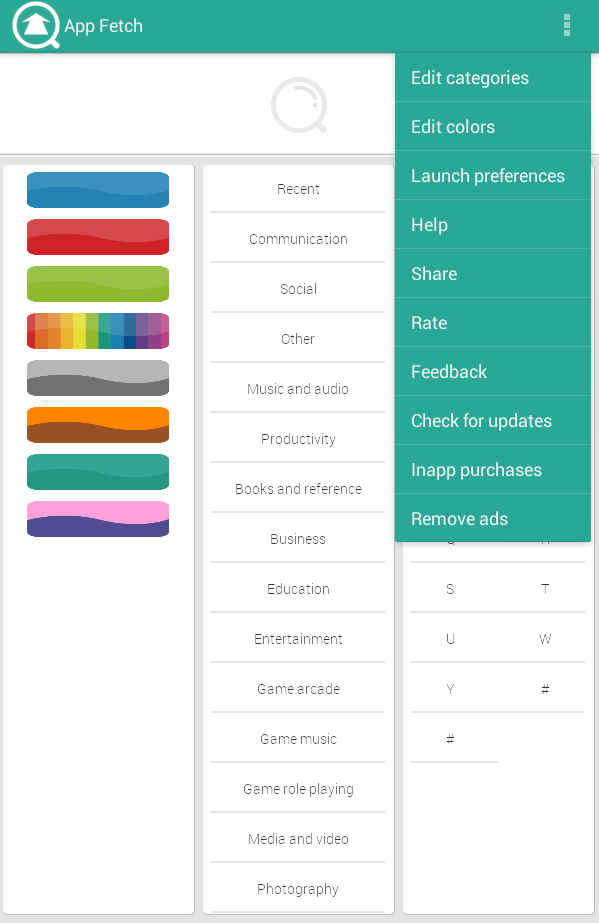In Android, the default way to launch your apps is through the app drawer. It is where you can view all of your installed apps. The thing is you cannot expect the app drawer to automatically sort out your apps. So you need to manually scroll through your entire app list just to find a certain app. This can be very inconvenient especially if you have lots of apps. While you can opt to place app shortcuts to your homescreen, you can also use the following method to automatically sort out your apps by icon colors and Google Play categories.
How to sort apps by icon colors and categories in Android
- On your Android device, go to Play Store then download “App Fetch”. Install the said app on your smartphone or tablet.
- After installing the app, open it. The moment you open the app, a floating icon will be added to your screen.
- On the app’s main screen, you will see three divisions. The first one is for sorting out your apps by their icon color. The second is for sorting out your apps according to their categories on Google Play Store. As for the third one, it’s for sorting out your apps according to the first letter of the alphabet. So for example, if you want to open Facebook, then select the letter “F”. Select “I” for Instagram, “M” for Messenger and so on.
- Select any of the items in each division (icon colors, categories, first letter of the alphabet) to display the apps that you want. The apps will be displayed on the top. Just select an app to launch it. You can also scroll from side to side to browse for more apps.
- Once you’re done, simply tap the “X” icon from the search bar.
So there you have it. You can also use the App Fetch floating icon to instantly view your list of apps regardless if you’re still in the middle of using another application.

 Email article
Email article