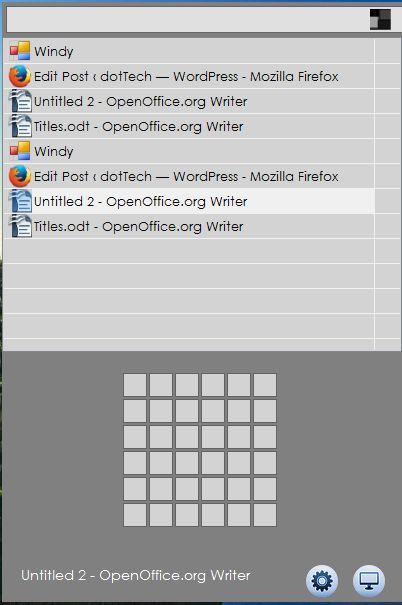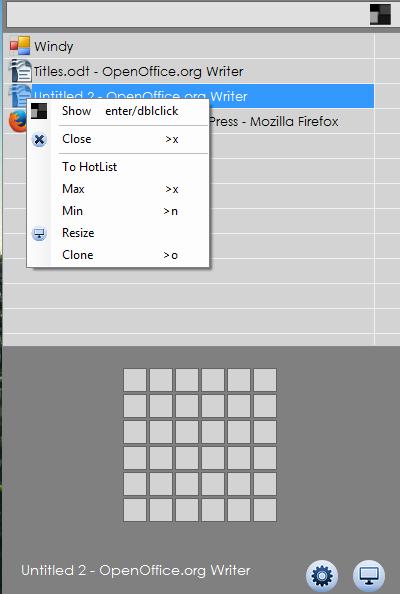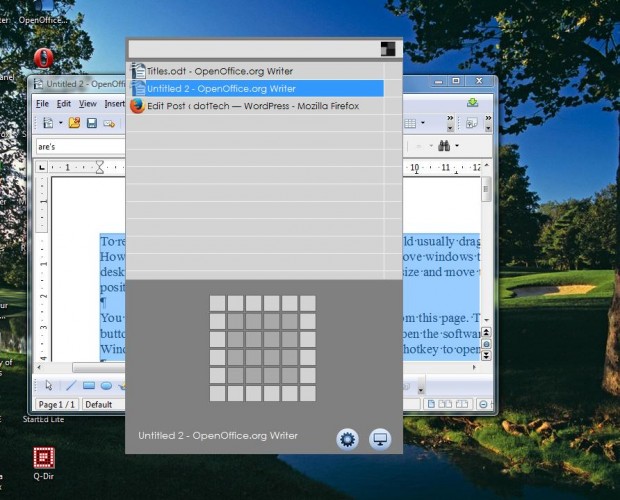To resize and position windows on the desktop, you would usually drag the borders and title bars. However, with the Windy software you can resize and move windows to predefined positions on the desktop. That software has a grid with which you can resize and move the windows to alternative positions on the desktop.
You can save the software’s setup wizard to Windows from this page. There press the Download button, and open the setup wizard to install. Then open the software’s window by clicking the Windy system tray icon. Alternatively, press the Alt + Q hotkey to open the window below.
That shows you all the active windows on your taskbar. Double left-click on any of the windows on the list to open them. You can right-click on the windows listed to open a context menu with further options on it as in shot below.
At the bottom of that window there is a grid that you can resize and position the windows on the desktop with. Select a window from the list, and then hold the left mouse button. Drag the cursor over the grid to position and resize the window. For example, to center the window you can drag the cursor over 16, or four, of the squares in the center of the grid as below. Then when you open that window from Windy, it will be in the center of the desktop.
So now you can move and resize the windows on the desktop with that grid. It’s a handy tool for organizing the layout of your desktop windows. Windy is compatible with the Windows XP, Vista and 7 platforms.

 Email article
Email article