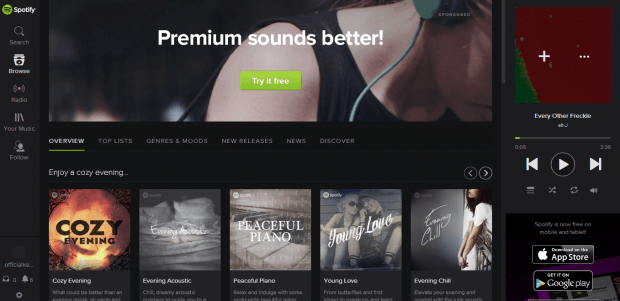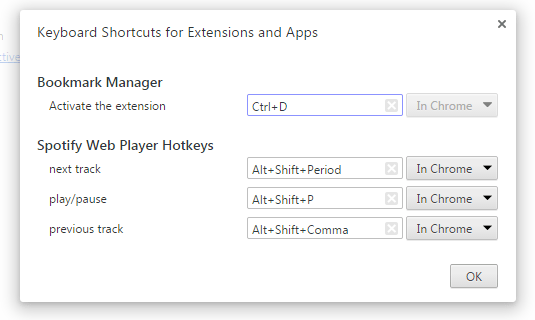The Spotify Web Player is one of the best options for listening to music. It’s a hub for music lovers. You can play music from various artists, albums and genre. You can even set your own playlists. It’s great because you don’t need to download and install anything. Just open the Spotify Web Player on your browser, log in and that’s it. You can play to your heart’s desire.
Now, what if you want to gain more control over your web player? What if you want to use hotkeys to pause or play your songs? If that is the case, then you can refer to the steps listed below.
How to control the Spotify Web Player with keyboard hotkeys in Chrome
- In Chrome, click here to download and install a free browser extension called “Spotify Web Player Hotkeys”.
- Once installed, the extension won’t add any icon to your browser. Instead, it will let you use default keyboard shortcuts for your Spotify Web Player. The keyboard shortcuts that you can use are as follows:
- To play/pause tracks – enter ALT + Shift + P
- To play the next track – enter ALT + Shift + Period
- To play the previous track – enter ALT + Shift + Comma
- Now, if you want to change these hotkeys, you’ll need to go to your browser’s extensions page via settings. Alternatively, you may just type chrome://extensions on your browser’s address bar then press “Enter”.
- On the extensions page, scroll down until you see the “Keyboard Shortcuts” link. Click on it then change the hotkeys assigned for Spotify Web Player Hotkeys.
So that’s it. You may now log in to your Spotify account via web. Use the assigned hotkeys to pause or play your favorite songs.
Just take note that the said extension still won’t let you add custom keyboard shortcuts for other music playback controls such as repeat and shuffle.

 Email article
Email article