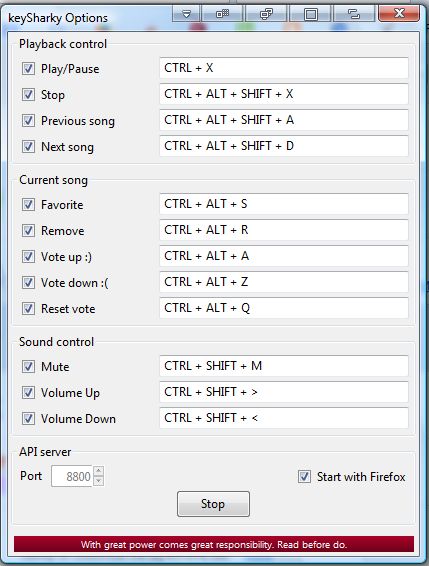Grooveshark is a free music website where you can play and listen to a wide variety of music tracks. However, if there’s one thing that this website lacks, it’s the hotkeys for audio playback. Nevertheless, you can still add hotkeys to Grooveshark with the keySharky add-on for Firefox.
Click the + Add to Firefox button on this page to add keySharky to Firefox. You’ll also need to restart the browser. Then open the Grooveshark website as shown in the shot below.
Next, click the Open menu button at the top right of the browser, Add-ons and Extensions to open the add-on page in Firefox. Press the Options button beside the keySharky add-on to open the window in the shot below. That includes a list of all the new hotkeys you can press to play back audio on the website.
You can press those hotkeys, or add your own alternatives. Click within one of the hotkey text boxes and press an alternative keyboard to enter it. Then press the Start button at the bottom of the window to activate the keys.
Open the Grooveshark page tab, and click on one of the album thumbnails to open the playback buttons. Then press some of your new hotkeys to playback the audio. With the hotkeys you can play, stop, pause and adjust the playback volume levels.
So with this add-on you can press a variety of hotkeys to play back tracks on Grooveshark. The extension is also available for Google Chrome, and you can add it that browser from this page.

 Email article
Email article