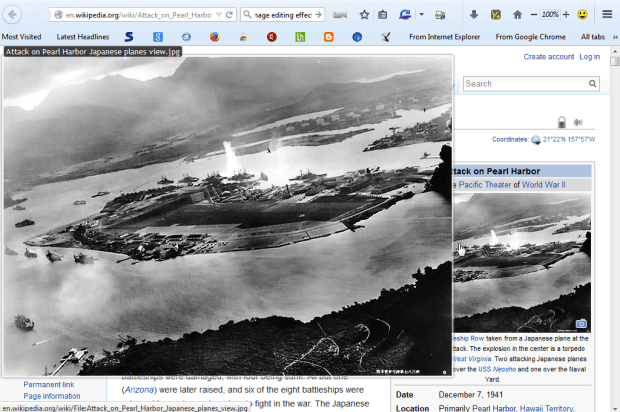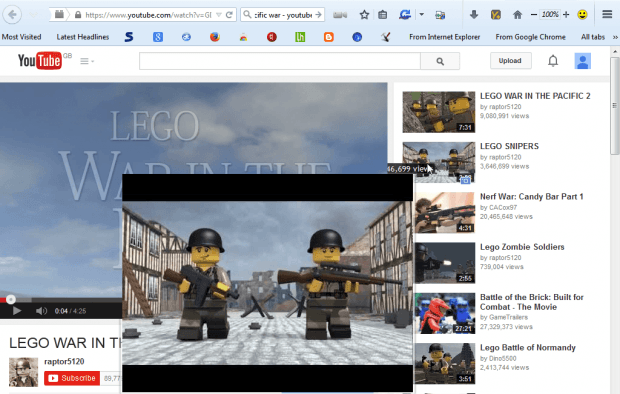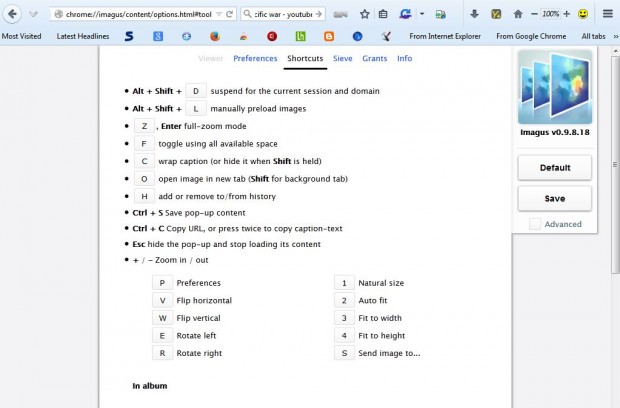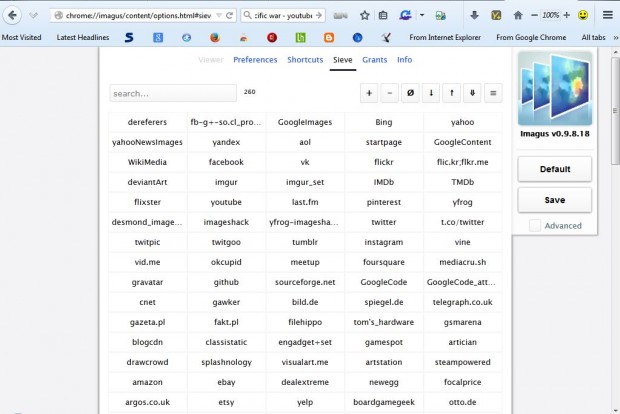In a previous post, you’ve been told about the Hover Zoom extension that you can use to zoom image thumbnails on website pages. However, that extension is not available for Firefox. To zoom image thumbnails on mouse over in Firefox, add Imagus to the browser.
Click the + Add to Firefox button on the Imagus page to install. The add-on works on lots of websites such as Wiki. As such, open Wiki and then hover the mouse over one of the thumbnail images on its pages. That will expand the thumbnail as in the shot below.
You can also expand video thumbnails with this add-on. Open a YouTube page and then hover the cursor over one of the video thumbnails. That will expand the thumbnail as shown in the shot below.
This add-on also includes a variety of keyboard shortcuts. For example, you can rotate thumbnail images with hotkeys. Press E and R to rotate the pictures to the left or right. Alternatively, press the Q and R keys to flip the thumbnail horizontal or vertical. Press O to open thumbnails in new tabs, and the Ctrl + S hotkey saves content.
Note that the extension does not work on all websites. However, it has lots of compatible websites. Open the Firefox Add-on page by pressing the Ctrl + Shift + A hotkey, and press the Options button beside Imagus. Then click the Sieve tab to open a list of compatible sites as below.
For a full list of hotkeys, click the Shortcuts tab. That opens the page below which lists all the hotkeys. There you can customize the shortcuts by entering alternative hotkeys in the key text boxes.
So Imagus is a handy addition to the Firefox. It’s also available for the Opera, Google Chrome and Safari browsers. Check out the add-on’s website for further details.

 Email article
Email article