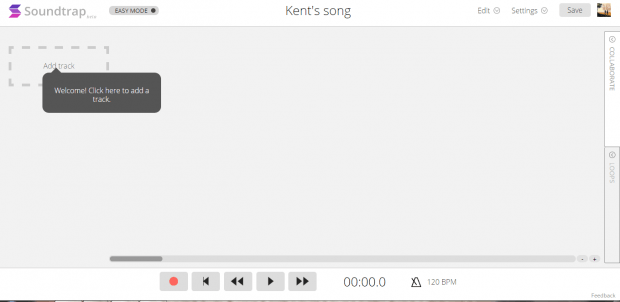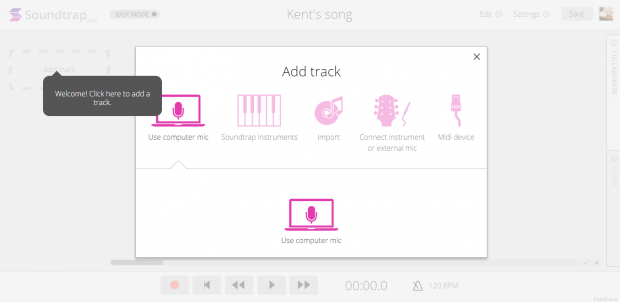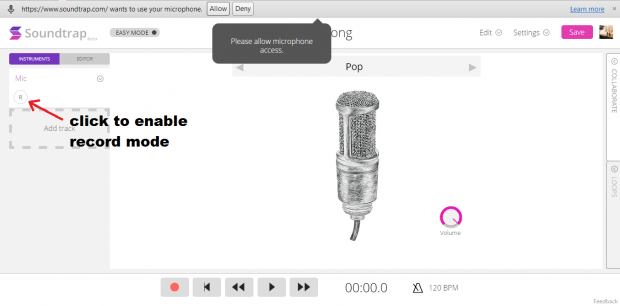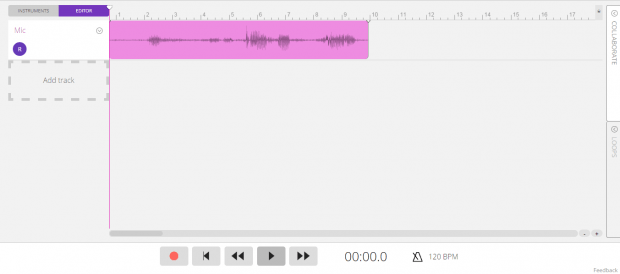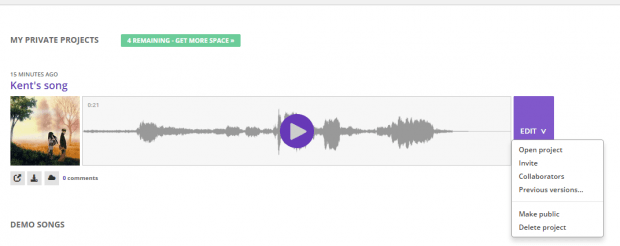In Windows, you can use the default recorder tool to record audio or voice. You can also opt to download a third-party audio recorder. In Chrome, you can also do the same. One of the advantages of using Chrome to record music or audio is that you don’t need to install anything on your computer. Plus, you can easily share or send your recordings online.
How to record audio or music in Chrome
- Launch your Chrome web browser.
- Download and install a free Chrome browser app called “Soundtrap”.
- After installing the app, launch it from your Chrome app launcher.
- On the app’s main page, you will be asked to log in or register. If you’re a new user, you can register using your Google, Facebook account or email address.
- Once you’re logged in, you will see your Soundtrap user profile. To start recording, just click the “Enter Studio” button below your profile.
- After which, you will see your recording studio. It’s basically an online dashboard where you can record music or audio through various modes.
- Moving on, click “Add track” to add an audio track.
- Next, select your preferred track. You can choose to record using your computer mic or external mic. You can also choose to record using a particular musical instrument. If you want, you can also import a music or record from a Midi device.
- After you’ve made your selection, just click the “R” button right below your track to enable record mode. Once you’re on record mode, do not forget to allow the app to access your computer mic.
- Click the record button to start recording.
- Click the stop button to finish your recording.
- To review and edit your recorded track, click the “Editor” tab. Use the playback controls to listen to your recording. Use the editing tools to edit your recording.
- You can also add another track to do a separate recording.
- Click “Save” to save the changes that you’ve made to your recording.
- That’s it. You may go back to your profile to view all of your private and public recording projects. You may also choose to download and save your recording to your computer.
Just keep in mind that free users are only limited to saving a maximum of 5 projects. You can upgrade to Pro or Premium if you want to save more projects.

 Email article
Email article