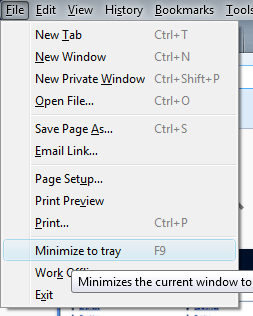The system tray includes few background and startup applications. Nevertheless, you can still minimize Mozilla applications such as Firefox to the system tray instead of taskbar with the MinimizeToTray Revived. With that add-on you can minimize various Mozilla applications to the system tray.
You can add MinimizeToTray Revived to Firefox from this page. There press the + Add to Firefox > Install Now buttons, and restart the browser to install. You can also add it to Thunderbird and Songbird from the add-on’s home page.
After restarting Firefox, press the F9 hotkey. That will minimize Firefox to the system tray as shown in the shot below. Click the Firefox icon on the system tray to open the browser window. The F9 hotkey should also minimize Thunderbird or Songbird to the system tray.
![]()
You can also minimize the window to system tray from the File menu. Click File at the top of the browser window to open the menu below. Now it includes a Minimize to tray option
You can select some further options by clicking Open menu, Add-ons and Options beside MinimizeToTray Revived. That will open the window in the shot below. There click Firefox, and select Use for Bookmarks windows and Use for Downloads windows. Then you can also minimize both Firefox bookmarks and downloads windows to the system tray.
So if you have a few too many windows on the taskbar, this might be handy app. Then you can minimize Firefox and other Mozilla applications to the system tray instead to clear a cluttered taskbar. Check out the add-on’s home page for further details.

 Email article
Email article