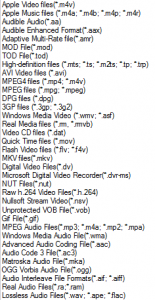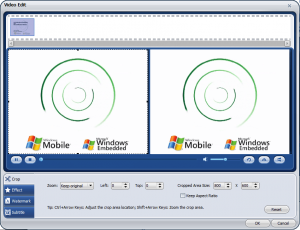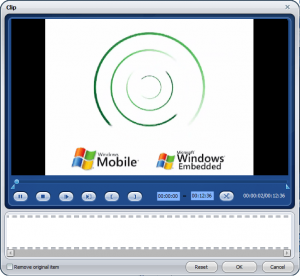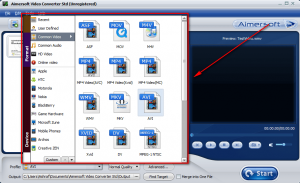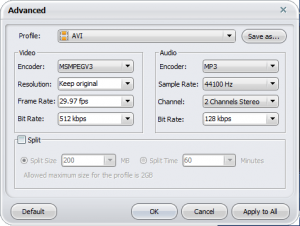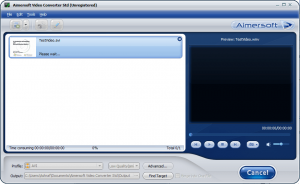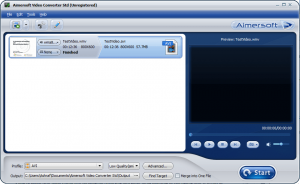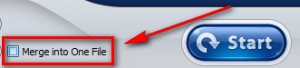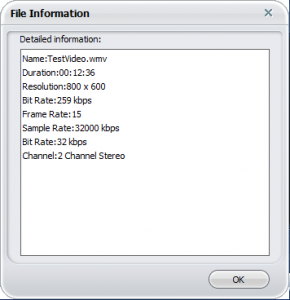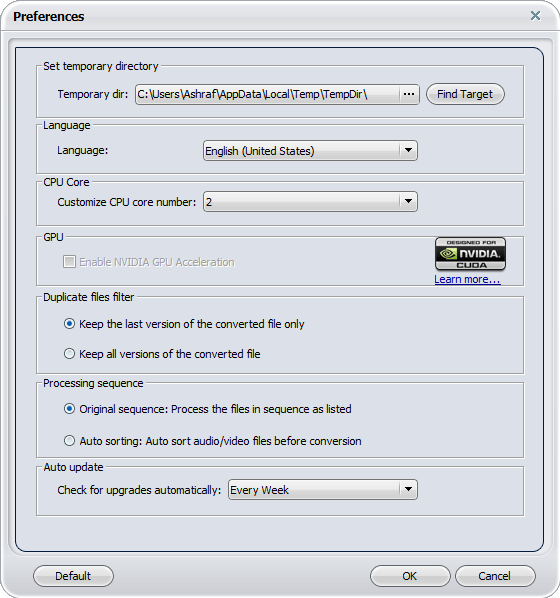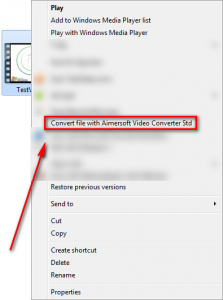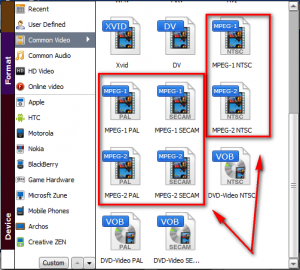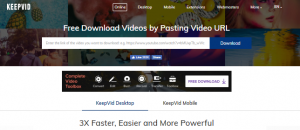{rw_text}Software reviewed in this article:
Version reviewed:
v4.0.2 (“Std” Edition)
Software description as per the developer:
Aimersoft Video Converter Std is the best video converter which helps to convert videos between media formats. As a featured video file converter, it is expert at converting HD videos like AVCHD, and SD videos like AVI, MP4, WMV, MOV, MPEG, Xvid with perfect output quality and high conversion speed. With this Video Converter, you can freely convert videos for iPad, iPhone 4(4G), iPhone 3GS, iPod Touch, iPod Nano,Google nexus one, etc.
Supported OS:
Windows 2000 and higher
Price:
$35.95 (USD)
Ashraf’s note:
Aimersoft Studio is owned by Wondershare Software. Aimersoft Video Converter is similar/the same as other Wondershare/Wondershare-owned video converters like Wondershare Video Converter Platinum and iSkysoft Video Converter. (Aimersoft Video Converter just looks a bit different but it is pretty much the same as the others.) Just an FYI for those who already have Wondershare Video Converter Platinum, iSkysoft Video Converter, or any other fully-featured Wondershare-owned video converter.
Also, please note this review was originally written in July 2010 on Aimersoft Video Converter v4.0.0. It has now been updated to reflect the new version, v4.0.2. Here are the changes made since v4.0.0, as per the developer:
Version 4.0.1, released on Aug 18, 2010
- Faster performance with optimization for AMD and Intel Multi-core processors
- 6X faster conversion speed boost with NVIDIA® CUDA™ support for all video files with H.264 codec
Version 4.0.2, released on Sep 2, 2010
- Solved the incompatibility bug with NVIDIA graphics driver in video conversion;
- Added new hardware formats: Blackberry Torch 9800, Samsung Vibrant, Samsung Captivate, LG Prime, DROID2, HTC Aria.
{/rw_text} –>
{rw_good}
- Straightforward and easy to use.
- Does HD and SD video conversions.
- Does audio conversions.
- Can rip audio from videos.
- Supports many input and output formats.
- Has many predefined output “profiles” for electronic gadgets, such as the mobile phones, the PSP, and the XBox 360.
- Allows users to do some basic video editing, such as crop, trim, add watermark, add effect, and add subtitles.
- Can automatically split output files based on size or time.
- Supports batch processing.
- Supports drag + drop.
- Users can merge videos together.
- Allows users to automatically shutdown the computer after conversion.
- Adds an entry into the right-click context menu for easy conversions.
- Supports DirectShow files.
- Supports NVIDIA CUDA technology.
- Supports multi-core CPUs.
{/rw_good} –>
{rw_bad}
- Does not allow users the option to opt-out/remove the right-click context menu entry.
- Does not support .SWF as input.
{/rw_bad} –>
{rw_score}
{for=”Ease of Use” value=”9″}Very easy to use with one problem: Does not allow users the option to opt-out/remove the right-click context menu entry that is added when the program is installed.
{/for}
{for=”Performance” value=”10″}Performs extremely well: converts fairly quickly, output quality is excellent, and use of computer resources is acceptable.
{/for}
{for=”Usefulness” value=”9″}I can see many people finding this program useful.
{/for}
{for=”Price” value=”5″}In today’s world video/audio converters are a dime a dozen (i.e. there are many out there). So asking $35.95 for a video converter – even if it is fully featured – is a bit high in my opinion. I believe $20-25 is a better price for this software. Yes it is true $35 is the “industry standard” of how much to charge for video converters; but it isn’t an excuse that rival programs are priced at $35 because Wondershare – the company that owns Aimersoft – controls a huge share of the shareware video converter market; they can set the prices lower if they want.
{/for}
{for=”Final Score” value=”9″}
{/for}
{/rw_score} –>
{rw_verdict}[tupr]
{/rw_verdict} –>
Aimersoft Video Converter is a fully featured audio and video converter. It can convert audio and video files, supports many input and output formats, can rip audio from video, can do basic edits on files before converting, and can merge input files together. Plus it provides fairly good aesthetics (in regards to the interface) without sacrificing on performance.
This is what Aimersoft Video Converter’s main program window looks like:
Using AVC (Aimersoft Video Converter) is very easy:
- Step 1 – Import the files (video or audio) that you want to convert. Batch processing and drop + drop is supported. These are all the supported input formats:
(Click on the image above to view the list in full size.)
- (Optional) Step 2 – Make edits to the input files. AVC allows users to crop, trim, add a watermark (image or text watermark), add subtitles (.SRT, .ASS, and .SSA), adjust the volume level, edit the brightness, contrast, saturation, add effect (gray, embosss, negative, or old fim), deinterlace (repeat odd field, repeat even field, odd interpolate, even interpolate), and/or flip (vertically/horizontally):
The pencil button gives users access to the first editing window while the scissors button gives users access to the trim window (second window). Take note you must have a file clicked on from the input files list before hitting either of those buttons or else you will get an error message telling you to please select a file.
I personally find the side-by-side windows method (the left window is of the video as it is and the right window is of the video as it will look with the edits you make) of editing very enjoyable. It is very easy to compare and see how the video looks before you make your edits and how it will look after.
- Step 3 – Select the output format/profile:
These are all the supported output formats/profiles:
(Click on the image to view the list in full size.)
One thing to keep in mind is that all of the output selections you see above are not output formats per se. Many of them are “profiles” for gadgets such as a Blackberry or PSP. In other words if you have an PSP and you select the “PSP” output profile, the output format of your video will still be .MP4; the difference between a “Common Video” .MP4 selection and a PSP .MP4 selection is the settings of the output video will be optimized for your PSP. You can always optimize the settings manually from “Common Video” .MP4 to represent that of your PSP but having predefined profiles is convenient.
When picking an output format/profile remember that you don’t have to do just audio to audio and video to video conversions; you can also rip audio from video. Also, if you are converting more than one file at once, AVC allows you to covert each file to a different output format/profile (click on each individual file and change the output format/profile for it individually).
- (Optional) Step 4 – Customize output file settings. When it comes to customizing the output file settings, there are two things ways the user can do it:
- Change the “quality” of the output file:
- Manually customize the output file settings (“Advanced” button):
Both changing the quality of the output file and manually customizing the output file settings accomplish the same thing. The difference is changing the quality via the drop down menu is the quick way of doing things, while customizing the output file settings via the “Advanced” menu allows for more user control.
Take note that via the “Advanced” button you have the option of automatically splitting output files by size or time.
- Step 5 – Start conversion:
When the conversions have finished, you are not prompted with a pop up window, but you are still told the conversions have finished:
Performance of Aimersoft Video Converter is nothing short of excellent; it works quickly, converts with terrific quality, and uses industry-average amount of computer resources. Take note that if you have multiple-cores, when converting HD videos AVC will make full use of all cores so you may experience 100% CPU usage. (You can force AVC to only use a single core if you want via the settings.)
A few more things I would like to point out about AVC:
- By default your output file is set to be the same name as your input file (with just the change of extension). If you want to change the name of your output file, click on the file name and change the name to whatever you want:
- You can merge multiple input files together. Just add all the files you want to merge together and check “Merge into one file” before hitting “Start” to start your converting:
Keep in mind that each file will be merged together one right after another in the order that is listed in AVC. So if you want a particular order of the merged file, be sure to move the input files up/down respectively.
- Going to “File” -> “File Information” allows users to gain a fair amount of technical details about the selected input file:
- AVC allows users to automatically shutdown the computer after conversions have finished. To enable this feature, go to “Tools” -> “Shutdown PC After Conversion”.
- AVC supports NVIDIA CUDA technology. You must have a GPU that supports NVIDIA CUDA, though, to use it.
- By default AVC does not allow for the automatic renaming of output files if a file of the same name already exists; you can either replace the existing file or manually change the new output file’s name. However, users can change this and make AVC automatically rename files if existing files already exist. To change this, go to “Preferences” (“Tools” -> “Preferences”)…
…and select “Keep all versions of the converted file” under “Duplicate files filter”. This option will force AVC to automatically rename output files shall a conflict ever occur.
Also note the other settings available from “Preferences” such as multi-core CPU usage (if applicable), and enabling/disabling NVIDIA CUDA (if applicable).
- AVC adds an entry into the right-click context menu for easy conversion of files:
- AVC supports DirectShow files (“File” -> “Add DirectShow Files”). I am not 100% sure what DirectShow files are; a little research revealed that they deal with video developers of some sort. However the people that need DirectShow will know what it is so I thought I should mention it.
That said, there are four areas I have pinpointed where Aimersoft Video Converter can be improved:
- AVC does not allow users to opt-out/remove the entry that is added to the right-click context menu. The developer really should add in the ability to remove this entry because not everyone will want it in their context menu. (See dotTech’s article on ShellExView on how to remove the entry manually.)
- AVC does not take in SWF as input. Now let me say that many video conversion programs cannot take SWF as inputs, because SWF conversion is drastically different than say AVI -> WMV, so AVC is not alone in this category; but it still is a con.
- There is no way to change the “processing priority” of AVC. File conversation by nature can, at times, be very demanding on computer resources – especially the CPU. Although not a deal breaker by any means, it would have been nice to be able to set AVC to “low processing priority” from within the program itself so using the computer while AVC runs is a bit easier. Take note that users can change the “processing priority” of AVC manually via Windows Task Manager (it needs to be changed every time manually, unless you decide to install Prio).
- When going to select an output format/profile, you are sometimes bombarded with selections of output formats that are the same with subtle differences. For example look at the selections of .MPGs:
Now don’t get me wrong: each MPEG-1/2 selection is slightly different than the others, so the developer can be justified as listing them as different entries. However I think that the menu would be least cluttered and overwhelming if the developer condenses these types of entries, the ones that are similar with only slight differences, into one entry and allowed the user to manually pick between the differences via the “Advanced” menu. This, however, isn’t a major issue and is subjective from user to user.
This review was conducted on a laptop running Windows 7 Professional 32-bit. The specs of the laptop are as follows: 3GB of RAM, a Radeon HD 2600 512MB graphics card, and an Intel T8300 2.4GHz Core 2 Duo processor.
{rw_freea}
iWisoft Video Converter is very similar to Aimersoft Video Converter; it provides many of the same features. The major difference between iWisoft Video Converter and AVC is iWisoft has not been updated in a long time whereas AVC is fairly regularly updated. Because of that reason, Aimersoft Video Converter has some improvements in areas such as output profiles (Aimersoft Video Converter has profiles for newer devices such as the Nexus One, Samsung Vibrant, and Samsung Fascinate), support for automatic renaming of duplicate files, ability to create variable bitrate videos, support for adding subtitles, and – most recently – NVIDIA CUDA support.
Performance of both converters is excellent.
Format Factory is a multifunctional media converter. It supports many input and output formats, allows for the conversion of video files, audio files, image files, and has a few other handy features also. FF offers most all of the same video and audio converting features (including most of the editing features) as Aimersoft Video Converter; the main difference, in my opinion, is Aimersoft Video Converter is a bit easier to use in my opinion, but that is fairly subjective. There are two other differences worth noting, though: AVC mersoft Video Converter has the ability to create variable bitrate videos and NVIDIA CUDA support while FF has neither.
Performance of both converters is excellent.
With Super, you can literally convert any audio/video file to any audio/video file. The interface is a bit overwhelming at first, but if you learn to navigate it, Super will be your best friend. The only problem is the last time I tried to use Super I kept getting continual errors.
You can convert your files via this online website. They will convert your files then email you a link to them. Never really used it myself so can’t say much about it.
Any Video Converter is an all-in-one video converting freeware with easy-to-use graphical interface, fast converting speed, and excellent video quality. It can convert almost all video formats including DivX, XviD, MOV, RM, RMVB, MPEG, VOB, DVD, WMV, and AVI to MPEG-4 movie format for PSP or other portable video device, MP4 player, or Smartphones.
-Download.com
{/rw_freea} –>
{rw_verdict2}Aimersoft Video Converter is an excellent program; it supports many input and output formats, allows users to perform basic edits on input files, works quickly, and converts with terrific quality. I give Aimersoft Video Converter a thumbs up! On a personal level, I see no reason to drop $35.95 on a shareware video converter when I am very happy and satisfied with freeware video converters such as iWisoft Video Converter and FormatFactory. However, if you are looking for a shareware video converter, Aimersoft Video Converter is one of the best; highly recommended. Do note, though, Aimersoft Video Converter is no different than other Wondershare/Wondershare-owned video converters, so don’t be fooled into buying two of the same product if you are ever put in that situation.
{/rw_verdict2} –>

 Email article
Email article