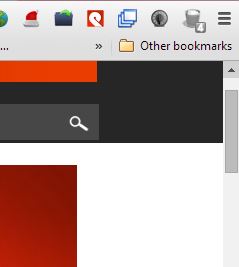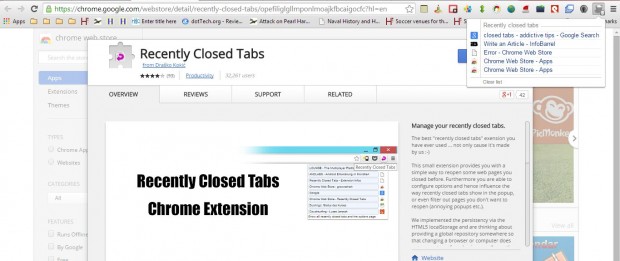Google Chrome includes a Reopen closed tab option that you can select by right-clicking its tabs. As this option reopens the last closed tab, you can’t exactly select a specific page to reopen. To reopen a page closed before two other tabs, you would select the Reopen closed tab option three times. However, with the Recently Closed Tabs extension for Google Chrome we can select a tab to reopen from a list of closed pages.
This is the extension’s page at the Chrome Web Store. Press the + Free button there to add the extension to the browser. Then you’ll find a bin icon on the toolbar as shown in the shot below.
Next, open a few website pages and then close their tabs. That will fill the tab bin up with recently closed pages. Click on the bin icon to open a list of closed tabs as below.
Click on one of the pages on that list to reopen the tab. As such, you can now selectively reopen recently closed tabs from that bin. Click the Clear List option to erase the recently closed pages from the bin.
Undoubtedly, Recently Closed Tabs is a handy addition to Google Chrome. With the extension you can now quickly reopen a recently closed tab from a list of pages. Furthermore, there’s no 10 tab limit, which is the maximum number you can reopen with the browser’s default options, to reopening recently closed tabs. A closed tab bin is another of those options Google should have already incorporated into their browser.

 Email article
Email article