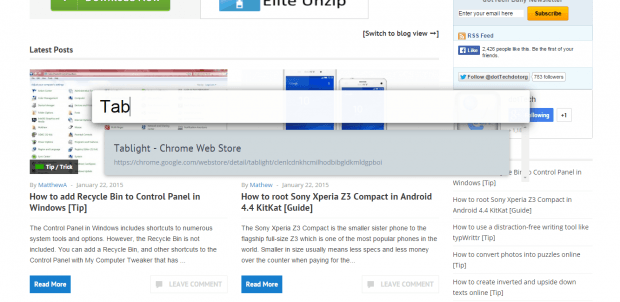Since Chrome supports tabbed browsing, you can easily switch tabs to go to another site or page. The thing is it can get quite confusing especially when you have a lot of active tabs of the same site that leads to a different post or page. You will definitely have a difficult time identifying each tab if you only rely on looking at the tab title.
To make your task easier, you can consider having a floating search bar that you can use to quickly search for specific tabs.
How to add a floating search bar for tabs in Chrome
- In Chrome, download and install the “Tablight” extension. What the Tablight extension does is that it displays a floating search bar on your current tab. You can use the floating search bar to search for specific tabs by keyword.
- After installing the extension, press “Cmd/Ctrl + O” to view the floating tab search bar on your current tab. This also replaces the default action for the said hotkey which is to open a file from your computer. If you want to use the hotkey to open a file, you will need to do it in a new tab.
- Anyways, when you see the floating search bar, just type any keyword or phrase that represents the tab that you wish to view. For example, if you want to view the tab for dotTech, just type dotTech. It’s pretty much self-explanatory.
- From the list of results, select the tab that you wish to view.
- That’s it. The extension will automatically switch to the tab that you want.
- Just repeat the same steps if you want to open another tab.
It’s as simple as that.

 Email article
Email article