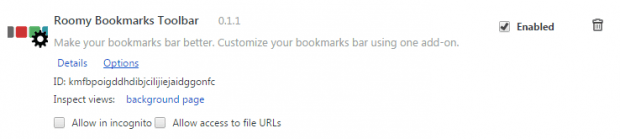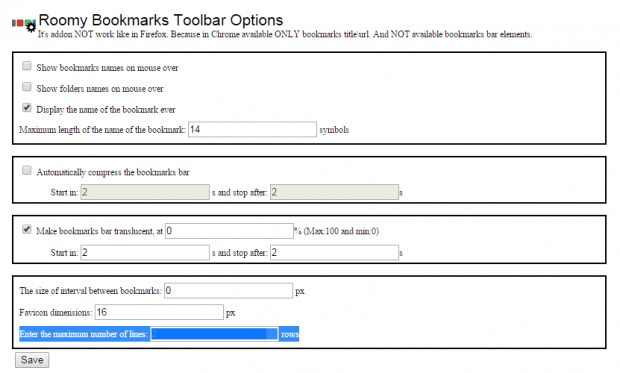Have you ever wondered if it’s possible to have two or more bookmarks bar in Chrome? If you think that the current bookmarks bar isn’t enough to store all of your favorite sites and pages, then you’ll definitely need to add an extra row for bookmarks in your Chrome web browser.
By default, that’s not really possible. However, there’s a simple workaround that can help you set up additional rows for bookmarks in Chrome.
How to add an extra bookmarks bar in Chrome
Speaking of which, this method will not only add one row of bookmarks but multiple rows. It’s up to you to decide the number of rows that you wish to add.
- First, you will need to download and install the “Roomy Bookmarks Toolbar” extension in Chrome.
- After installing the extension, go to your browser’s extensions page. Type chrome://extensions on the address bar then hit “Enter”.
- On the extensions page, look for the Roomy Bookmarks Toolbar extension. Click the “Options” link right below its description.
- In the “Options” tab, go to the fourth box and look for the “Enter the maximum number of lines: ___ rows” line. Enter your desired number. For example, if you want to add two rows, enter “2”. If you want to add 3 rows, enter “3” and so on.
- Click “Save” to confirm.
- Now, go ahead and open a new page. As you can notice, there’s an extra row added right below the default bookmarks bar. The extra row will also display your bookmarks. You can edit it to only show the bookmarks that you like.
That’s it. You’re done.

 Email article
Email article