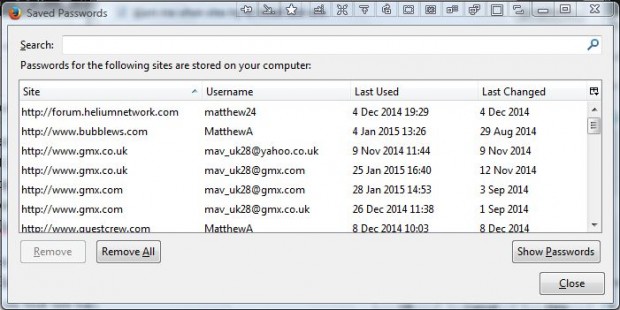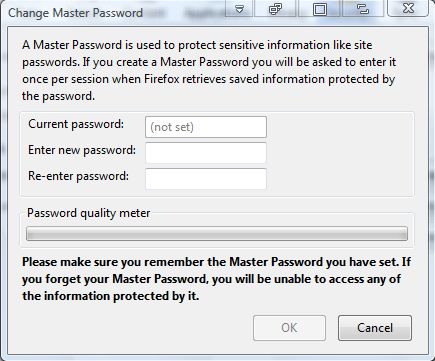If you enter a username and password into a site you have an account with and it doesn’t log you in, you’ve probably forgotten the exact login details required. If you can’t log in, websites have a reset password option. Alternatively, you can find out what your username and passwords are with Firefox’s Password Manager, and also delete login details from there.
To open the Password Manager, click Tools from Firefox’s menu bar and Options. Then click the Security tab on the Options window. Press the Saved Passwords button on that tab to open the window in the shot below.
This shows you, and anybody else, your stored website usernames and passwords. Press the Show Passwords button on that window to check your website passwords. That adds an extra password column alongside your username details.
So from there you can find out your password and username details to log in to a website. In addition, you can also delete them. Select a password to delete, and then press the Remove button to erase it from the list.
You might want to add an extra master password to the Password Manager so that your login details have a password of their own. Click the Use a master password check box to open the window in the shot below. There you can set up a password for the Password Manager.
So with Firefox’s Password Manager you can now find login details for websites if the password you’re entering isn’t working. In addition, you can also delete login details from there.

 Email article
Email article