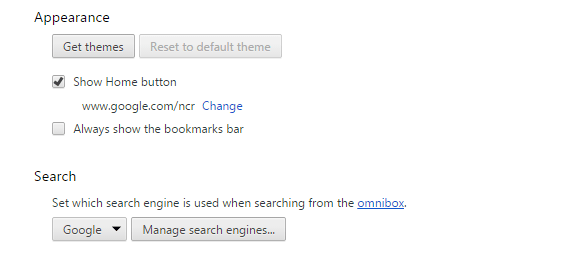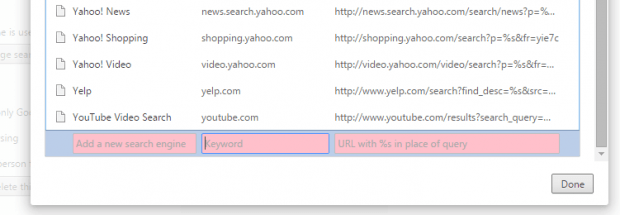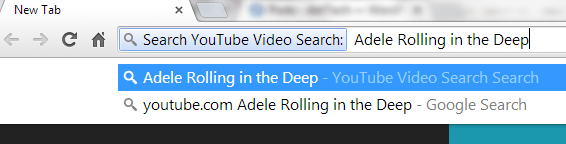When searching for videos in YouTube, you would usually go to its page first and then you type your query on its search box. This is the standard method but you can actually go for a quicker and easier process. If you’re using Chrome as your default web browser, then you can use its address bar (URL bar) to quickly search for videos in YouTube.
If you still don’t know how to do it, just read and follow the steps listed below.
How to search for videos in YouTube from the Chrome address bar
- Open your Chrome web browser.
- Click the Menu icon (the icon with three horizontal bars) and then go to “Settings”.
- Under settings, scroll and find the “Search” section. Under the said section, click “Manage search engines”.
- On the overlay window that appears, go to the “Other search engines” section and scroll down the list.
- Look for the “YouTube Video Search” entry. If it isn’t there, fill in the empty fields at the bottom of the list with the following:
- For the “Add a new search engine” box, type “YouTube Video Search”.
- For the “Keyword” box, type “youtube.com” or simply “youtube” then proceed to the third box.
- For the “URL” box, type “http://www.youtube.com/results?search_query=%s&page={startPage?}&utm_source=opensearch”.
- Click “Done” to confirm.
- Once you’re done, type the YouTube Video Search keyword (see the keyword box) on your browser’s address bar then press the “Tab” key on your keyboard.
- Type the keyword or phrase for the YouTube video that you want to search and then hit “Enter”.
- That’s it. You will immediately get the most relevant videos for your search. The search results will be displayed on the official YouTube site.
- Just click any of the videos on the list and you’re all set to watch.
It’s as simple as that!

 Email article
Email article