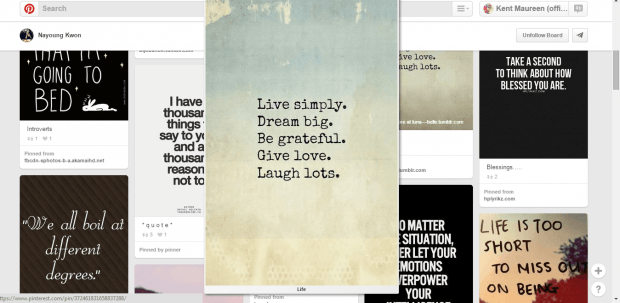If you go to Pinterest, you can see a lot of interesting images in various pin boards. If you want to enlarge an image, you need to click on it first before the enlarged version of the image will be shown. While that’s totally okay, there’s a much simpler and quicker option.
By following this guide, you will be able to learn how to automatically enlarge Pinterest images on mouseover.
How to automatically enlarge Pinterest images in Chrome
- Download and then install the “Pinterest Image Expander” extension from the Chrome Web Store.
- After installing Pinterest Image Expander, you can go to your Chrome Extensions tab to check its status. The extension won’t add any icon to your toolbar.
- Next, go to Pinterest and log in to your account. If you’re already logged, just don’t forget to reload your Pinterest page or tab.
- On your Pinterest feed, you’ll see the latest pins from different categories and boards. Each pin has an image.
- To enlarge the image that you see in a pin, just hover your mouse cursor on it and that’s it. You can immediately view the enlarged version of the image. You can click here to see the live demo of the said extension.
As for those who are looking for an alternative option, you may use “Hover Zoom”. It does the same thing as Pinterest Image Expander but it’s not only limited to Pinterest. You can also use it on Facebook, Twitter, Tumblr, Flickr, etc.

 Email article
Email article