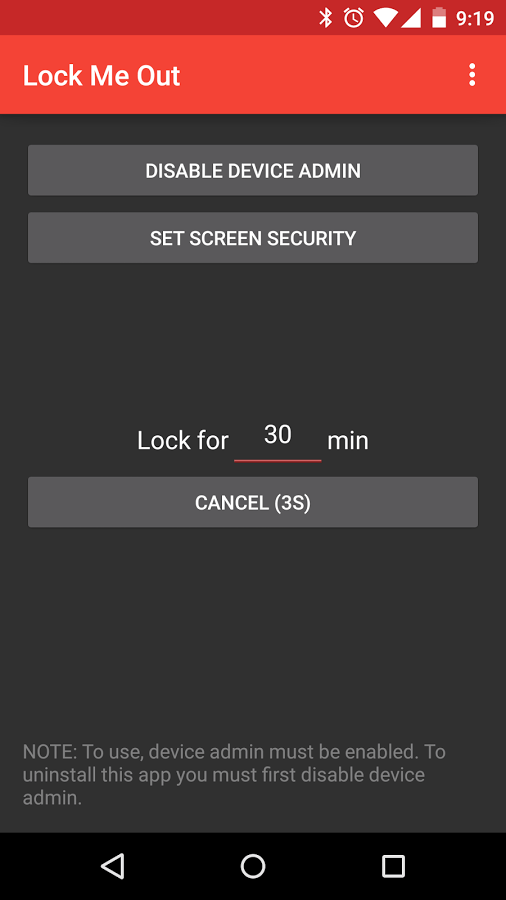If you are in the middle of doing an important task, you might want to consider avoiding all forms of distractions. This includes your tablet or smartphone. Come to think of it, when you have your phone near you, you can’t help but frequently check your social media feeds as well as your emails and direct messages. It’s also useless to lock your device since you already know your PIN or password.
So if you really want to stick to your task and stay away from distractions, you can choose to lock yourself out of your device even if it is just for a certain period of time. Speaking of which, that’s what you’re going to learn in this post.
How to lock yourself out of your smartphone
- What you need to do first is to download a free app for Android called “Lock Me Out”. Install the app to your Android tablet or phone.
- After installing the Lock Me Out app, open it.
- On the app’s main menu, tap “Enable device admin” then “Activate”.
- Next, set the lock out time for your device. For the app’s free version, you can lock yourself out from your device for 10 minutes or less.
- Once you’re all set, just press “Lock me out!” and you will be automatically locked out from your device.
- Once you’re locked out, you won’t be able to use your current screen lock PIN or password to unlock your phone or tablet. The app will use a randomly generated PIN to keep you locked out. It will just revert back to your current PIN once the lock out time has passed.
As for those who have lock screen widgets, you can still access your widgets and make emergency calls while being locked out.

 Email article
Email article