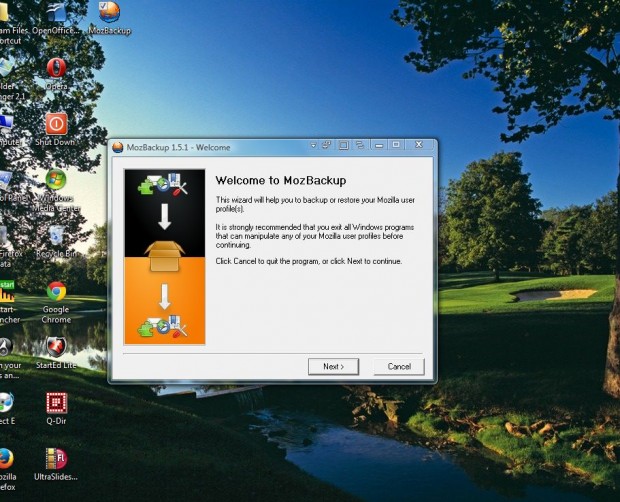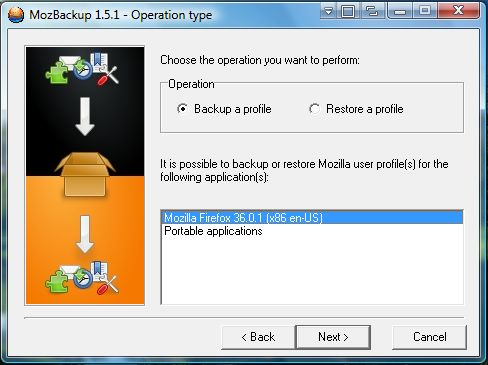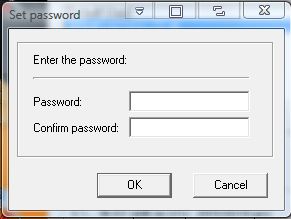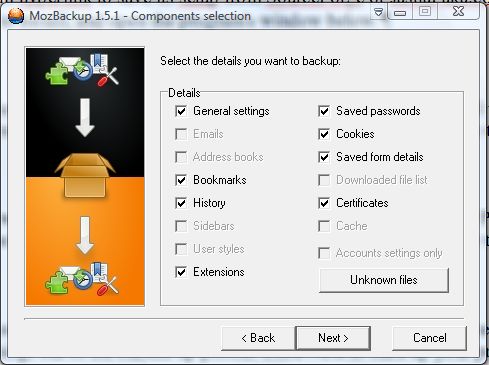You can transfer your Firefox profiles to new desktops with the MozBackup software. That’s a backup software package that enables you to quickly backup your Firefox profiles. Then you can also restore the profiles with the program.
First, add the software to Windows XP/2003/Vista/7 from the MozBackup page. Then press the install program hyperlink to save its setup from SourceForge or JasnaPaka.com. Next, open the setup wizard to install MozBackup; and open the program’s window below.
Now select the Backup Profile option and press the Next button. Then you’ll need to select a profile to back up. Press the Browse button to choose a directory to save the profile to.
Then the software will ask if you want to password protect the backup file? Pressing Yes will open the Set Password window shown below. There you can enter a password for the backup.
Thereafter, you can select details to backup as below. All the check boxes are selected, but you can leave some things out of the backed up profile. Click Next to back up your profile.
Then you can restore your user profile when required. Open the MozBackup software, and select the Restore a profile option. Select to restore the backup profile, and press the Next button.
With this software you can now quickly backup and restore your Firefox profiles. So you can keep your user profile intact when switching to new Windows platforms.

 Email article
Email article