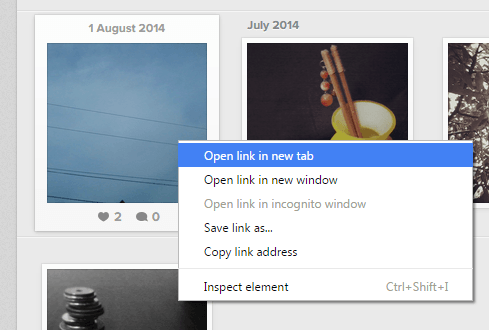If you have the Instagram app on your Android phone or tablet, then you already know by now that it only allows you to delete one photo at a time. You can’t really select and delete multiple photos at once. The same goes for the web version of Instagram. It doesn’t even offer the option to delete a photo. You can only upload and delete photos from the official Instagram app.
If you have the Instagram app on your Android phone or tablet, then you already know by now that it only allows you to delete one photo at a time. You can’t really select and delete multiple photos at once. The same goes for the web version of Instagram. It doesn’t even offer the option to delete a photo. You can only upload and delete photos from the official Instagram app.
Nevertheless, there’s an easier alternative for deleting multiple Instagram photos. You will know if you continue reading this post.
How to delete multiple photos in Instagram
- First off, you will need to log in to the Web version of Instagram. So open your web browser (ex. Chrome, Firefox) and then go to instagram.com. Log in to view your Instagram web profile.
- After which, simply scroll your Instagram profile and find all the photos that you wish to delete.
- Place your mouse cursor over the photo that you wish to delete and then right-click on it. On the context menu, select “Open link in a new tab”. This will allow you to open each photo that you wish to delete in a new tab.
- Repeat the previous the step until you’ve finally opened all of the photos that you wish to delete in a new tab.
- Moving on, think of a temporary hashtag that you can use to sort out all of the photos that you wish to delete. For example, you can use the hashtag #delete12345678910. Just make sure that no one else is using it.
- Add the hashtag as comment to each photo that you wish to delete.
- After you’re done, simply go to the official Instagram app on your device and then use the tag search option. Type the hashtag that you’ve used in the previous step and then, that’s it. You will immediately see all of the photos that you wish to delete and nothing else.
- Just tap on each photo and then select “Delete” from its menu.
- Just repeat the step until you’ve succeeded in deleting every photo that belongs to that hashtag.
That’s it. You’re done.

 Email article
Email article