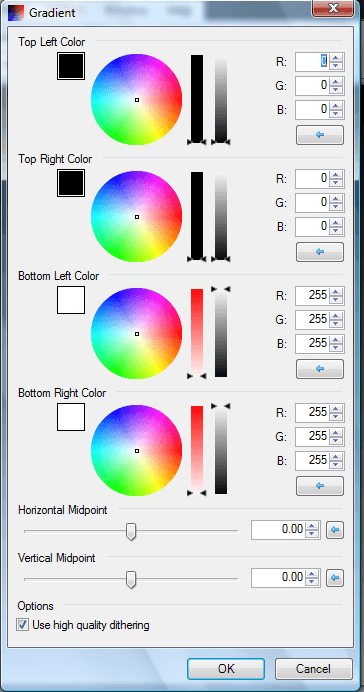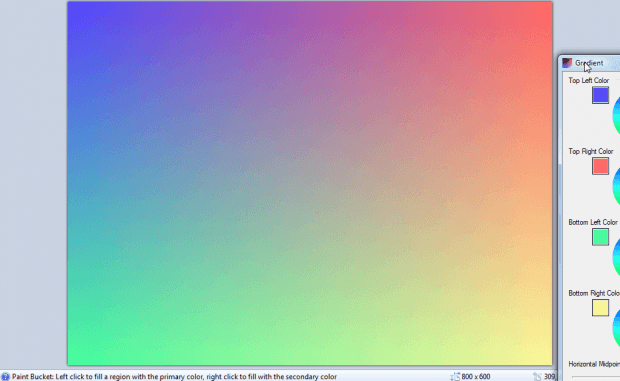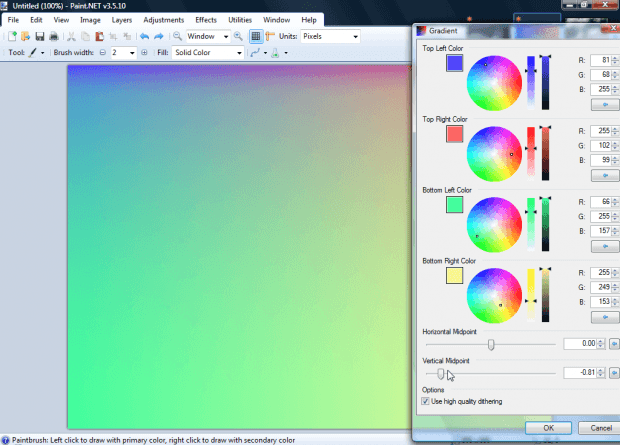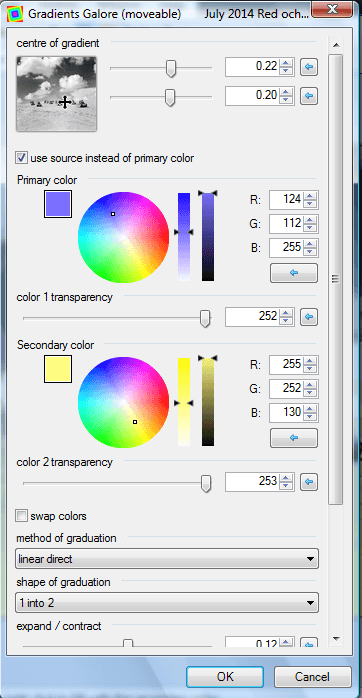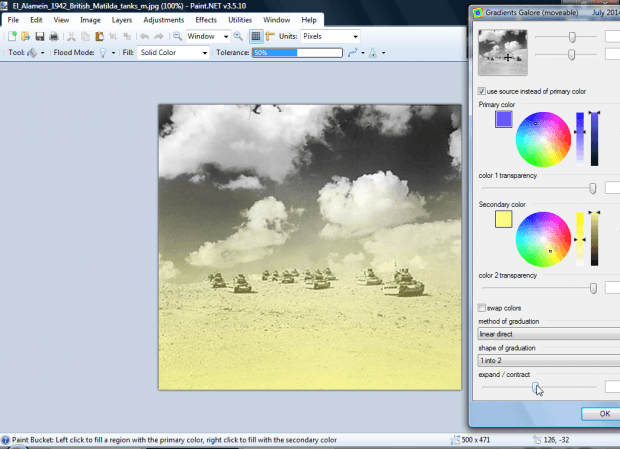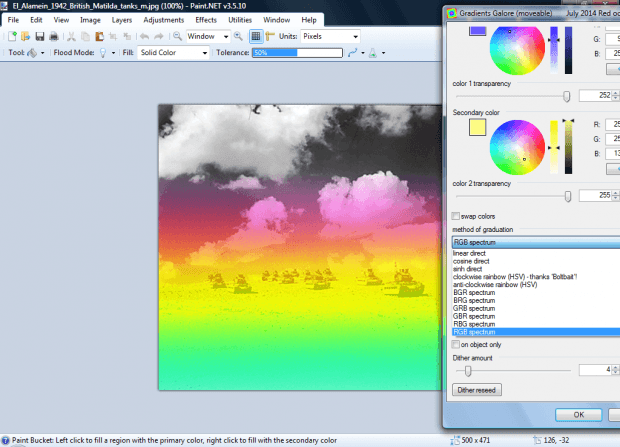Paint.NET is a freeware image-editing package that already has a built-in gradient tool. However, you can add better gradient options to it with a couple of plug-ins. One is the Gradient plug-in that adds alternative color gradients to backgrounds. With Gradients Galore you can add overlapping gradients to images.
First, add Gradients to Paint.NET from this page. Click the ZIP icon there to save the ZIP. Right-click the plug-in’s ZIP and click Extract All to extract it. Extract it to Paint.NET’s Effects folder. Then click Effects on Paint.NET’s menu bar and select Render > Gradient to open the window below.
With this tool you can add gradients to background colors. The window includes four circular color palettes for the corners of the document. Drag the small dots on those circles to select alternative corner colors. Those colors are then blended together with gradients as shown below.
Below the palettes there are Horizontal Midpoint and Vertical Midpoint bars. Drag those bars to adjust the exact positions of the horizontal and vertical gradients. For example, dragging the Horizontal Midpoint bar left raises height of the vertical gradient as shown in the snapshot directly below.
Add the Gradients Galore plug-in to Paint.NET. Extract that plug-in to the Effects folder as before. Then open an image in Paint.NET to apply some overlapping gradients to, and select Effects > Render and Gradients Galore.
Click the use source instead of primary color option on the Gradients Galore window above. Then you can apply an overlapping gradient over an image. Select a color from the Secondary color palette to add it to bottom of the picture as shown below. This gives you a good way to mix a little color into black-and-white images.
Scroll down the window to select further options. Click the method of graduation drop-down list to choose alternative gradient effects. There you can also select alternative gradient colors.
Below that there is an expand / contract bar. Drag that bar further right to contract the color gradient. Drag it left to expand the image’s gradient.
So those are two handy plug-ins for adjusting color gradients in Paint.NET. With Gradients you can add multicolored gradients to backgrounds. With the Gradients Galore plug-in you can add overlapping gradients to images.

 Email article
Email article