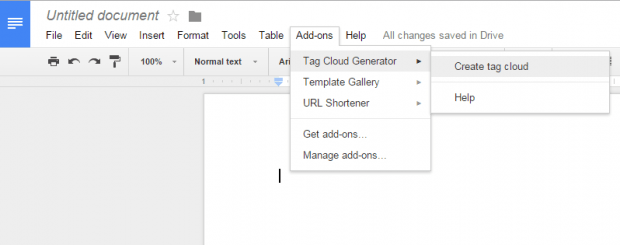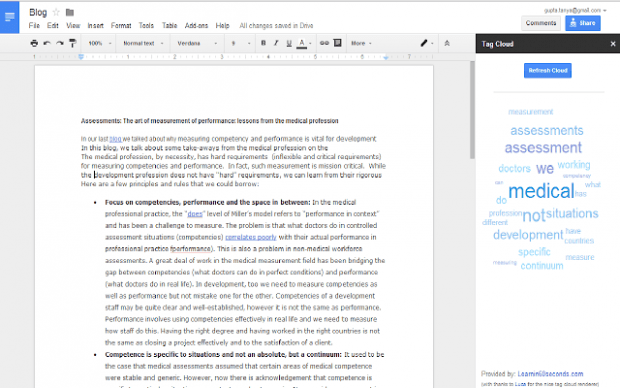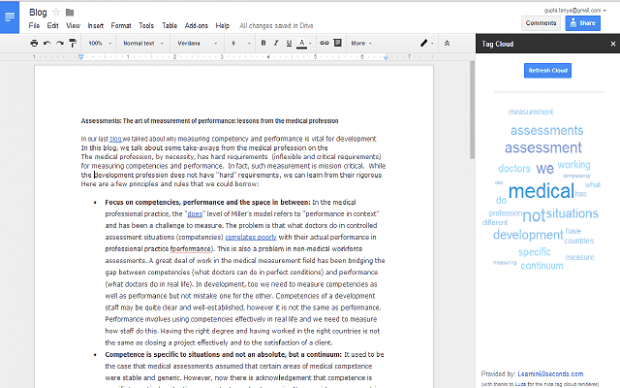Word clouds, also called as tag clouds, are commonly used to assess the core theme of your document. By doing so, you can efficiently categorize your documents especially those lengthy ones that contains interrelated subjects.
Speaking of which, Google Docs offers an option that allows you to easily generate word clouds out of documents that contains more than fifty words. To do so, you just need to refer to the following steps.
How to create a word cloud in Google Docs
- Go to Google Docs. Make sure that you are already logged in to your Google account.
- Create a new blank document.
- In a new tab, open this link and click the “+Free” button to install the “Tag Cloud Generator” for Google Docs.
- Click “Accept” whenever the add-on requests for permission.
- Now, go back to your Google Docs document and then click the “Add-ons” tab on the toolbar.
- Under the add-ons menu, select “Tag Cloud Generator” > “Create tag cloud”.
- The word cloud or tag cloud box will automatically open in the right side of your Google Docs document editor.
- Once you see the word cloud box, simply type anything that you want on your document and once your document reaches a minimum of fifty words, the word cloud generator will automatically show the most commonly used words in your document.
- If ever you’ve updated the content of your document, then you will need to click the “Refresh Cloud” button to generate a new word cloud. You can also choose to close the word cloud box when not in use.
So that’s it. You’re done.

 Email article
Email article