Audio narration isn’t an option included with browsers. However, you can convert text to audio with Firefox’s Text to Voice add-on. With that you can select any text from a website page to play back as an audio narrative.
First, open the add-on’s page here to install it. Then right-click a page to open its context menu. Note that it includes a Speak it option as shown below.
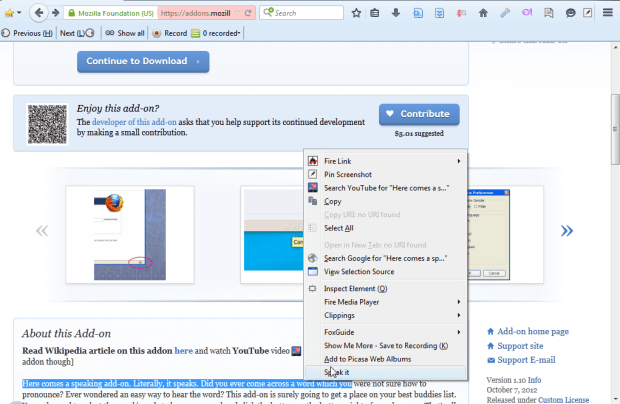 Now select some text on the page to convert to speech. Then select Speak It from the context menu. That opens a small playback window as shown in the snapshot below. That will play an audio narrative of the selected text. The playback window include play, stop and pause buttons. If you click Download mp3 on the window, you can also select a volume option.
Now select some text on the page to convert to speech. Then select Speak It from the context menu. That opens a small playback window as shown in the snapshot below. That will play an audio narrative of the selected text. The playback window include play, stop and pause buttons. If you click Download mp3 on the window, you can also select a volume option.
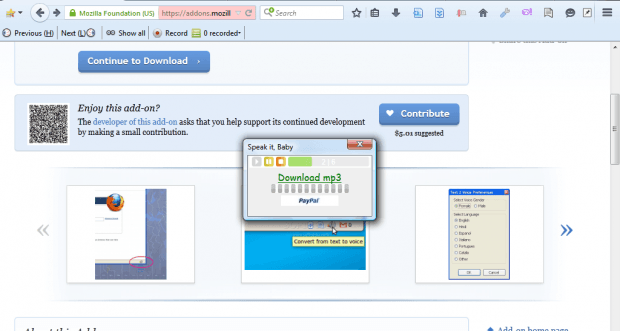 You can select a few extra options for the add-on. Click the Open menu button at the top right corner and select Add-ons to open your extensions. Press Options beside Text to Speech to open the window below. There you can further configure the audio narration settings.
You can select a few extra options for the add-on. Click the Open menu button at the top right corner and select Add-ons to open your extensions. Press Options beside Text to Speech to open the window below. There you can further configure the audio narration settings.
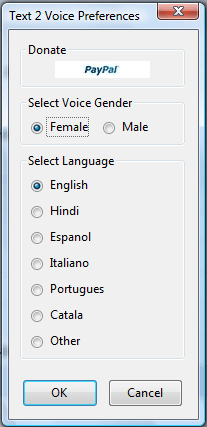 Note you can’t use this extension as a translation tool. Nevertheless, it might come in handy if you find some text on a page that merges with the background colors and isn’t entirely clear. This video also shows you an earlier version of the add-on.
Note you can’t use this extension as a translation tool. Nevertheless, it might come in handy if you find some text on a page that merges with the background colors and isn’t entirely clear. This video also shows you an earlier version of the add-on.

 Email article
Email article



