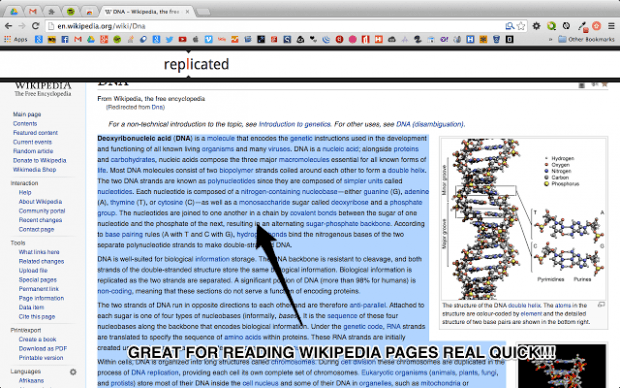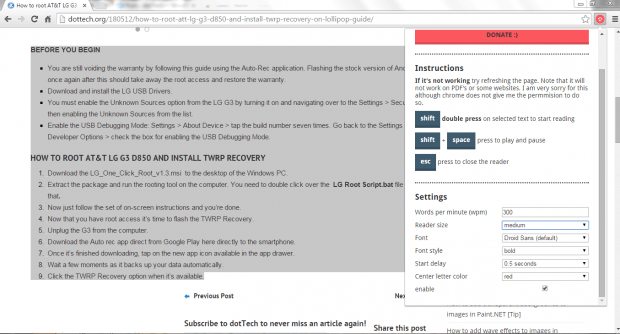No matter what site you’re browsing, you will always stumble upon lengthy comments or posts. While most of these posts contain valuable information, you just can’t help but feel bored especially when the post is too long. This eventually makes the reader skip some parts or go directly to the comments or summary section. Now, what if you really need to read the entire post without skipping some parts? If that is the case, then it would be a great option to speed read the article or post.
If you’re looking for an easy way to speed read articles in Chrome, then go ahead and follow the steps listed below.
How to speed read articles in Chrome
- First, install “Speedy Readie”. It’s a free Chrome web browser extension.
- After installing Speedy Readie, check whether its icon has successfully appeared on your browser’s omnibar and then go to any page or post that you want to read.
- To start speed reading, highlight the full text that you want to read.
- Next, press the “SHIFT” button on your keyboard twice to start speed reading. The reader will appear at the top of the post or page and it will automatically display the words that you need to read. By default, the reading speed will be set to 300 WPM (words per minute).
- Now, if you want to pause the reader, just press “SHIFT + Space”. Press “SHIFT + Space” again to resume reading.
- Once you’re done, just press the “ESC” button to close the reader.
- On a side note, if you want to adjust the reading speed, reader size, font and start delay for Speedy Readie, just click the extension’s icon on your browser’s omnibar and then on the popup menu, scroll down to “Settings”. The changes will be automatically saved so you’re all set to start another speed reading session.

 Email article
Email article